Adobe Acrobat XI User Manual
Page 181
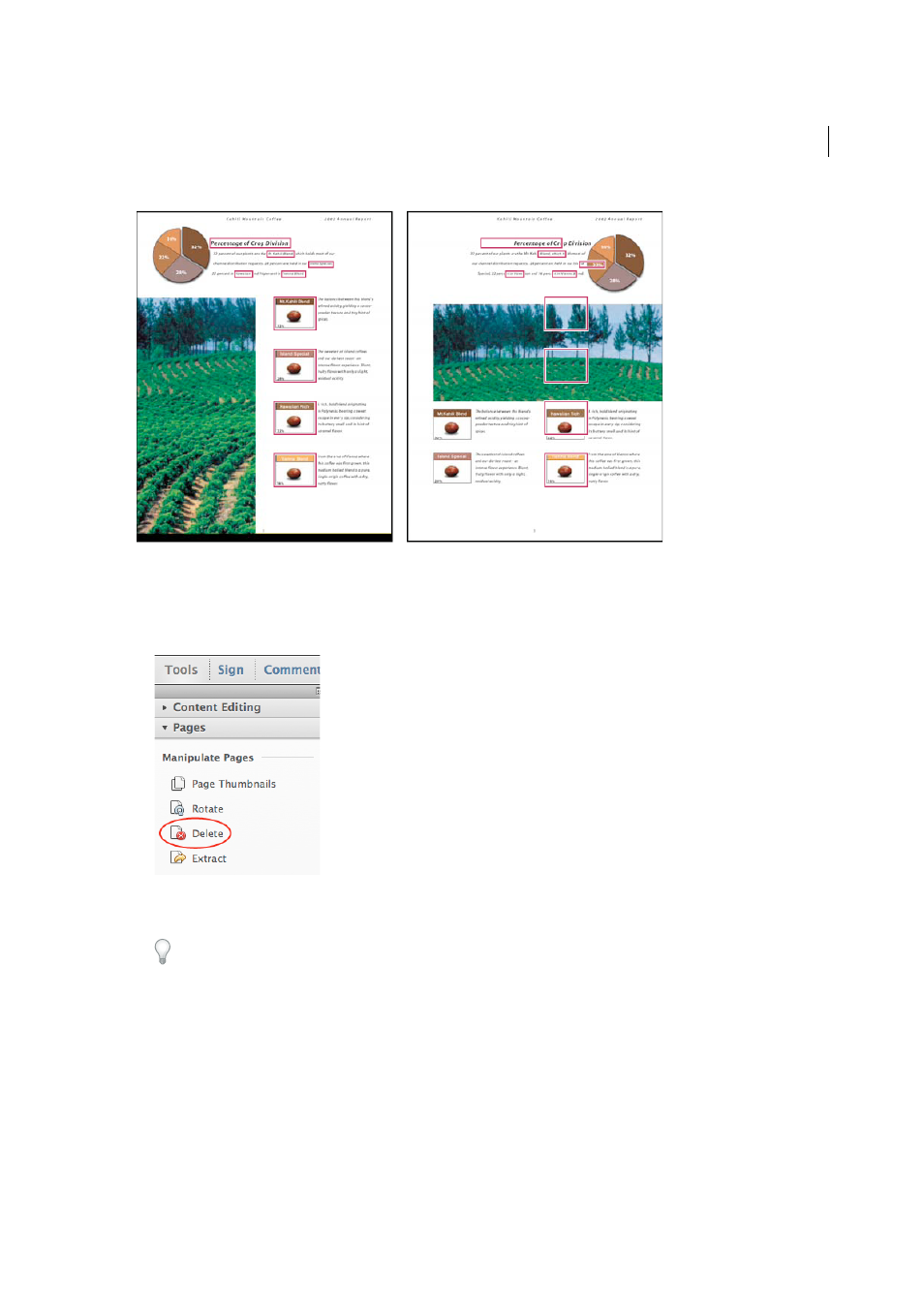
174
Editing PDFs
Last updated 1/14/2015
Delete pages, using the Delete command
Note: You cannot undo the Delete command.
1
Choose Tools > Pages > Delete.
2
Enter the page range to be deleted, and click OK.
You cannot delete all pages; at least one page must remain in the document.
If you select Use Logical Page Numbers in the Page Display panel of the Preferences dialog box, you can enter a page
number in parentheses to delete the logical equivalent of the page number. For example, if the first page in the
document is numbered i, you can enter (1) in the Delete Pages dialog box, and the page is deleted.
Delete pages, using page thumbnails
1
In the Page Thumbnails panel, select the page or group of pages you want to delete.
2
Click the Delete tool at the top of the Page Thumbnails panel.
