Adobe Acrobat XI User Manual
Page 32
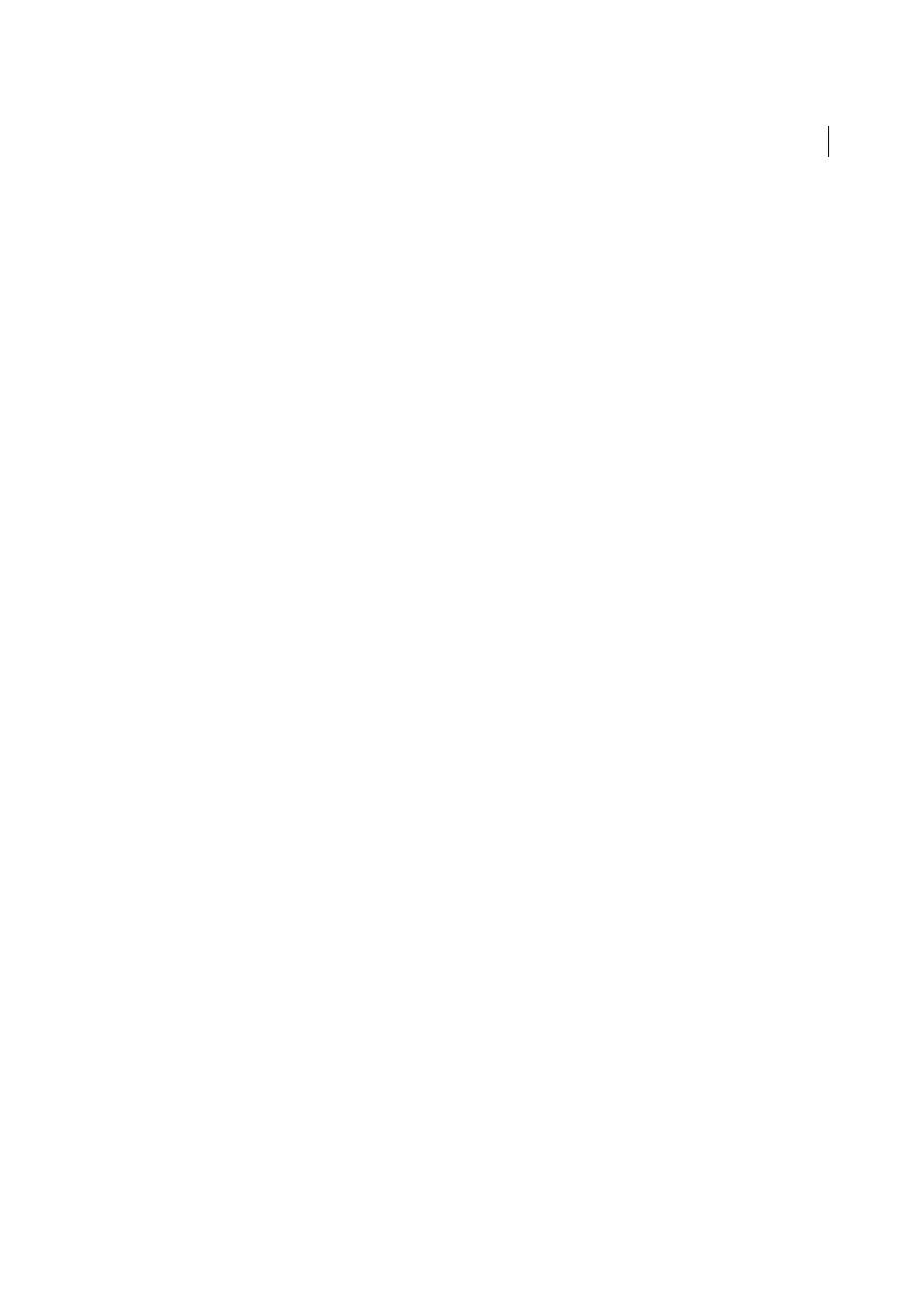
25
Workspace
Last updated 1/14/2015
Messages From Adobe
Show Me Messages When I Launch Acrobat
Allows in-product marketing messages from Adobe to appear in the
Welcome Screen when you launch the application without a document open. Click a message to get information about
features, updates, or online services, or to open an element in the application, such as a task pane. Deselect the option
to prevent in-product marketing messages from appearing.
Note: Transactional messages, which facilitate the Adobe Online Service, cannot be turned off.
Application Startup
Show Splash Screen (Mac OS)
Determines whether the application startup screen appears each time the application
starts.
Use Only Certified Plug-Ins
Ensures that only Adobe-certified third-party plug-ins are loaded. The notation Currently
in Certified Mode indicates either Yes or No depending on its status.
Check 2D Graphics Accelerator (Windows only)
(Appears only if your computer hardware supports 2D graphics
acceleration.) When selected, allows hardware acceleration usage when the first document is opened. When deselected,
hardware acceleration usage starts after the first document is opened. This option can slow startup time, so it is
deselected by default.
Note: This option is available only when the option Use 2D Graphics Acceleration in the Page Display preferences is
selected.
Select Default PDF Handler (Windows only)
Specifies which application, Reader or Acrobat, is used to open PDFs. This
setting applies if you have both Acrobat and Reader installed on your computer. In Windows 7 or earlier, a browser uses
this setting only if it is using the Adobe plug-in or add-on for viewing PDF files. In Windows 8, this setting controls
which application is the default PDF application for your system, including in your browser. Windows 8 prompts you
to allow this change before applying it to your system. Once set, Windows 8 also uses the selected PDF application for
tasks related to PDF files, such as previewing, displaying thumbnails, and providing file information.
Page Display preferences
Default Layout And Zoom
Page Layout
Sets the page layout used for scrolling when you first open a document. The default setting is Automatic.
The Page Layout setting in File > Properties > Initial View overrides this value.
Zoom
Sets the magnification level for PDF documents when they are first opened. The default setting is Automatic.
The Magnification setting in File > Properties > Initial View overrides this value.
Note: Two conditions can affect page layout and zoom. 1) Someone has already set an individual PDF to a different initial
view in File > Properties. 2) You have the option Restore Last View Settings When Reopening Documents selected in Edit
> Preferences > Document category.
Resolution
Use System Setting
Uses the system settings for monitor resolution.
Custom Resolution
Sets the monitor resolution.
Rendering
Smooth Text
Specifies the type of text-smoothing to apply.
Smooth Line Art
Applies smoothing to remove abrupt angles in lines.
Smooth Images
Applies smoothing to minimize abrupt changes in images.
