Add and remove profiles, Create a profile, Duplicate a profile – Adobe Acrobat XI User Manual
Page 556: Create a profile group, Remove a profile, Import or export preflight profiles
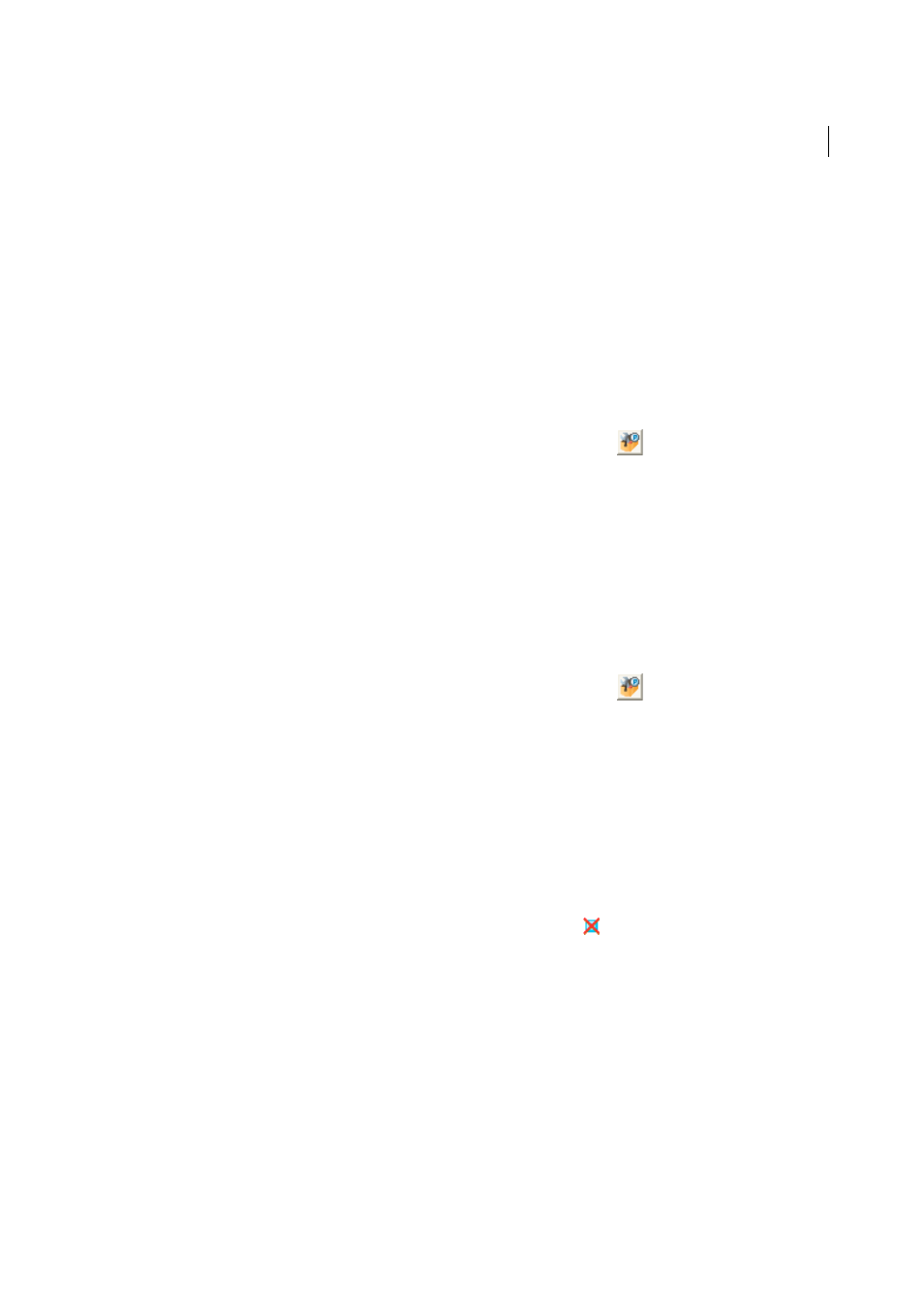
549
Preflight (Acrobat Pro)
Last updated 1/14/2015
Add and remove profiles
You can create your own custom preflight profiles. Before you create a new profile from scratch, review existing profiles
for ones that achieve results similar to those you want. If possible, duplicate an existing profile and modify only the
relevant portion.
A preflight profile must contain at least one check or fix and one property that validate the PDF content. When you
build a check from scratch, you can use existing properties or create new properties as you go. For best results when
creating and modifying profiles, add only as many checks as you need to validate the PDF content, and keep the checks
and properties simple and straightforward. For example, you can use a PDF/X profile to check for certain criteria, and
then add checks for non-PDF/X criteria, such as image resolution.
Create a profile
1
In the Profiles panel of the Preflight dialog box, click the Select Profiles button
.
2
Choose Options > Create New Preflight Profile.
3
Type a name and purpose for the new profile and specify other options as desired.
By default, newly created profiles appear under the Custom Profiles group, unless you assigned them to a different
group.
4
Expand the profile in the column on the left.
5
Modify checks (as provided).
6
Add additional checks and fixups.
Duplicate a profile
1
In the Profiles panel of the Preflight dialog box, click the Select Profiles button
.
2
Select an existing profile, and choose Options > Duplicate Preflight Profile.
The duplicate profile is added to the same group as the original profile.
Create a profile group
1
In the Preflight Edit Profile dialog box, choose New Group from the Group menu.
2
Type a name for the group and click OK.
Note: If you select a group of profiles, all profiles are moved to the new group.
Remove a profile
❖
In the Preflight Edit Profile dialog box, select the profile and click Delete
.
Import or export preflight profiles
Preflight profiles can be shared with other users. For example, print service providers can provide them to their
customers to ensure that jobs pass an inspection defined by those profiles before the jobs are handed off. Users in a
workgroup can create their own profiles as a way to check a document before uploading to the web or printing to a
special printer, or to check in-house production.
To exchange a profile, you package it for import and export. The package includes all checks and properties for the
selected profile.
