Export comments to word (windows) – Adobe Acrobat XI User Manual
Page 340
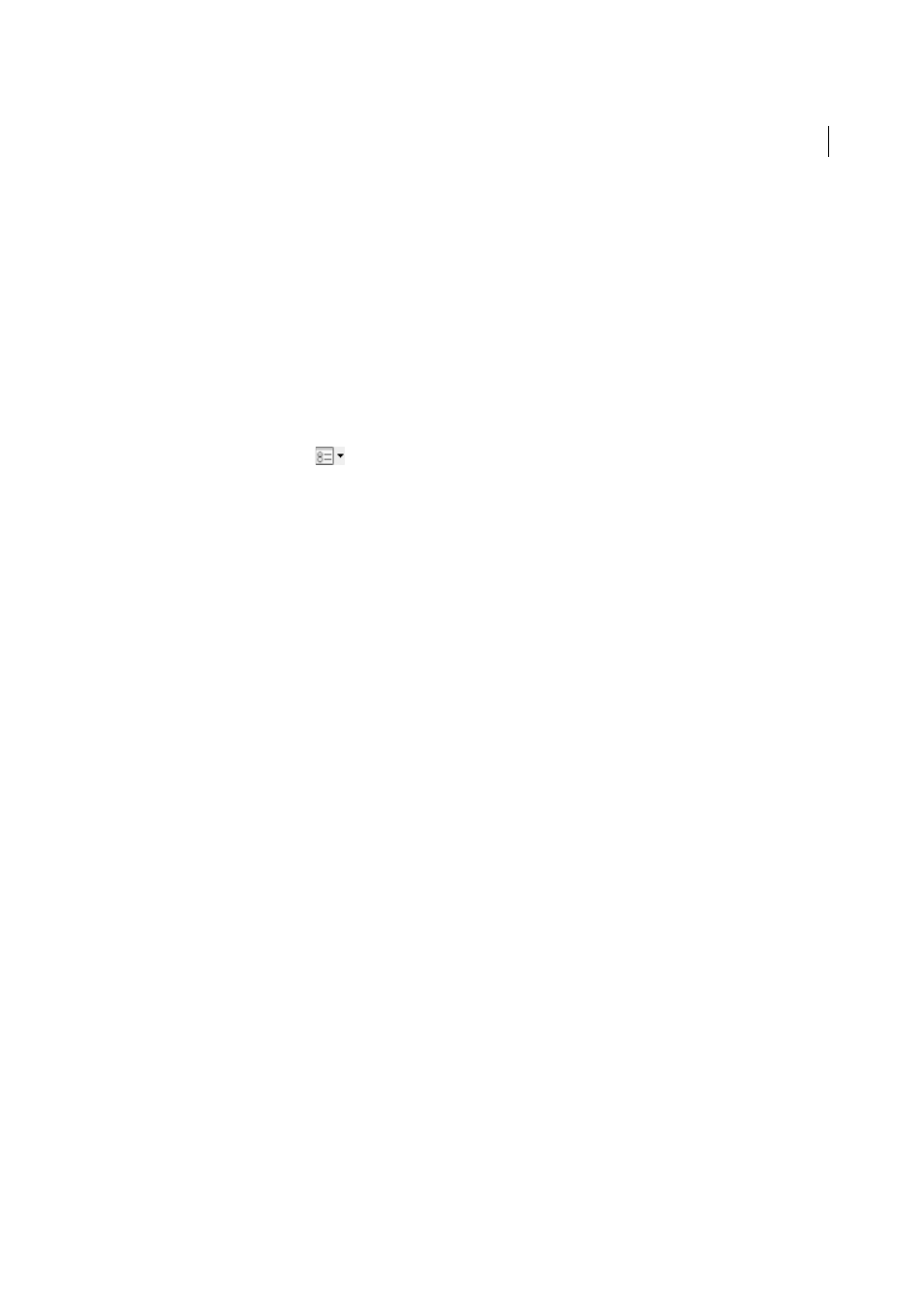
333
Reviews and commenting
Last updated 1/14/2015
Export comments to Word (Windows)
In some instances, reviewers make comments in a PDF that was created from a Microsoft Word document. You can
revise the original Word document by exporting these comments from the PDF. For example, text that has been
inserted, crossed out, or replaced using the text edit tools in the PDF can be deleted or transferred directly to the source
Word document. Formatting added to comments (for example, boldface text) is lost during this process and must be
added to the Word document manually.
To revise a Word document using comments, you must create a tagged PDF from the Word document. Before you
transfer text edits from the PDF, remove any extra words or information and then merge them to one PDF (if you have
comments from multiple reviewers). If you plan to import comments more than once, you may want to make a copy of
the Word document before you import the comments or comments may not be imported correctly.
1
Do one of the following:
• From the options menu
in the Comments List, choose Export To Word.
• In Word, open the source document, and then choose Acrobat Comments > Import Comments From Acrobat.
For Word 2007, click Acrobat, and then choose Acrobat Comments >Import Comments From Acrobat.
2
Read the instructions, and click OK.
3
In the Import Comments From Adobe Acrobat dialog box, select the PDF and Word files, select from the following
options, and click Continue:
Take comments from this PDF file
Browse to the PDF file that contains the comments.
Place comments in this Word file
Browse to the Word document o which you want to import comments.
All Comments
Imports all comments.
All Comments With Checkmarks
Imports only those comments marked with check marks.
Text Edits Only: Insertions, Deletions, And Replaces
Imports only those comments that you’ve added using the text
edit commands in the Annotations panel.
Apply Custom Filters To Comments
Imports only comments that you specify by author, type, or status.
Turn Track Changes On Before Importing Comments
Shows the changes made by the imported comments in Word.
4
(Optional) If you imported text edits, click Integrate Text Edits in the Successful Import dialog box to review and
apply each edit individually. For each edit, select one of the following options:
Apply
Makes the change in the document and deletes the comment bubble. If a comment appears to be empty, you
may want to integrate it to see if it’s a space or a paragraph return.
Discard
Rejects the edit and deletes the comment bubble.
Next
Skips to the next text edit. Text edits that are skipped or not integrated appear as bubbles in the Word
document.
Apply All Remaining
Integrates all remaining text edits and deletes the comment bubbles.
Undo Last
Undoes the last text edit, including any manual changes.
5
Delete comment bubbles that appear in the Word document:
• Right-click the comment bubble and choose Delete Comment.
• Choose Acrobat Comments > Delete All Comments In Document. For Word 2007 and later, this option is on the
Acrobat ribbon.
Note: Results may be less reliable in untagged PDFs, which lack the internal structure necessary to correctly place imported
comments in a revised document.
