Regularity, Summary, Lists – Adobe Acrobat XI User Manual
Page 451: List items, Lbl and lbody, Headings
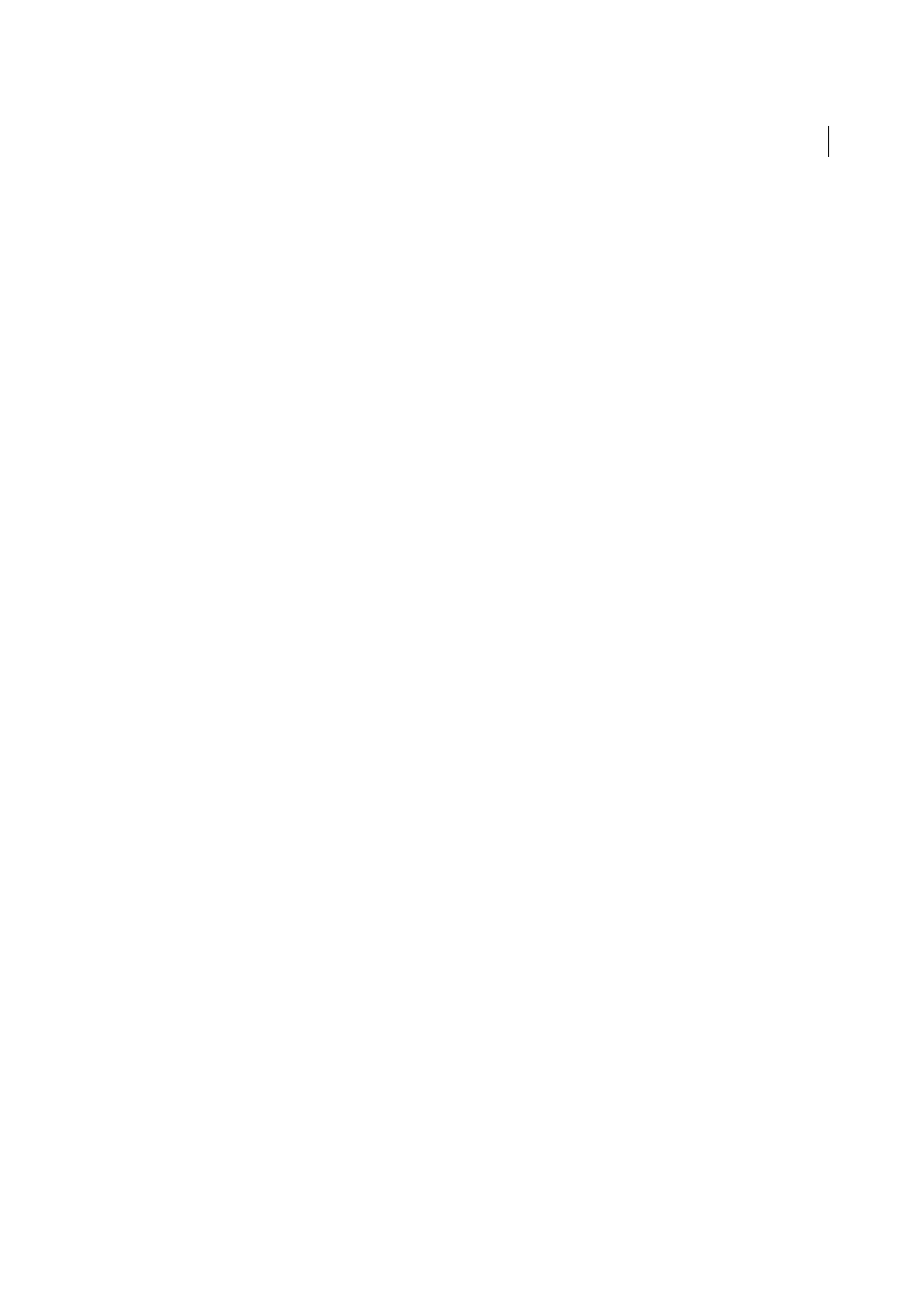
444
Accessibility, tags, and reflow
Last updated 1/14/2015
Note: See the related
section: 1.3.1 Info and Relationships. (Level A)
Regularity
To be accessible, tables must contain the same number of columns in each row, and rows in each column.
See
Note: See the related
section: 1.3.1 Info and Relationships. (Level A)
Summary
Table summaries are optional, but can improve accessibility.
1
Choose Tools > Accessibility > Touch Up Reading Order.
2
Right-click (Windows) or Ctrl-click (Mac OS) Table.
3
Click Edit Table Summary.
4
Enter a summary and click OK.
Note: See the related
section: 1.3.1 Info and Relationships. (Level A)
Lists
List items
The check reports whether each LI is a child of L. When this rule check fails, the structure of this list is incorrect. Lists
must have the following structure: A List element must contain List Item Elements. And, List Item Elements can only
contain Label Elements and List Item Body Elements.
To fix the list structure:
1
Find the list in the Accessibility Checker panel by right-clicking (Windows) or Ctrl-clicking (Mac OS) the failed
element and choosing Show in Tags Panel.
2
Create elements, change the types of elements, or rearrange existing elements by dragging them.
Note: See the related
section: 1.3.1 Info and Relationships. (Level A)
Lbl and LBody
Lists must have the following structure: A List element must contain List Item Elements. And, List Item Elements can
only contain Label Elements and List Item Body Elements. When this rule check fails, the structure of this list is
incorrect.
To fix the list structure:
1
Find the list in the Accessibility Checker panel by right-clicking (Windows) or Ctrl-clicking (Mac OS) the failed
element and choosing Show In Tags Panel.
2
Create elements, change the types of elements, or rearrange existing elements by dragging them.
Note: See the related
section: 1.3.1 Info and Relationships. (Level A)
Headings
