Set preferences, Restore (re-create) preferences, Restore the acrobat preferences folder (windows) – Adobe Acrobat XI User Manual
Page 25: Restore the acrobat preferences files (mac os)
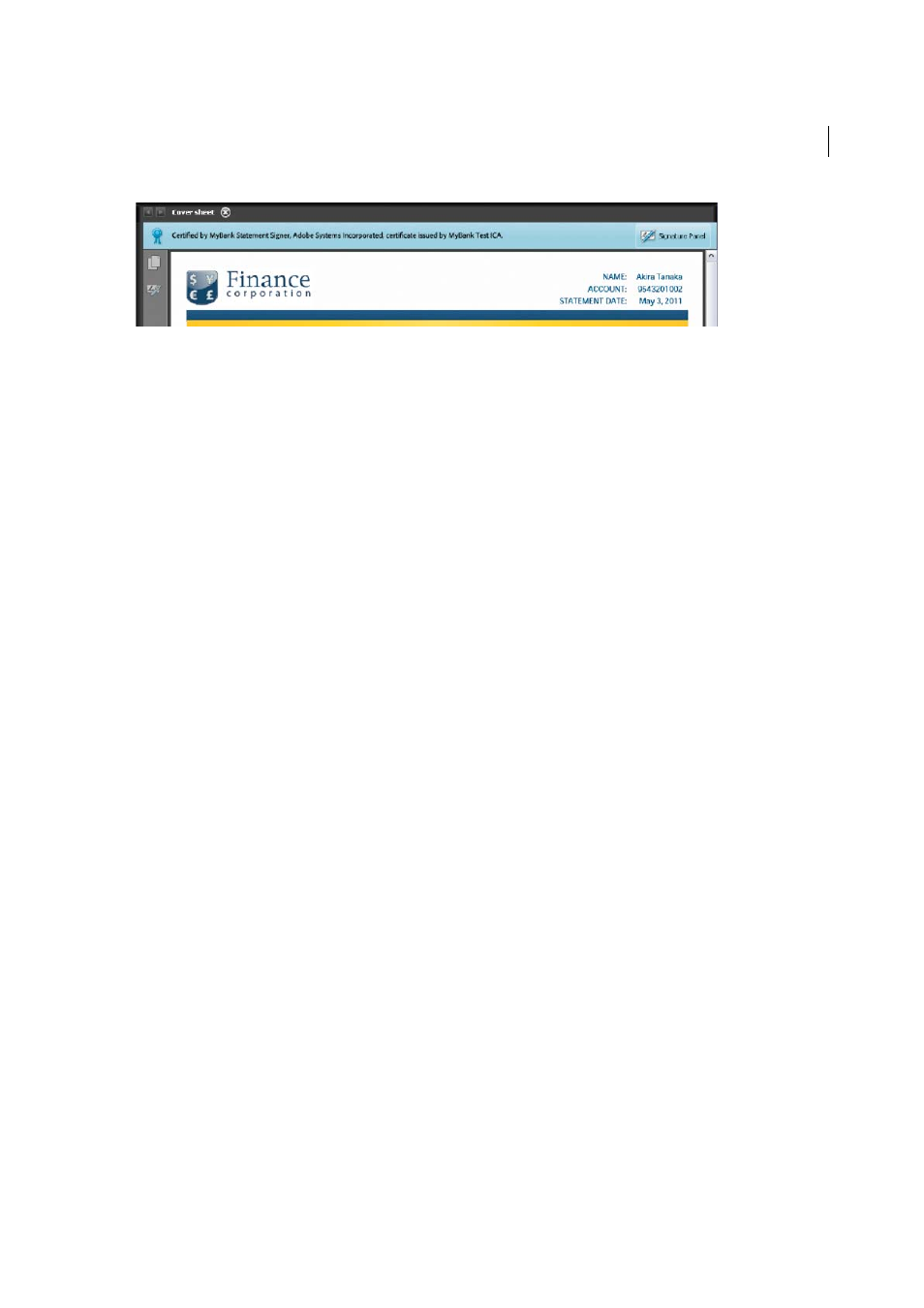
18
Workspace
Last updated 1/14/2015
Set preferences
Many program settings are specified in the Preferences dialog box, including settings for display, tools, conversion,
signatures, and performance. Once you set preferences, they remain in effect until you change them.
Choose Edit > Preferences (Windows) or Acrobat/Adobe Reader > Preferences (Mac OS).
1
Under Categories, select the type of preference you want to change.
Restore (re-create) preferences
Restore the Acrobat Preferences folder (Windows)
Restore the Acrobat Preferences folder to eliminate problems that damaged preferences cause. Most preference
problems are caused by these file-based preferences, although most Acrobat preferences are stored within the registry.
Note: This solution removes custom settings for Collaboration, JavaScripts, Security, Stamps, Color Management, Auto Fill,
Web Capture, and Updater.
1
Quit Acrobat.
2
In Windows Explorer, go to the Preferences folder:
• (Windows 7/Vista) C:\Users\[username]\AppData\Roaming\Adobe\Acrobat\[version]
• (XP) C:\Documents and Settings\[username]\Application Data\Adobe\Acrobat\[version]
3
Move the Preferences folder to another location (for example, C:\Temp).
4
Restart Acrobat.
If the problem recurs after you restore the Acrobat Preferences folder, then the problem isn’t related to the Preferences
folder. To restore custom settings, drag the folder you moved in step 2 back to its original location. Then click Yes To
All to replace the new Preferences folder.
Restore the Acrobat preferences files (Mac OS)
Restore the Acrobat preferences files to eliminate problems caused by a damaged preferences file.
Note: Re-creating the Acrobat preferences files restores settings to their defaults.
1
Quit Acrobat.
2
Drag the following files from the Users/[Username]/Library/Preferences folder to the Desktop:
• Acrobat WebCapture Cookies
• com.adobe.Acrobat.Pro.plist or com.adobe.Acrobat.Pro_x86_9.0.plist
• Acrobat Distiller Prefs and com.adobe.Acrobat.Pro.plist (if you are troubleshooting an issue with Distiller)
