Add alternate text to links, Add alternate text for a figure – Adobe Acrobat XI User Manual
Page 473
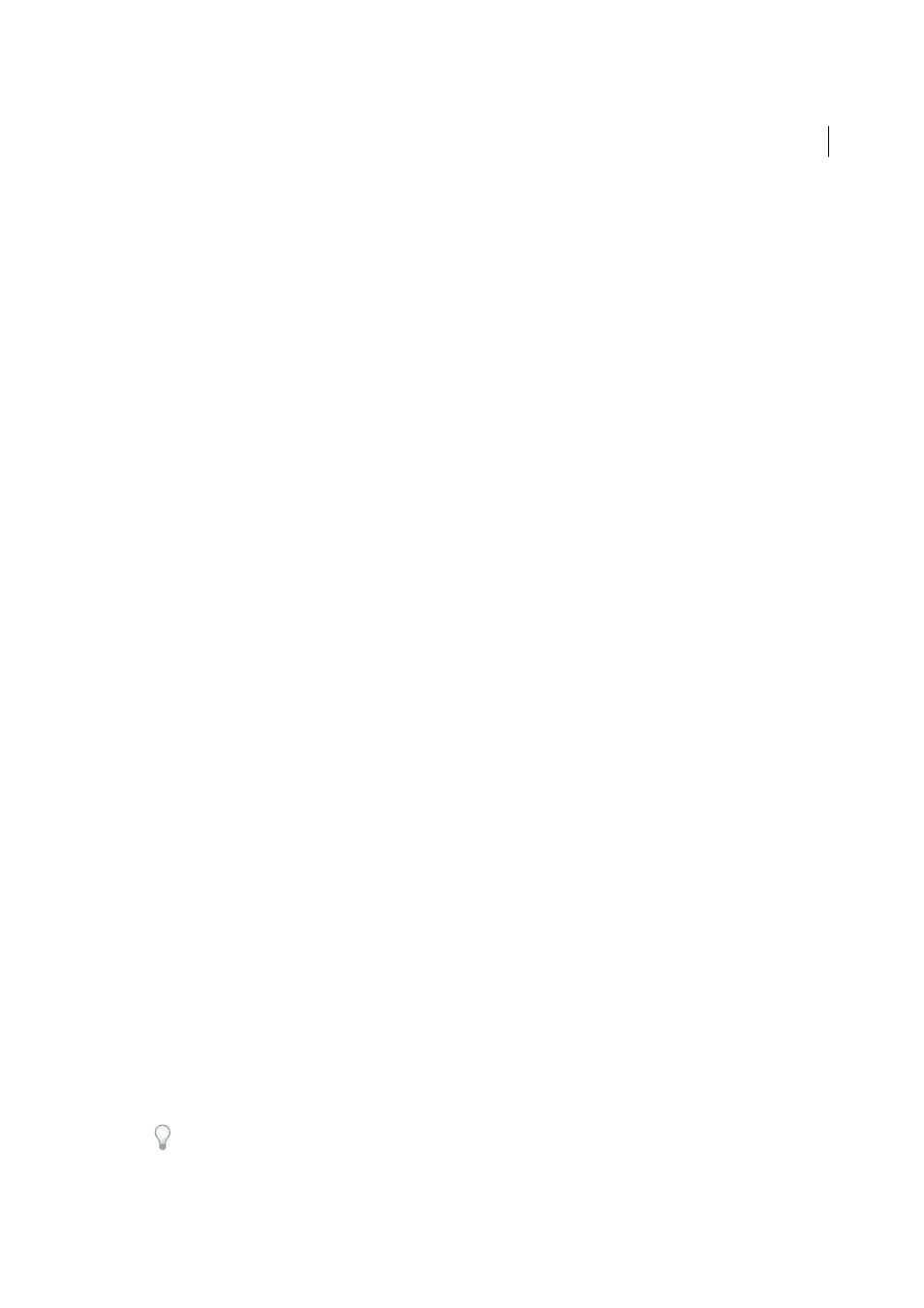
466
Accessibility, tags, and reflow
Last updated 1/14/2015
Edit Class Map
Allows you to add, change, and delete the class map, or style dictionary, for the document. Class maps
store attributes that are associated with each element.
Edit Role Map
Allows you to add, change, and delete role maps for the document. Role maps allow each document to
contain a uniquely defined tag set. By mapping these custom tags to predefined tags in Acrobat, custom tags are easier
to identify and edit.
Tag Annotations
When selected, all new comments and form fields are added to the tag tree after the selected tag
element. Existing comments and form fields aren’t added to the tag tree. Highlight and Underline comments are
automatically associated and tagged with the text that they annotate and don’t require this option.
Document Is Tagged PDF
Flags the PDF as a tagged document. Deselect to remove the flag.
Note: This option doesn’t necessarily indicate that the PDF conforms to PDF guidelines and should be used judiciously.
Highlight Content
When selected, causes highlights to appear around content in the document pane when you select
the related tag in the Tags panel.
Show Metadata
Opens a read-only dialog box that contains reference information about the selected tag.
Properties
Opens the Touch Up Properties dialog box.
Add alternate text and supplementary information to tags
Some tagged PDFs might not contain all the information necessary to make the document contents fully accessible. For
example, if you want to make a document available to a screen reader, the PDF should contain alternate text for figures,
language properties for portions of the text that use a different language than the default language for the document,
and expansion text for abbreviations. Designating the appropriate language for different text elements ensures that the
correct characters are used when you repurpose the document and that it is spell-checked with the correct dictionary.
You can add alternate text and multiple languages to a tag from the Tags panel. (If only one language is required, choose
the language with File > Properties instead.) You can also add alternate text by using the Touch Up Reading Order tool.
Note: Keep alternate text descriptions as concise as possible.
Add alternate text to links
Screen readers can read the URLs of web links out loud, but adding meaningful alternate text to links can help users
immensely. For example, by adding alternate text you can have a screen reader tell a user to “go to the Acrobat
accessibility page of adobe.com” rather than “go to http://www.adobe.com/products/acrobat/solutionsacc.html.”
You add alternate text to the tag of a link.
Note: Add alternate text only to tags that don’t have child tags. Adding alternate text to a parent tag prevents a screen
reader from reading any of that tag’s child tags.
1
In the tag tree, select the tag for the link, and select Properties from the options menu.
2
In the Touch Up Properties dialog box, select the Tag panel.
3
Type alternate text for the link, and click Close.
Add alternate text for a figure
Choose View > Show/Hide > Navigation Panels > Tags.
1
Expand the logical structure tree to find and select the
To find a tag more easily, use the Touch Up Reading Order tool to select the figure or text near the figure in the
document pane. Then, choose Find Tag From Selection from the options menu in the Tags panel.
