Sharing certificates with others, Get certificates from other users, Add a certificate from email – Adobe Acrobat XI User Manual
Page 375
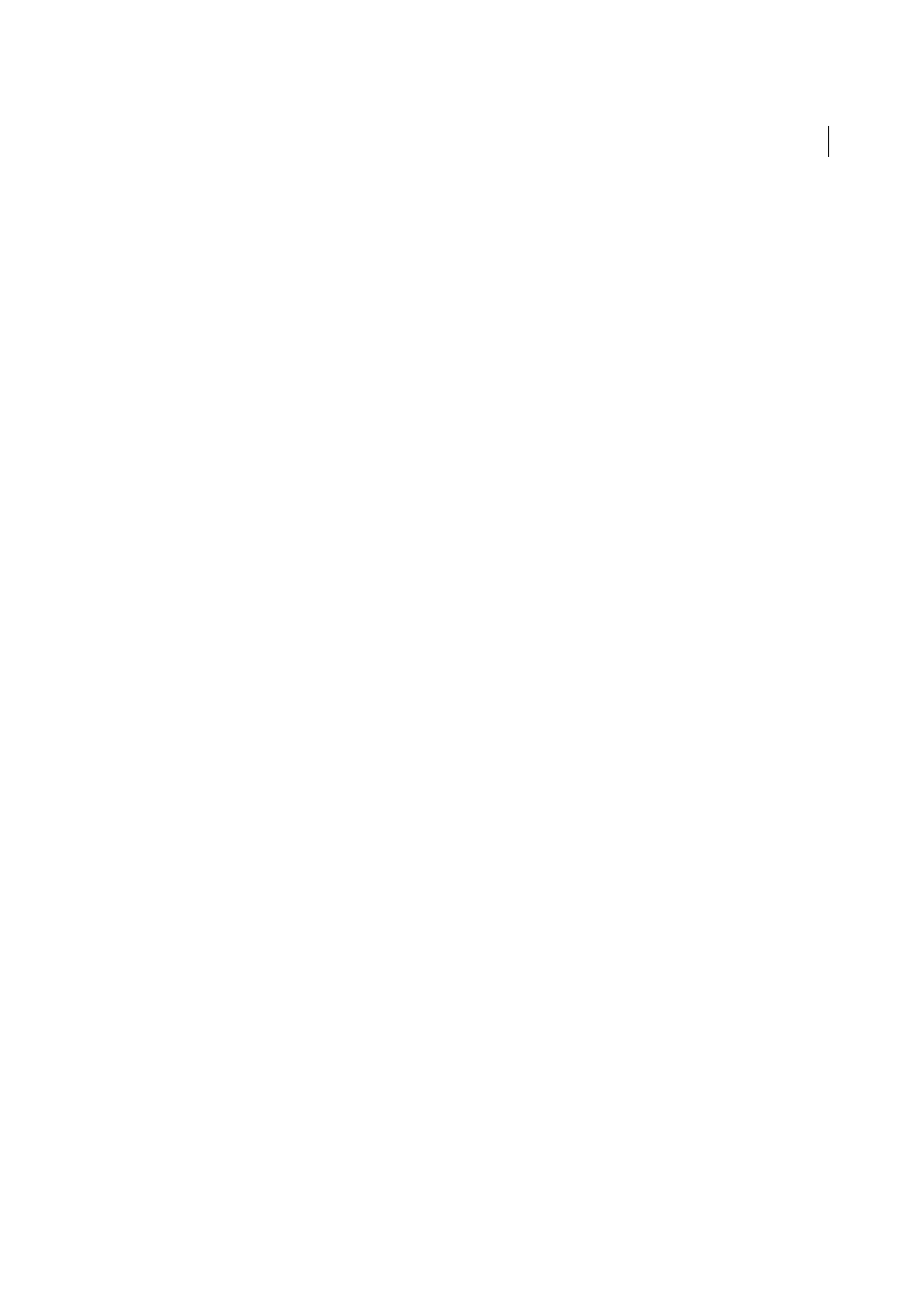
368
Security
Last updated 1/14/2015
Sharing certificates with others
Businesses that use certificates for secure workflows often store certificates on a directory server that participants can
search to expand their list of trusted identities.
When you receive a certificate from someone, you can add it to your list of trusted identities. You can set your trust
settings to trust all digital signatures and certified documents created with a specific certificate. You can also import
certificates from a certificate store, such as the Windows certificate store. A certificate store often contains numerous
certificates issued by different certification authorities.
For complete information on sharing certificates, see the Digital Signatures Guide (PDF) at
Note: Third-party security providers usually validate identities by using proprietary methods. Or, they integrate their
validation methods with Acrobat. If you use a third-party security provider, see the documentation for the third-party
provider.
Get certificates from other users
Certificates that you receive from others are stored in a list of trusted identities. This list resembles an address book and
enables you to validate the signatures of these users on any documents you receive from them.
Add a certificate from email
When a contact sends a certificate to you in email, it is displayed as an import/export methodology file attachment.
1
Double-click the email attachment, then click Set Contact Trust in the dialog box that appears.
2
Select the contact and click Import.
3
Supply any password required and click Next. Click OK to view the import details, and then click OK again.
4
Choose the location and click Next. Then click Finish.
5
Click Set Contact Trust again to see that the contact has been added to Certificates. Select the certificate to view
Details and Trust information.
• For Trust, select the options desired.
• Use This Certificate As A Trusted Root only if it is required to validate a digital signature. Once you make a
certificate a trust anchor, you prevent revocation checking on it (or any certificate in the chain).
• To allow actions that can be a security risk, click Certified Documents, and then select the options you want to
allow:
Dynamic Content
Includes FLV and SWF files as well as external links.
Embedded High Privilege JavaScript
Trusts embedded scripts.
Privileged System Operations
Includes networking, printing, and file access
Add a certificate from a digital signature in a PDF
You can safely add a certificate to your trusted identities from a signed PDF by first verifying the fingerprint with the
originator or the certificate.
