Convert email folders to a new pdf, Set up automatic email archiving – Adobe Acrobat XI User Manual
Page 127
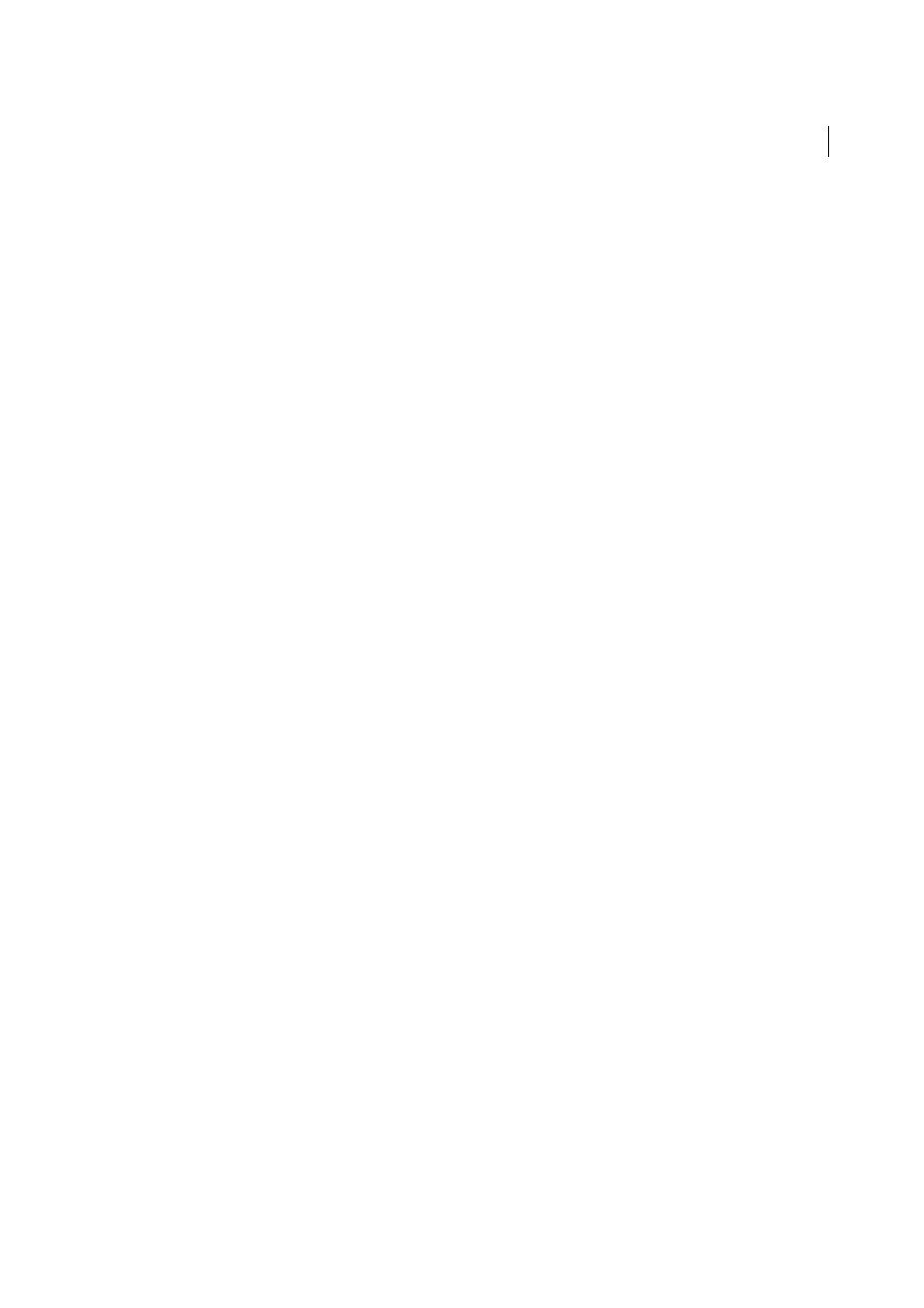
120
Creating PDFs
Last updated 1/14/2015
4
(Outlook only) If a message appears, alerting you that the existing PDF was created using an earlier version of
PDFMaker, do one of the following:
• To create a PDF Portfolio from the original PDF archive, click Yes, and select a name and location for the new
archive. (The default name adds _Portfolio to the original PDF filename.) When the conversion is complete and
the Creating Adobe PDF dialog box closes, the new archive opens in Acrobat.
• Click No to cancel the process.
Note: For PDF Portfolios of email converted or migrated in Acrobat 8 or later, only new messages—that is, messages that
are not already part of the PDF Portfolio—are appended.
Convert email folders to a new PDF
PDFMaker can convert multiple folders to PDF in one procedure. It is not necessary to select the folders at the
beginning of the process because you can select them in a dialog box that appears automatically.
1
Do one of the following:
• (Outlook) Choose Adobe PDF > Convert Selected Folders > Create New PDF.
• (Lotus Notes) Choose Actions > Convert Selected Folder(s) To Adobe PDF.
2
In the Convert Folder(s) To PDF dialog box, select the folders. Then select or deselect the Convert This Folder And
All Sub Folders option.
3
In the Save Adobe PDF File As, select a location and name for the PDF Portfolio.
When the conversion is complete, the new PDF opens in Acrobat.
Set up automatic email archiving
1
Do one of the following:
• (Outlook) Choose Adobe PDF > Setup Automatic Archival.
• (Lotus Notes) Choose Actions > Setup Automatic Archival.
2
On the Automatic Archival tab of the Acrobat PDFMaker dialog box, select Enable Automatic Archival. Then select
options for Frequency and the time of day at which automatic archiving occurs.
3
Select other options, according to your needs:
Maintain Log Of Archival
Creates a record of each archiving session.
Choose File
Specifies the name and location of the archiving log.
Embed Index For Faster Search
Creates an index that you can search to find specific words or characters instead of
having to search each individual document.
4
Click Add, and select the email folders and subfolders. Then select or deselect the Convert This Folder And All Sub
Folders option, as preferred, and click OK.
5
In the Save PDF Archive File As dialog box, select a name and location for the archived email PDF. Then click Open.
6
Review the settings and the archive folder names listed in the Acrobat PDFMaker dialog box, and do any of the
following:
• To add other email folders to the list, click Add and select the folder.
• To remove folders from the list, select the folders and click Delete.
• To change an archive file, select any folder name from the list, click Change Archive File, and specify the name
and location.
