Fonts panel options, Color panel options – Adobe Acrobat XI User Manual
Page 150
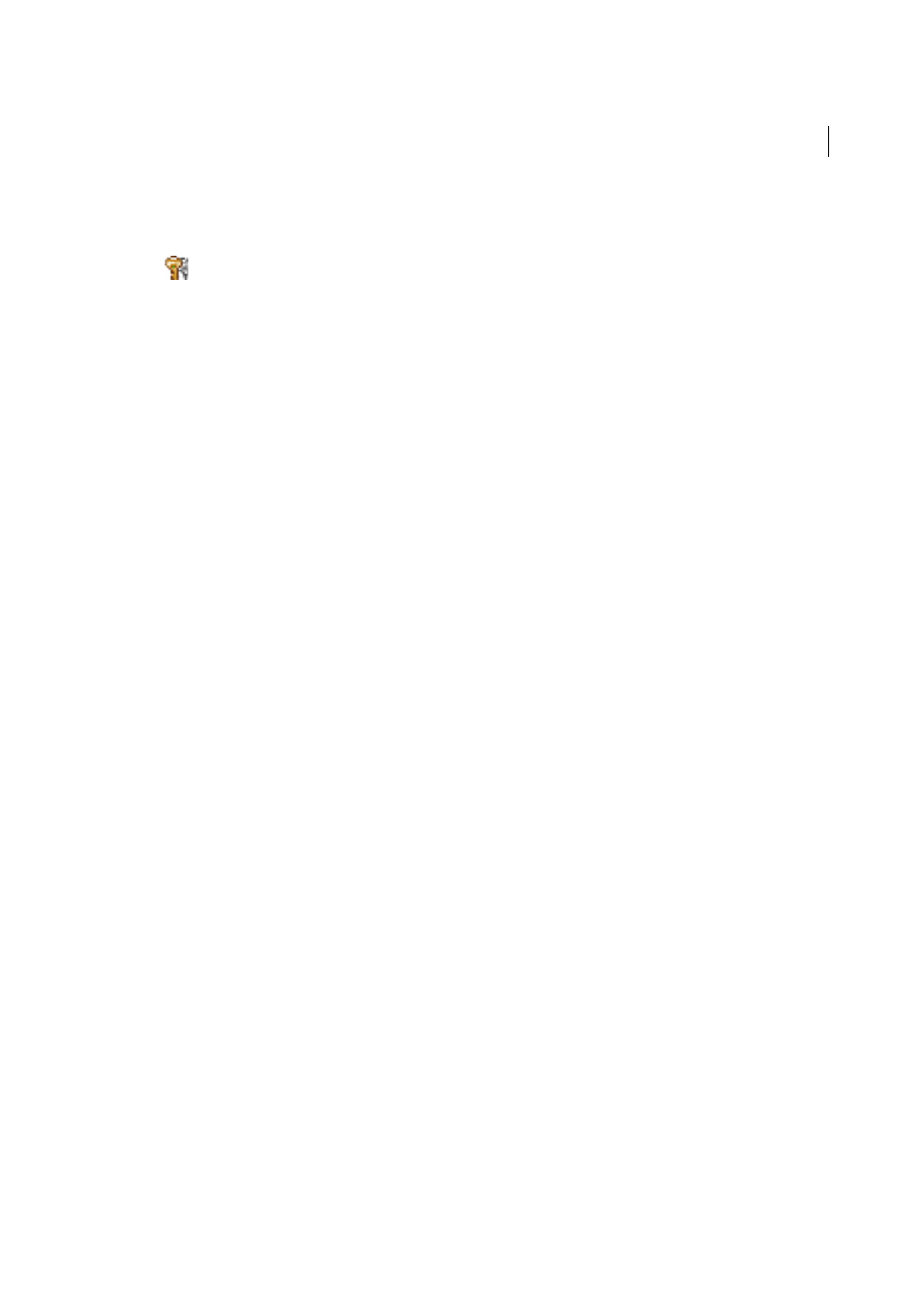
143
Creating PDFs
Last updated 1/14/2015
Fonts panel options
The Fonts options specify which fonts to embed in a PDF, and whether to embed a subset of characters used in the PDF.
You can embed OpenType®, TrueType, and PostScript fonts. Fonts that have license restrictions are listed with a lock
icon
. If you select a font that has a license restriction, the nature of the restriction is described in the Adobe PDF
Options dialog box.
Note: When you combine PDF files that have the same font subset, Acrobat attempts to combine the font subsets.
Embed All Fonts
Embeds all fonts used in the file. Font embedding is required for PDF/X compliance.
Embed OpenType Fonts
Embeds all OpenType fonts used in the file, and maintains OpenType font information for
advanced line layout. This option is available only if either Acrobat 7.0 (PDF 1.6) or Acrobat 8 (PDF 1.7) is selected
from the Compatibility menu in the General panel.
Subset Embedded Fonts When Percent Of Characters Used Is Less Than
Specifies a threshold percentage if you want to
embed only a subset of the fonts. For example, if the threshold is 35, and fewer than 35% of the characters are used,
Distiller embeds only those characters.
When Embedding Fails
Specifies how Distiller responds if it cannot find a font to embed when processing a file.
Always Embed
To embed only certain fonts, move them into the Always Embed list. Make sure that Embed All Fonts
is not selected.
Never Embed
Move fonts that you do not want to embed to this list. If necessary, choose a different font folder from
the pop-up menu to display the font in the font list.
Note: Fonts that have license restrictions are listed with a lock icon. If you select a font with a license restriction, the nature
of the restriction is described in the Adobe PDF Options dialog box.
Add Name
If the font you want is not in a font folder, click Add Name. Enter the name of the font, select Always Embed
List (or Never Embed List), and click Add.
Note: A TrueType font can contain a setting added by the font designer that prevents the font from being embedded in PDF
files.
Remove
Removes a font from the Always Embed or Never Embed list. This action doesn’t remove the font from your
system; it removes the reference to the font from the list.
Note: Acrobat does not include the Times, Helvetica, and ZapfDingbats fonts. If you want PDF recipients to view and print
these fonts in PDFs that you create, embed the fonts.
Color panel options
Whether you’re using color management information in the PostScript file, using Distiller CSFs, or defining custom
settings, you set all color management information for Distiller on the Color panel of the Adobe PDF Settings dialog
box.
Settings File
Lists color settings, including those used in graphics applications. The None setting lets you edit the Color
Management Policies and Working Spaces settings.
Color Management Policies
Specifies how Distiller converts unmanaged color in a PostScript file when you don’t use a
Distiller color settings file. This menu is available when None is selected in the Settings File menu.
Note: Color Management Policies values may affect a PDF differently depending on the compatibility setting you choose in
the General panel.
Leave Color Unchanged
Leaves device-dependent colors unchanged and preserves device-independent colors as the
nearest possible equivalent. This is a useful option for print shops that have calibrated their devices, have used that
information to specify color in the file, and are only outputting to those devices.
