Print a booklet – Adobe Acrobat XI User Manual
Page 427
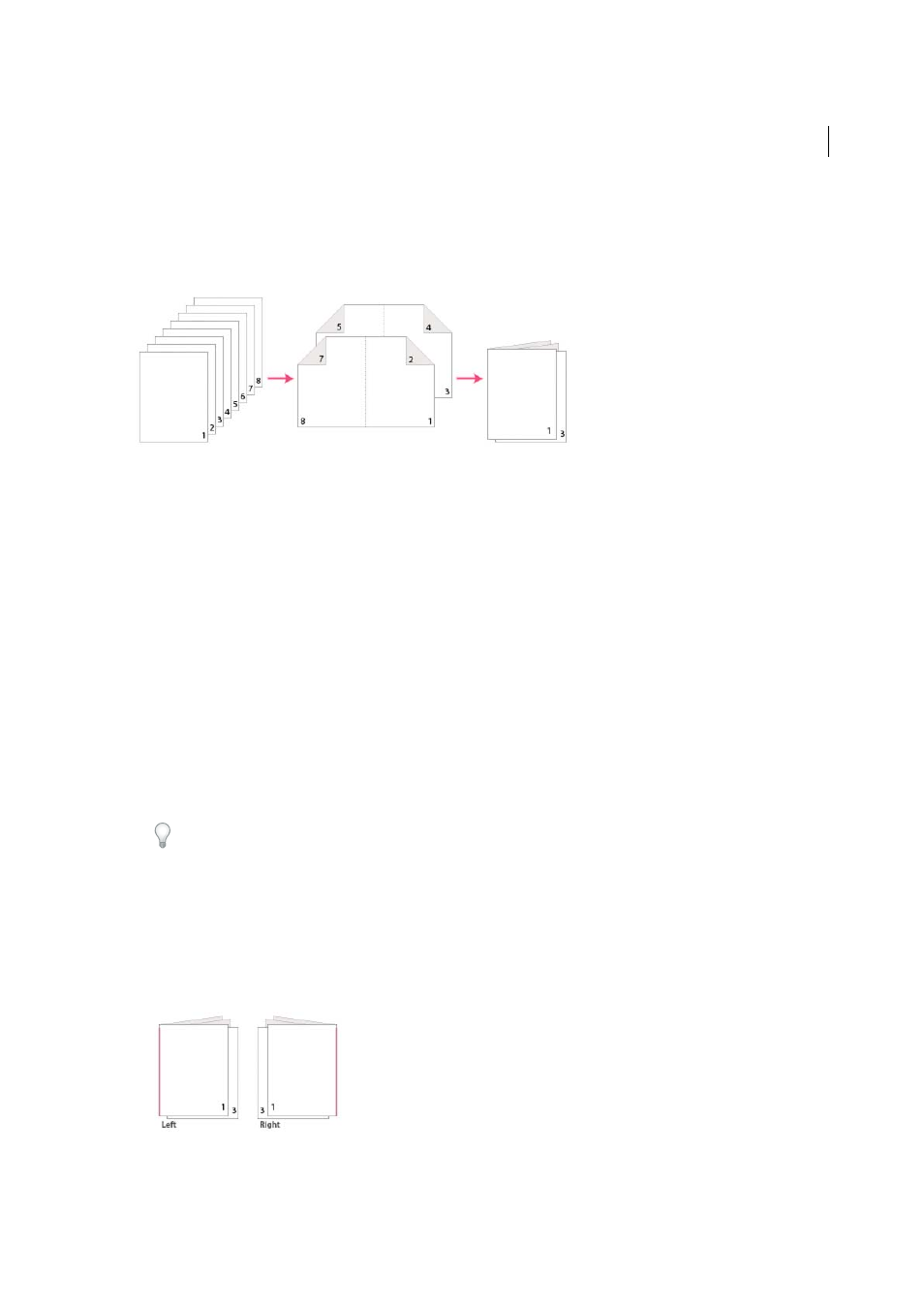
420
Printing
Last updated 1/14/2015
To print booklets, your printer must support either automatic or manual duplex printing (printing on both sides of the
paper). Manual duplex printing requires two separate printing passes: one to print the front side, and another to print
the back side. To find out whether your printer supports duplex printing, check the printer manual or contact the
printer manufacturer.
Print a booklet
1
Choose File > Print and select the printer.
2
Specify which pages to print:
• To print pages from front to back, select All.
• To divide a large booklet into smaller groupings, select Pages and specify a page range for the first grouping. Print
each page range separately.
3
Click Booklet.
4
To print certain pages on a different paper or paper stock, specify those pages using the Sheets From/To option.
Click the Properties button and select the correct paper tray and any other options as necessary.
5
Choose additional page handling options. The Preview image changes as you specify options.
Booklet Subset
Determines which sides of the paper print. Choose Both Sides to automatically print both sides of
the paper (your printer must support automatic duplex printing). Choose Front Side Only to print all pages that
appear on the front side of the paper. After these pages print, flip them, choose File > Print again, and choose Back
Side Only. Depending on the printer model, you might have to turn and reorder the pages to print the back sides.
To prevent others in a shared printing environment from printing on your pages before you print the back side,
consider printing the back side pages using a different paper tray.
Auto-Rotate Pages Within Each Sheet
Automatically rotates each page for the best fit in the printable area.
Sheets From
Specifies the first and last sheet to print. Acrobat determines which sheets must print to accommodate
the print job. For example, if you have a 16-page document, then sheets 1 through 4 print.
Binding
Determines the orientation for the binding. Choose Left for text read left-to-right; choose Left (Tall) for
paper folded on the long side, where the printable area is long and narrow. Choose Right for text read right-to-left
or for Asian-style vertical reading; choose Right (Tall) for paper folded on the long side.
