Crop pdf pages, Crop a page with the crop tool – Adobe Acrobat XI User Manual
Page 281
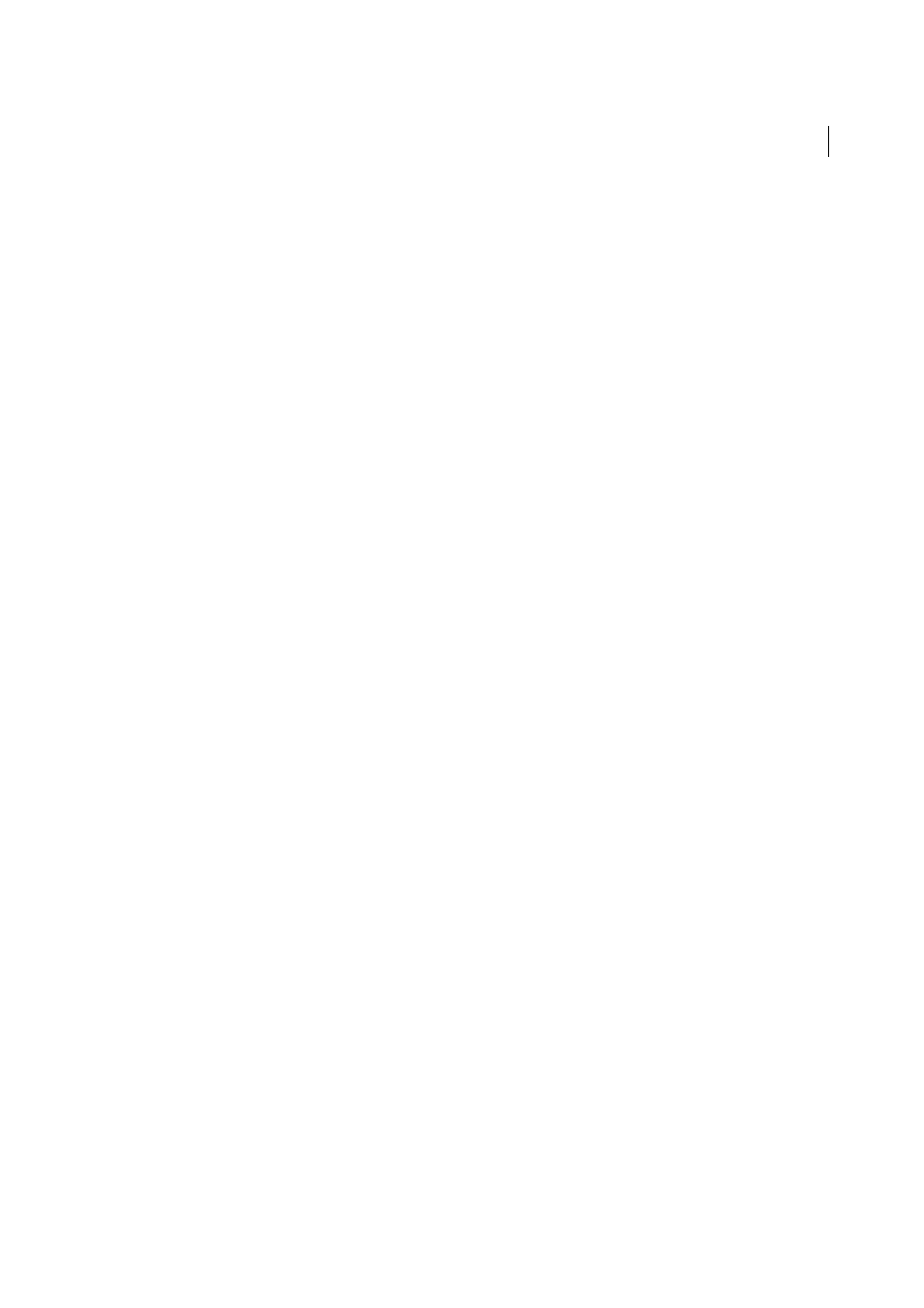
274
Combining files
Last updated 1/14/2015
4
Select one of the following, and then click OK:
Begin New Section
Starts a new numbering sequence. Choose a style from the pop-up menu, and enter a starting
page number for the section. Specify a Prefix, if desired.
Extend Numbering Used In Preceding Section To Selected Pages
Continues the numbering sequence from
previous pages without interruption.
Crop PDF pages
You can adjust the visible page area using the Crop tool and the Set Page Boxes dialog box. Cropping pages can help
you create consistency within a PDF composed of pages of different sizes.
Cropping does not reduce file size because information is merely hidden, not discarded.
Crop a page with the Crop tool
Choose Tools > Pages > Crop.
1
Drag a rectangle on the page you want to crop. If necessary, drag the corner handles of the cropping rectangle until
the page is the size you want.
2
Double-click inside the cropping rectangle.
The Set Page Boxes dialog box opens, indicating the margin measurements of the cropping rectangle and the page
to be cropped. You can override the crop area you defined, making new selections in the dialog box before clicking
OK.
3
To apply these settings to additional pages, set the range or click All under Page Range.
4
Click OK to crop the page or pages.
Margin Control options in the Set Page Boxes dialog box
The Set Page Boxes dialog box contains options for cropping pages. The Margin Control options are as follows:
Show All Boxes (Acrobat Pro)
Shows the black, red, green, and blue rectangles indicating the CropBox, ArtBox,
TrimBox, and BleedBox on the preview. When two (or more) margins coincide, only a colored line appears.
CropBox
Defines the boundary for the contents of a page when it’s displayed or printed.
ArtBox (Acrobat Pro)
Defines the meaningful content of the page, including white space.
TrimBox (Acrobat Pro)
Defines the finished dimensions of the page after trimming.
BleedBox (Acrobat Pro)
Defines the clipping path when the page is printed professionally to allow for paper trimming
and folding. Printing marks may fall outside the bleed area.
Constrain Proportions
Locks the proportions of the crop so that all margins are the same distance.
Remove White Margins
Crops the page to the artwork boundary. This option is useful for trimming the edges of
presentation slides saved as PDFs.
Set To Zero
Restores the crop margins to zero.
Revert To Selection
Reverts to the crop margin selected with the Crop tool.
