Activate or deactivate read out loud, Read a pdf with read out loud, Read pdf form fields out loud – Adobe Acrobat XI User Manual
Page 469: Interrupt reading out loud, About operating system accessibility tools
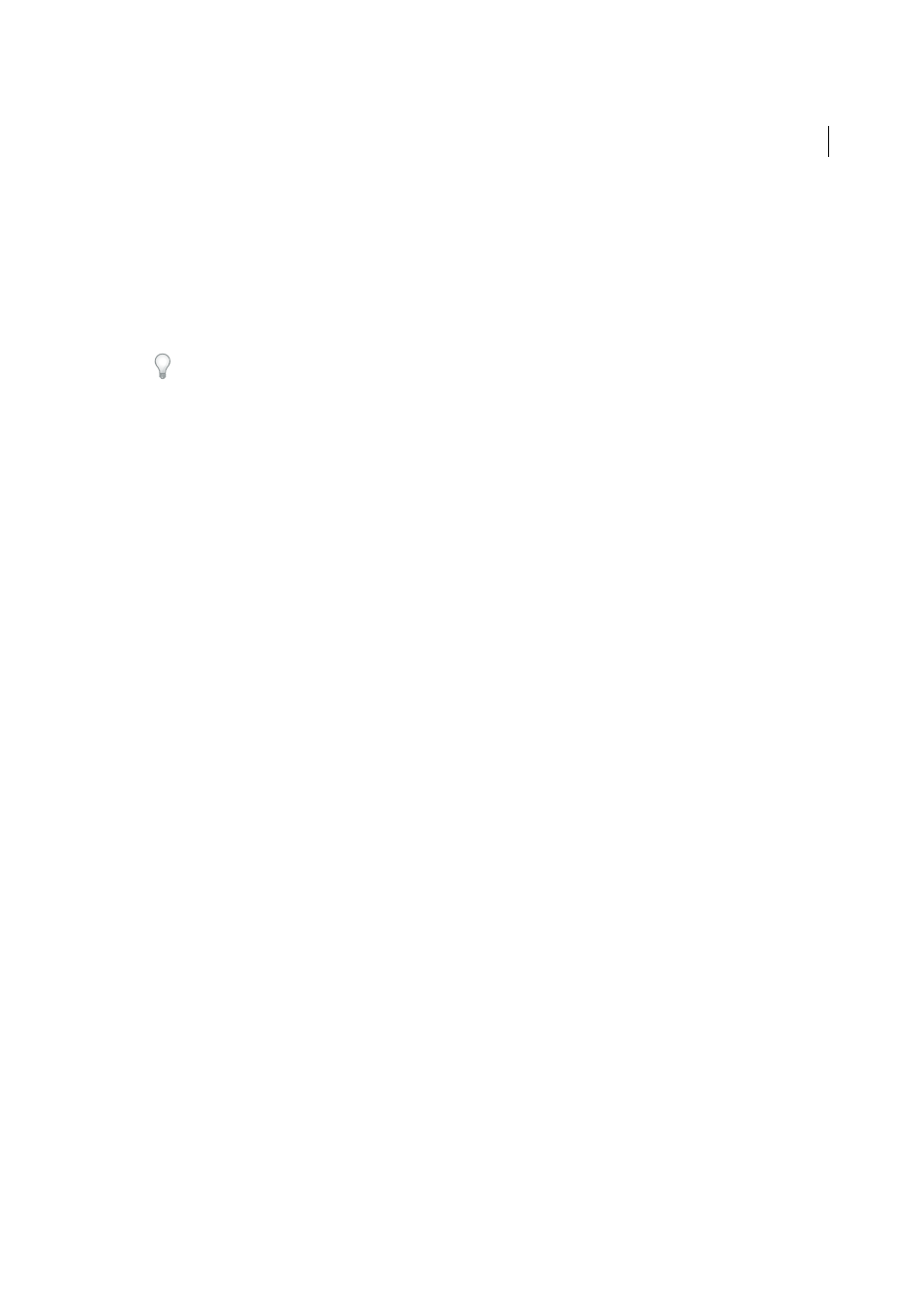
462
Accessibility, tags, and reflow
Last updated 1/14/2015
Activate or deactivate Read Out Loud
You must activate Read Out Loud before you can use it. You can deactivate Read Out Loud to free system resources and
improve performance of other operations.
❖
Do one of the following:
• Choose View > Read Out Loud > Activate Read Out Loud.
• Choose View > Read Out Loud > Deactivate ReadOut Loud.
You can also use the Select Object tool to locate text. Activate Read Out Loud, and then choose Tools > Interactive
Objects >Select Object. Use the up/down and left/right arrow keys to navigate through the document. You can hear
where the Select Object tool has been placed, such as a heading or paragraph.
Read a PDF with Read Out Loud
1
Navigate to the page that you want to read.
2
Do one of the following:
• Choose View > Read Out Loud > Read This Page Only.
• Choose View > Read Out Loud > Read To End Of Document.
Read PDF form fields out loud
1
In the Reading panel of the Preferences dialog box, select Read Form Fields in the Read Out Loud Options section.
2
In the PDF form, press Tab to select the first form field.
3
Make entries and selections as needed, and then press Tab to move to the next field, repeating this step until the form
is completed. Acrobat reads the state of selected check boxes and radio buttons.
Note: Read Out Loud does not echo your keystrokes. To hear what you have typed, use a screen reader.
Interrupt reading out loud
❖
Do one of the following:
• Choose View > Read Out Loud > Pause.
• Choose View > Read Out Loud > Stop.
About operating system accessibility tools
Accessibility tools in Windows
Windows XP, Vista, and Windows 7 operating systems have built-in tools that provide increased or alternate access to
information on the computer screen. Narrator is a light version of a screen reader. Magnifier is a screen magnification
tool.
For more information on the accessibility tools in the Windows XP, Vista, or Windows 7 operating systems, see the
Microsoft accessibility website.
Accessibility tools in Mac OS
Mac OS X has built-in tools that provide increased or alternate access to information on the computer screen.
For more information on the accessibility tools in the Mac OS Xoperating system, see the Apple® Inc. accessibility
website.
