Edit layer properties (acrobat pro) – Adobe Acrobat XI User Manual
Page 195
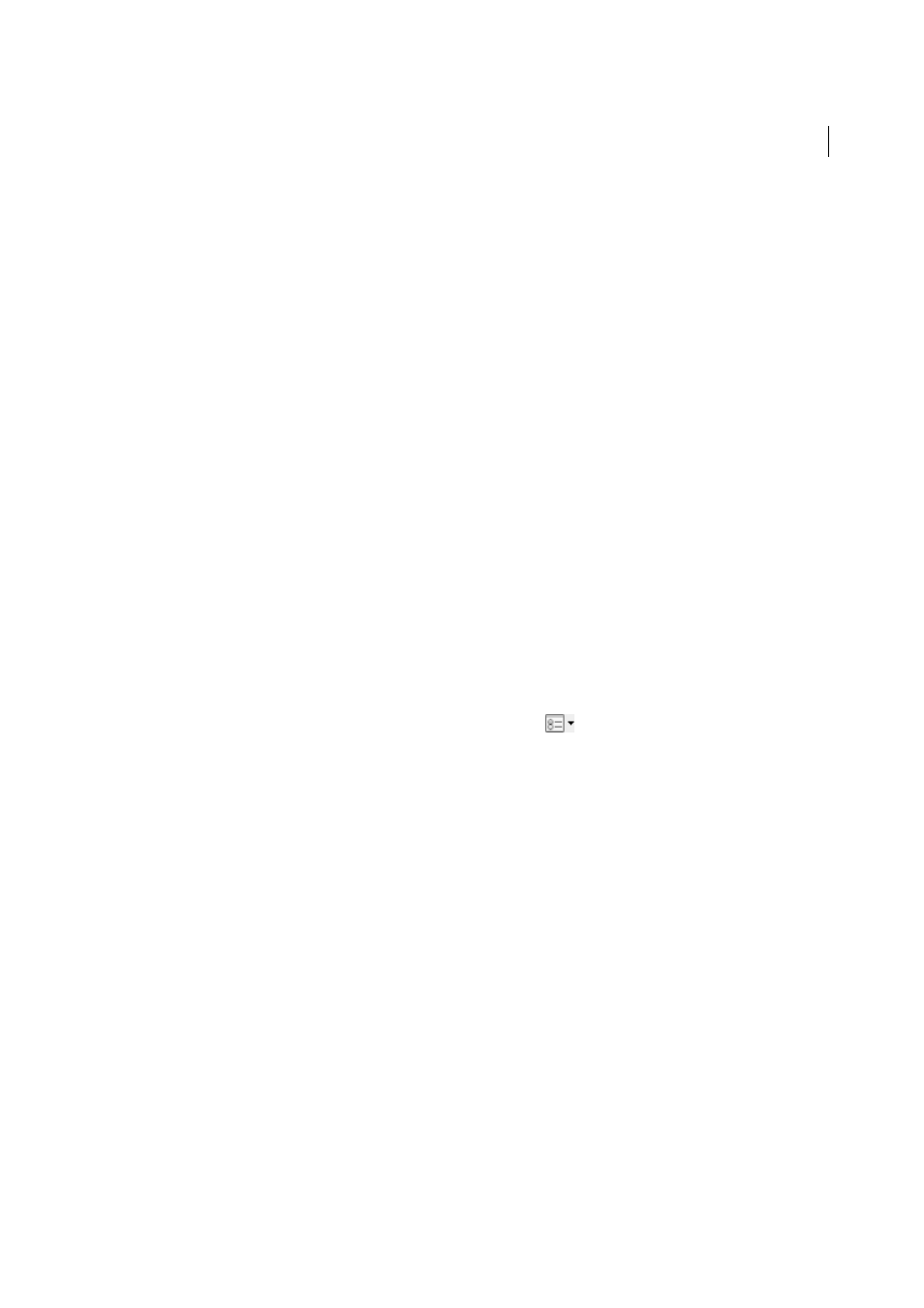
188
Editing PDFs
Last updated 1/14/2015
Apply Export Overrides
Displays layers according to the Export settings in the Layer Properties dialog box (Exports
When Visible, Never Exports, Always Exports).
Apply Layer Overrides
Displays all layers. This option affects all optional content in the PDF, even layers that are
not listed in the Layers panel. All layers are visible, regardless of the settings in the Layer Properties dialog box. You
cannot change layer visibility using the eye icon until you deselect this command. When you edit layer properties in
the Layer Properties dialog box, changes are not effective until you choose Reset To Initial Visibility in the options
menu. (Changes to the layer name are the exception; they are effective immediately.)
Note: You cannot save the view of a layered PDF by using the eye icon in the Layers panel to show and hide layers. When
you save the file, the visibility of the layers automatically reverts to the initial visibility state.
To save a different view of a layered PDF in Acrobat Pro, you must change the default state of the layers in the Layer
Properties dialog box.
Edit layer properties (Acrobat Pro)
You can combine the default state setting, the visibility setting, and the print setting to control when a layer is visible
and when it prints. If a layer contains a watermark, for example, you may want the layer to not show on-screen but
always to print and always to export to other applications. In this case you can set the default state to on, the initial
visibility to never visible (the image doesn’t show on-screen), and the initial print and initial export states to always
print and always export. The layer need not be listed in the Layers panel, since all the state changes are handled
automatically.
Note: The settings in the Layer Properties dialog box take effect only if Allow Layer State To Be Set By User Information is
selected in the Documents preferences. If it is not selected, Layer Properties dialog box settings, other than Layer Name and
Default State, are ignored.
1
Click the Layers button in the navigation pane.
2
Select a layer, and choose Layer Properties from the options menu
.
3
In the Layer Properties dialog box, edit the layer name or any of the following properties, and then click OK:
Intent
Select View to allow the layer to be turned on or off, or select Reference to keep the layer on at all times and
permit editing of the properties. When the Reference Intent option is selected, the layer appears in italics.
Default State
Defines the initial visibility state of the layer when a document is first opened or when the initial
visibility is reset. The eye icons for layers are initially shown or hidden based on this value. For example, if this value
is set to off, the eye icon for a layer is hidden when the document is first opened or when Reset To Initial Visibility
is chosen from the options menu.
Visibility
Defines the on-screen visibility of the PDF layer. You can show a layer when the document is opened, you
can hide a layer when the document is opened, or you can let the default state determine whether a layer is shown
or hidden when the document is opened.
Determines whether a layer will print.
Export
Determines whether the layer appears in the resulting document when the PDF file is exported to an
application or file format that supports layers.
Any additional properties that the creator of the layered PDF has associated with a specific layer are shown in the
box at the bottom of the Layer Properties dialog box.
