Hide, isolate, and change the appearance of parts – Adobe Acrobat XI User Manual
Page 506
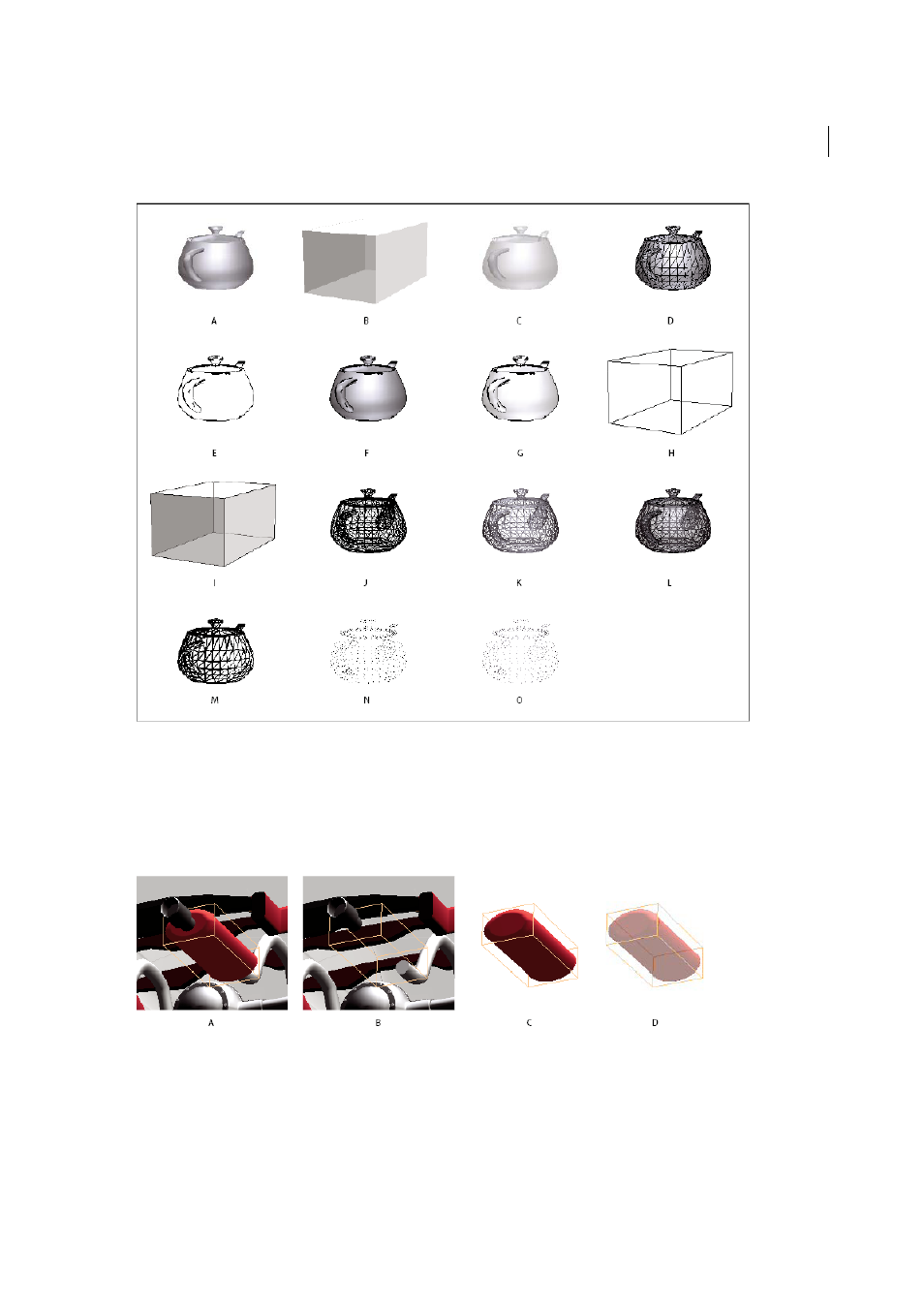
499
Multimedia and 3D models
Last updated 1/14/2015
A Solid B Transparent Bounding Box C Transparent D Solid Wireframe E Illustration F Solid Outline G Shaded Illustration H Bounding Box
I Transparent Bounding Box Outline J Wireframe K Shaded Wireframe L Transparent Wireframe M Hidden Wireframe N Vertices O Shaded
Vertices
Hide, isolate, and change the appearance of parts
Some 3D models are composed of individual parts. You can use the Model Tree to hide or isolate parts, zoom in to parts,
or make parts transparent. Parts that show in the 3D model appear in the tree with a check mark next to them.
A Selected part B Hidden part C Isolated part D Transparent part
1
In the 3D model, use the Hand tool to click the part you want to manipulate. If a preference setting prevents you
from using the Hand tool, select the part in the Model Tree list.
2
From the Options menu in the top pane of the Model Tree, choose any of the following:
