Chapter 6: combining files, Combine files into single pdf, Add headers, footers, and bates numbering to pdfs – Adobe Acrobat XI User Manual
Page 270: Headers, footers, and bates numbering, Add headers and footers, with an open document, How to manipulate pages in acrobat
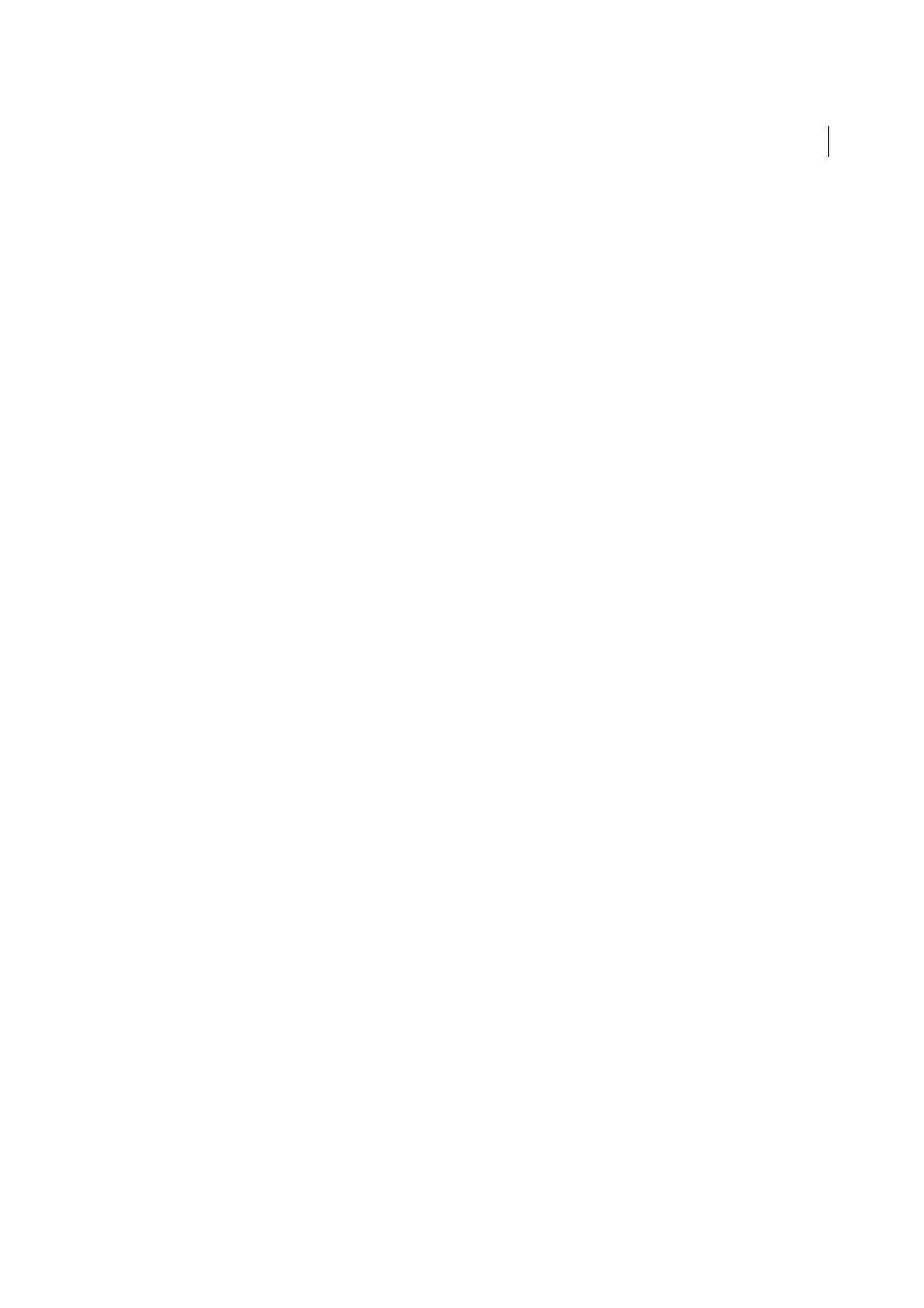
263
Last updated 1/14/2015
Chapter 6: Combining files
Combine files into single PDF
Arrange multiple documents and pages before merging them into a single PDF.
How to manipulate pages in Acrobat
Learn how to insert, delete, and rearrange pages in Acrobat XI.
Add headers, footers, and Bates numbering to PDFs
Headers, footers, and Bates numbering
Acrobat lets you add a header and footer throughout a PDF. Headers and footers can include a date, automatic page
numbering, Bates numbers for legal documents, or the title and author. You can add headers and footers to one or more
PDFs, including component PDFs in a PDF Portfolio.
You can vary the headers and footers within a PDF. For example, you can add a header that displays the page number
on the right side of odd-numbered pages, and another header that displays the page number on the left side of even-
numbered pages. When adding Bates numbering, you can set the number of digits, the starting number, and the prefix
or suffix to be appended to each Bates number.
You can define and save your headers and footers to reuse them later, or you can simply apply a header and footer and
forget it. After applying a header and footer, you can edit, replace, or delete it in the PDF. You can also preview headers
and footers before applying them and adjust the header and footer margins so that they don’t overlap other page
content.
Add headers and footers, with an open document
1
Choose Tools > Pages > Header & Footer > Add Header & Footer.
2
As needed, specify the Font and Margin values.
The text properties apply to all header and footer entries that are part of this setting definition. You cannot apply
different settings to individual header or footer text boxes within the same session in the Add Header And Footer
dialog box.
