Pdf properties and metadata, View document properties, Document properties – Adobe Acrobat XI User Manual
Page 190
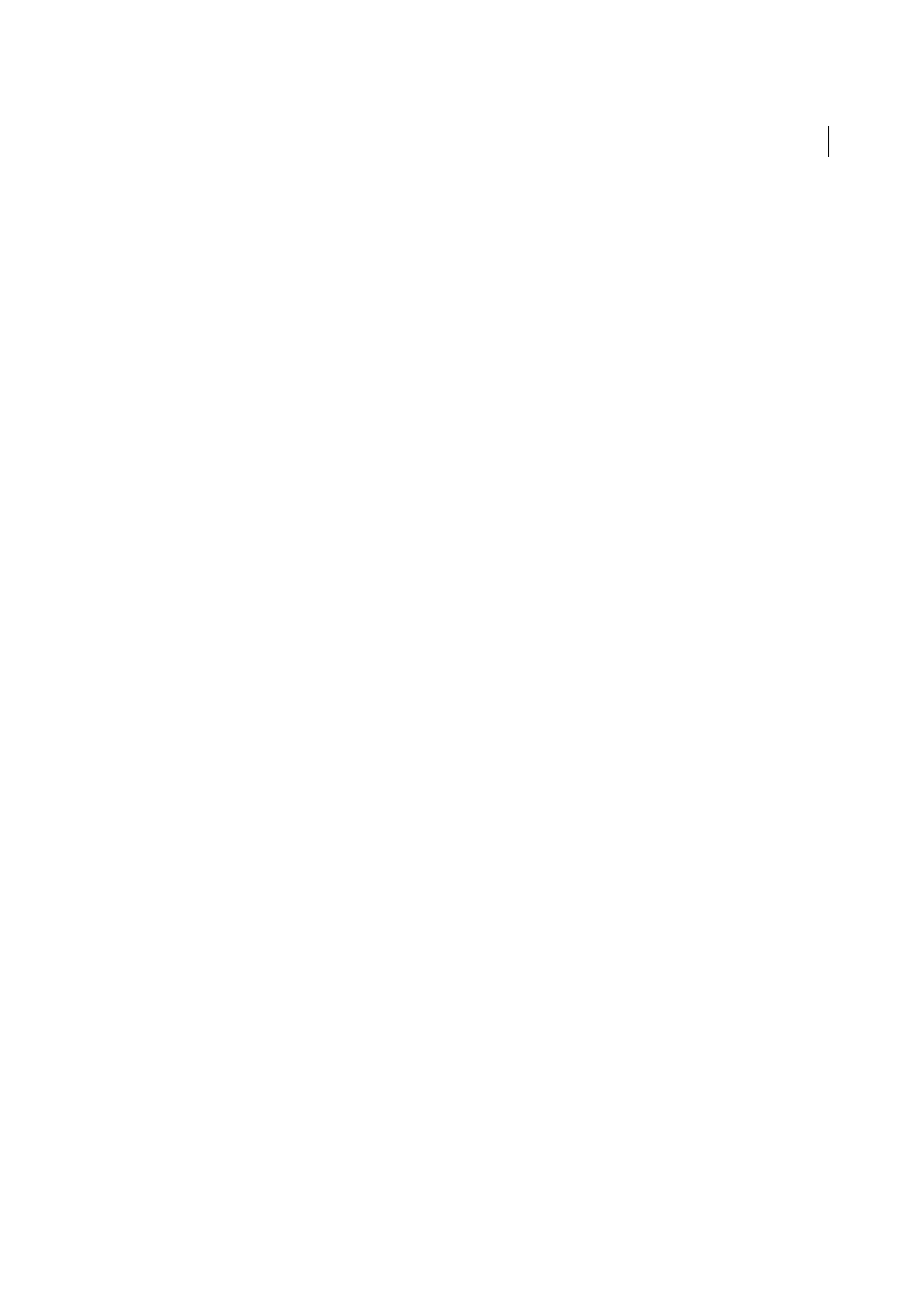
183
Editing PDFs
Last updated 1/14/2015
PDF properties and metadata
View document properties
When you view a PDF, you can get information about it, such as the title, the fonts used, and security settings. Some of
this information is set by the person who created the document, and some is generated automatically.
In Acrobat, you can change any information that can be set by the document creator, unless the file has been saved with
security settings that prevent changes.
1
Choose File > Properties.
2
Click a tab in the Document Properties dialog box.
Document Properties
Description
Shows basic information about the document. The title, author, subject, and keywords may have been set
by the person who created the document in the source application, such as Word or InDesign, or by the person who
created the PDF. You can search for these description items to find particular documents. The Keywords section can
be particularly useful for narrowing searches.
Note that many search engines use the title to describe the document in their search results list. If a PDF does not have
a title, the filename appears in the results list instead. A file’s title is not necessarily the same as its filename.
The Advanced area shows the PDF version, the page size, number of pages, whether the document is tagged, and if it’s
enabled for Fast Web View. (The size of the first page is reported in PDFs or PDF Portfolios that contain multiple page
sizes.) This information is generated automatically and cannot be modified.
Security
Describes what changes and functionality are allowed within the PDF. If a password, certificate, or security
policy has been applied to the PDF, the method is listed here.
Fonts
Lists the fonts and the font types used in the original document, and the fonts, font types, and encoding used to
display the original fonts.
If substitute fonts are used and you aren’t satisfied with their appearance, you may want to install the original fonts on
your system or ask the document creator to re-create the document with the original fonts embedded in it.
Initial View (Acrobat only)
Describes how the PDF appears when it’s opened. This includes the initial window size, the
opening page number and magnification level, and whether bookmarks, thumbnails, the toolbar, and the menu bar are
displayed. You can change any of these settings to control how the document appears the next time it is opened. You
can also create JavaScript that runs when a page is viewed, a document is opened, and more.
Custom (Acrobat only)
Lets you add document properties to your document.
Advanced
Lists PDF settings, print dialog presets, and reading options for the document.
In the PDF settings for Acrobat, you can set a base Uniform Resource Locator (URL) for web links in the document.
Specifying a base URL makes it easy for you to manage web links to other websites. If the URL to the other site changes,
you can simply edit the base URL and not have to edit each individual web link that refers to that site. The base URL is
not used if a link contains a complete URL address.
You can also associate a catalog index file (PDX) with the PDF. When the PDF is searched with the Search PDF window,
all of the PDFs that are indexed by the specified PDX file are also searched.
