About preflight fixups, Add fixups to a profile – Adobe Acrobat XI User Manual
Page 563
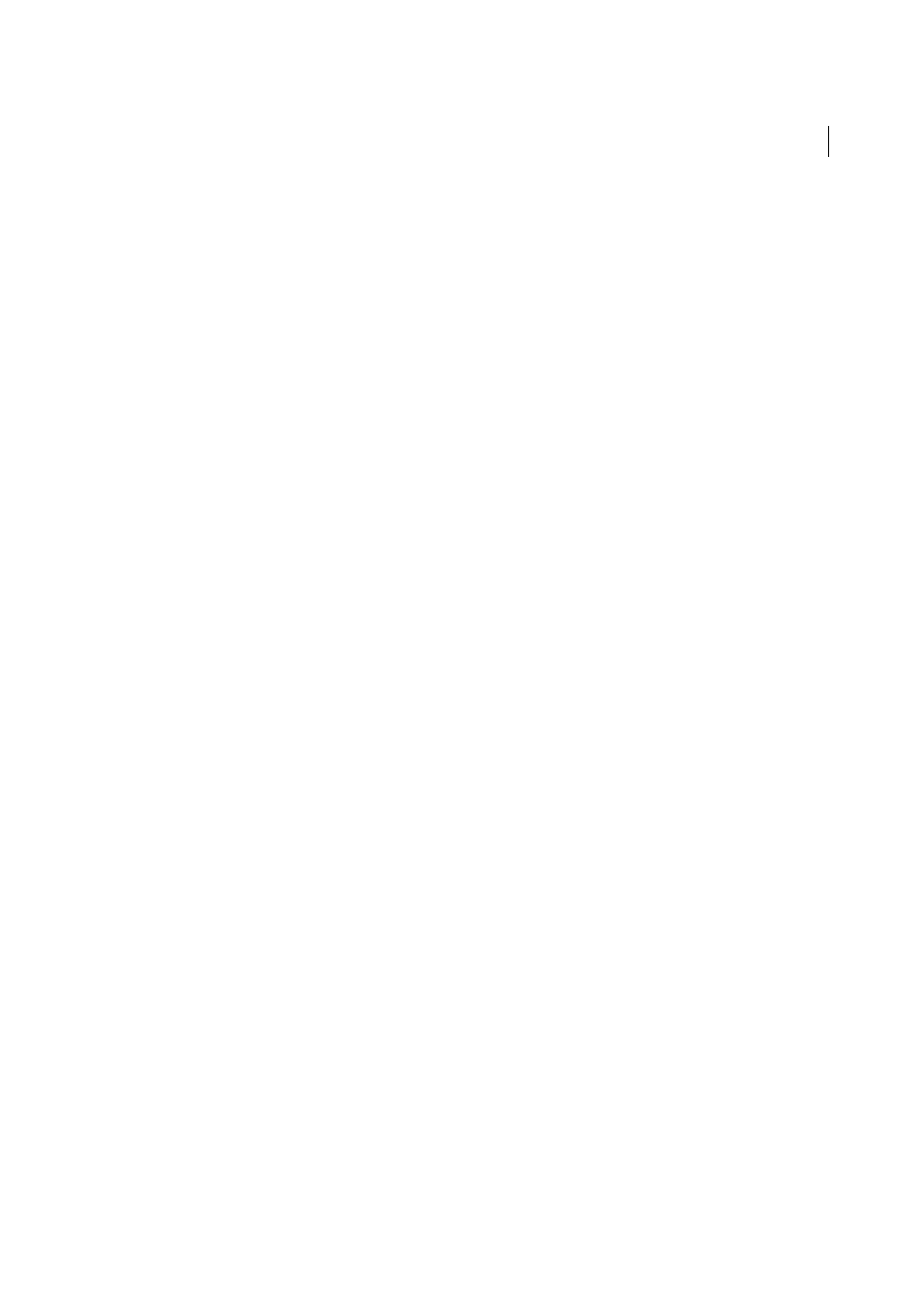
556
Preflight (Acrobat Pro)
Last updated 1/14/2015
About preflight fixups
You can use the Preflight tool to fix many errors in a document. To do this, you add error corrections, called fixups, to
a profile. The fixup automatically corrects the problem, if possible, or provides information so that you can correct the
problem in the source file. A profile with a fixup has the gray wrench icon next to it. An outline of a wrench means that
no fixups are associated with the profile.
Preflight includes several predefined fixups that you can add to a profile. These cover a broad range of errors that affect
color, fonts, images, print production, compliance with international standards like PDF/X and PDF/A, and other areas.
Preflight also includes a toolkit for creating your own single fixups.
Note: A fixup permanently changes the document.
For example, fixups can perform the following actions to correct errors:
• Convert color spaces, just as the Convert Color feature does.
• Repair documents and eliminate unneeded content to reduce file size, just as PDF Optimizer does.
• Convert the PDF to a different version.
• Widen hairlines.
• Flatten transparency.
• Remove objects outside the trim and bleed boxes.
• Prepare the PDF for PDF/X, PDF/E, or PDF/A conversions.
• Set document information.
Add fixups to a profile
The Preflight tool includes a collection of fixups that you can add to a profile. These are all available from the Fixups
section of each profile.
1
Open the Preflight dialog box, select a profile, and click the Edit link next to the profile name.
2
Expand the category with the profile you want, and then expand the profile.
