Viewing pdfs and viewing preferences, View pdfs in read mode – Adobe Acrobat XI User Manual
Page 26
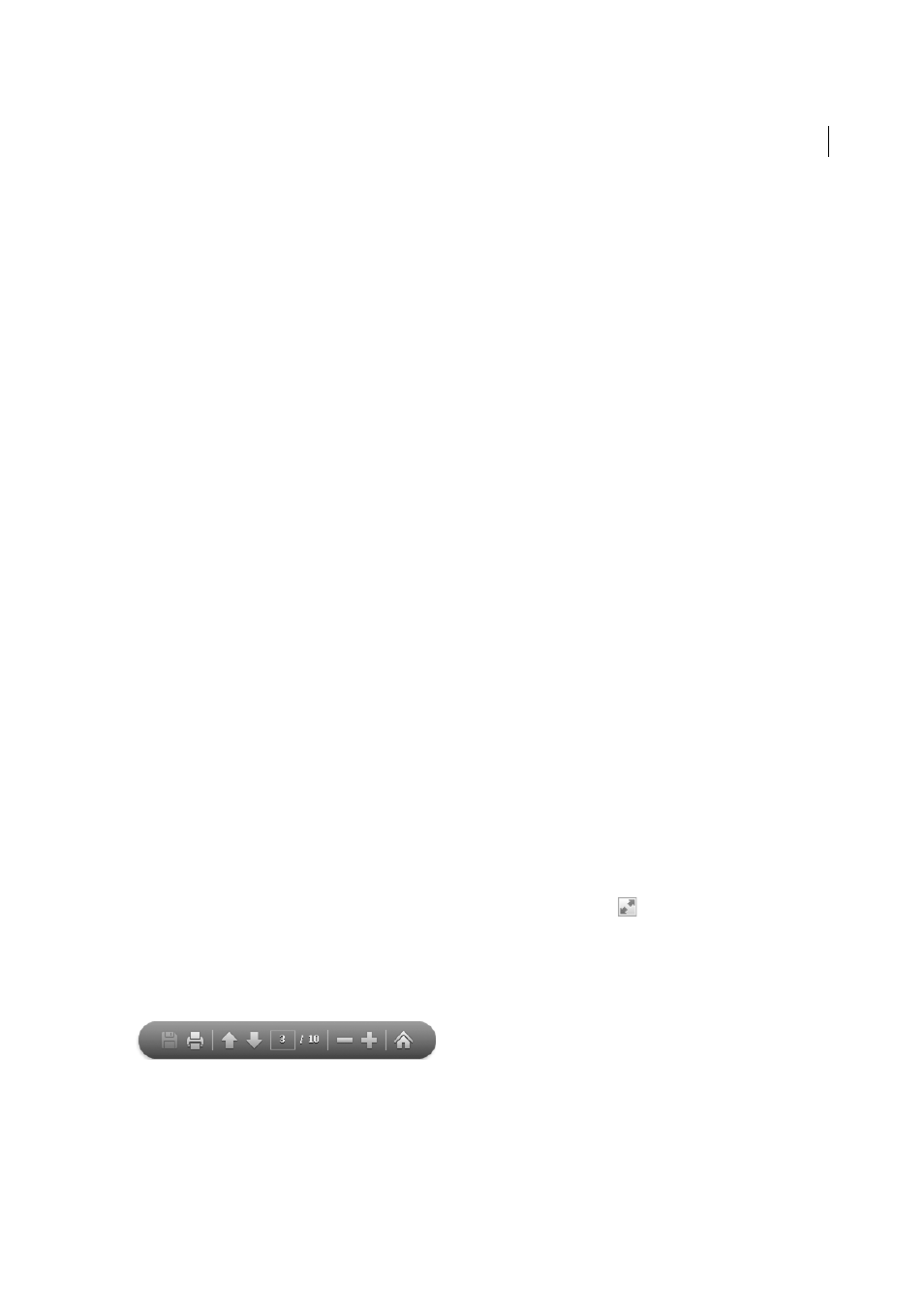
19
Workspace
Last updated 1/14/2015
• The Acrobat folder, which contains preferences for forms (MRUFormsList), collaboration (OfflineDocs), and
color settings (AcrobatColor Settings.csf)
3
Restart Acrobat
If the problem recurs after you restore the Acrobat preferences files, then the problem isn’t related to preferences files.
To restore custom settings, drag the files you moved in step 2 back to their original location. Then click OK to the alert
“A newer item named ‘[filename]’ already exists in this location. Do you want to replace it with the older one you're
moving?”
More Help topics
Viewing PDFs and viewing preferences
The initial view of the PDF depends on how its creator set the document properties. For example, a document may open
at a particular page or magnification.
Note: The Organizer and Organizer-related commands are not available in Acrobat X and later.
View PDFs in Read mode
When you’re reading a document, you can hide all the toolbars and task panes to maximize the viewing area on your
screen.
The basic reading controls, such as page navigation and zoom, appear in a semi-transparent floating toolbar near the
bottom of the window.
• To open Read mode, choose View > Read Mode, or click the Read Mode button
in the upper-right corner of the
toolbar.
• To restore the work area to its previous view, choose View > Read Mode again. You can also click the close button
in the floating toolbar.
Note: Read mode is the default viewing mode when you open a PDF in a web browser.
