Edit, delete, rename, or share tool sets, Navigation pane, Show or hide the navigation pane – Adobe Acrobat XI User Manual
Page 23: Change the display area for navigation panels, Options in a navigation panel
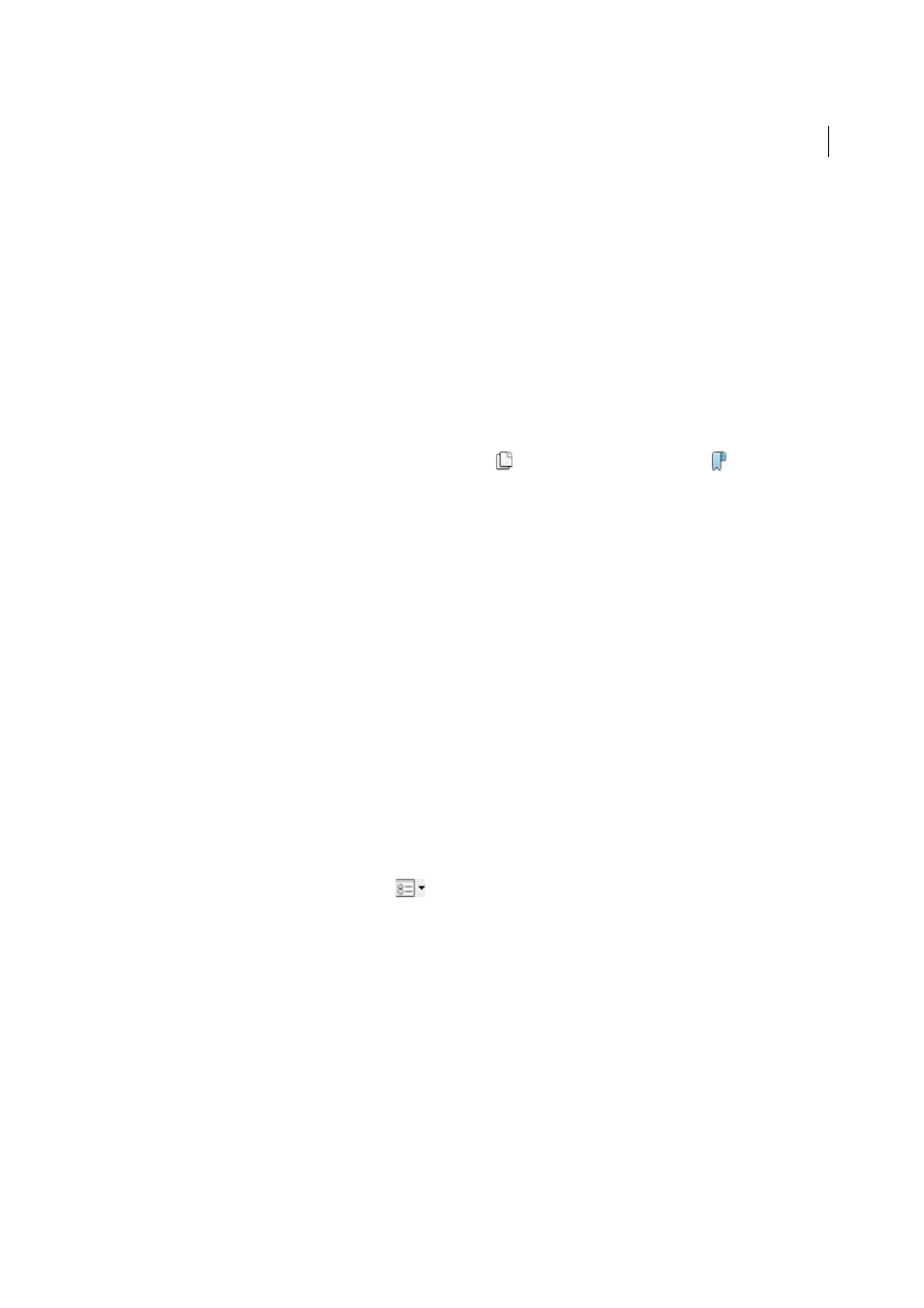
16
Workspace
Last updated 1/14/2015
Edit, delete, rename, or share tool sets
Use the Manage Tool Sets dialog box to edit, rename, copy, delete, rearrange, or share tool sets. You can specify the order
the tool sets appear in the Customize menu by moving them up or down in the list. You can share tool sets with your
workgroup using the Import and Export options.
• Choose Customize > Manage Tool Sets.
Navigation pane
The navigation pane is an area of the workspace that can display different navigation panels. Various functional tools
can appear in the navigation pane. For example, the Page Thumbnails panel contains thumbnail images of each page;
clicking a thumbnail opens that page in the document.
When you open a PDF, the navigation pane is closed by default. Buttons along the left side of the work area provide easy
access to various panels, such as the Page Thumbnails button
and the Bookmarks panel button
. When Acrobat
is open but empty (no PDF is open), the navigation pane is unavailable.
Show or hide the navigation pane
1
To open the navigation pane, do one of the following:
• Click any panel button on the left side of the work area to open that panel.
• Choose View > Show/Hide > Navigation Panes > Show Navigation Pane.
2
To close the navigation pane, do one of the following:
• Click the button for the currently open panel in the navigation pane.
• Choose View > Show/Hide > Navigation Panes > Hide Navigation Pane.
Note: The creator of the PDF can control the contents of some navigation panels and may make them empty.
Change the display area for navigation panels
All navigation panels, such as Bookmarks, appear in a column on the left side of the work area.
• To change the width of the navigation pane, drag its right border.
• To view a different panel, on the left side of the navigation pane, select the button for the panel
Options in a navigation panel
All navigation panels have an options menu
in the upper-left corner. The commands available in these menus
vary.
Some panels also contain other buttons that affect the items in the panel. Again, these buttons vary among the different
panels, and some panels have none.
