Remove a background from all pages – Adobe Acrobat XI User Manual
Page 304
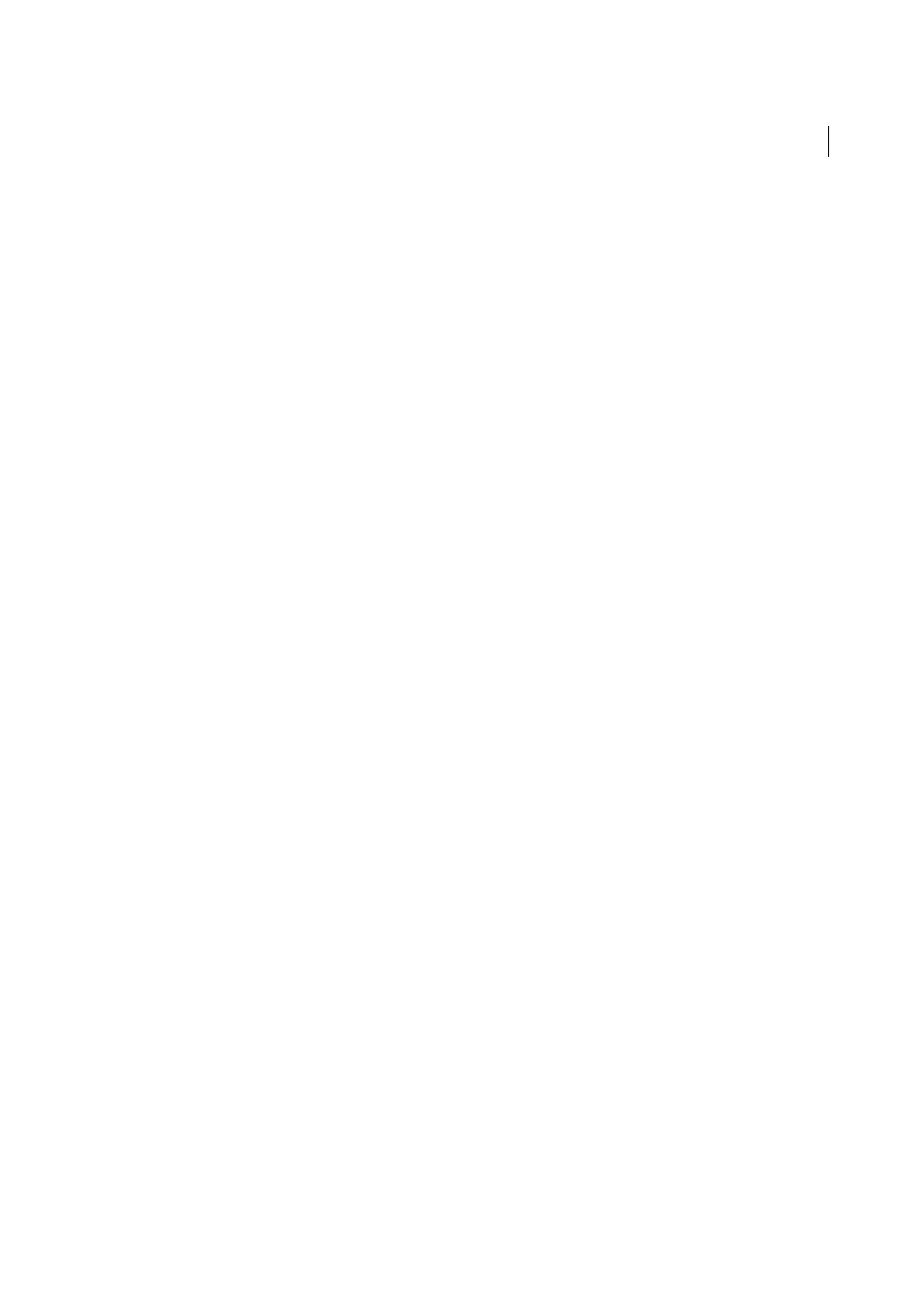
297
Combining files
Last updated 1/14/2015
Remove a background from all pages
❖
Do one of the following:
• Open a single PDF, or select one or more component PDFs in a PDF Portfolio. Then choose Tools > Pages >
Background > Remove.
• To remove a background from multiple PDFs, close any open PDFs and choose Tools > Pages > Background >
Remove. In the dialog box, click Add Files, choose Add Files or Add Open Files, and then select the files. Click
OK, and then in the Output Options dialog box, specify your folder and filename preferences.
This manual is related to the following products:
