EXFO RTU 310-310G IP Services Test Head User Manual
Page 58
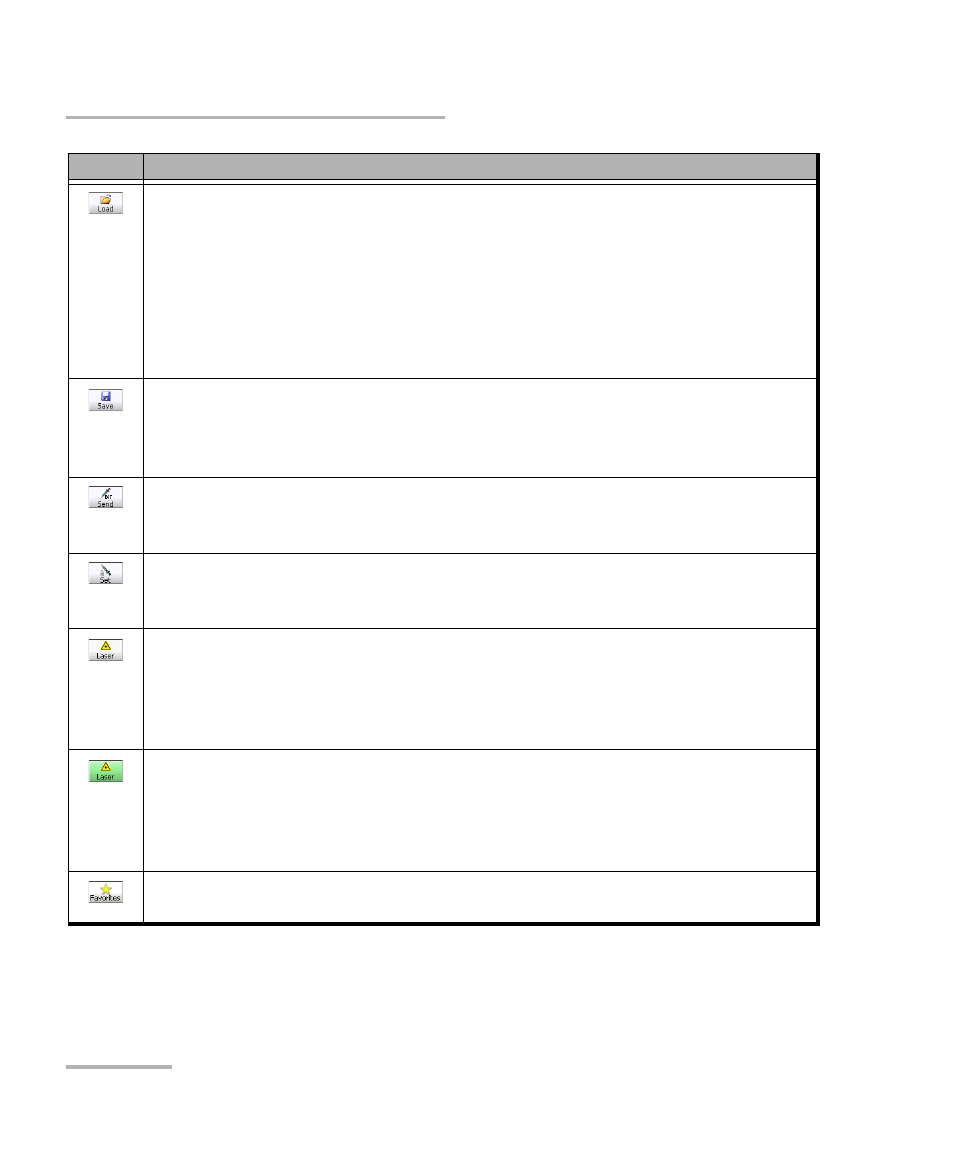
Introducing the Smart User Interface
46
FTB-8500 Series and FTB-8120NGE/8130NGE
Global Test Status and Controls
Load
: Loads a previously saved configuration. Select an existing file and click
Open to confirm. The default directory is
C:\ProgramFiles\EXFO\Applications\RTU\310\UserFiles\Configuration or
C:\ProgramFiles\EXFO\Applications\RTU\310G\UserFiles\Configuration. The
configuration file extension is cfg.
An error message is displayed and the configuration is not loaded when the file
is corrupted, the module is not properly installed, the hardware or software
options are not compatible, or when the resources or power are not sufficient.
Save
: Saves the current test configuration. Select an existing file, or type a new
name in the File name field, and click Save. The default directory is
C:\ProgramFiles\EXFO\Applications\RTU\310\UserFiles\Configuration or
C:\ProgramFiles\EXFO\Applications\RTU\310G\UserFiles\Configuration.
Send
a
: Generates pattern bit error according to the amount selected on the
Pattern TX tab. Refer to Pattern Error Injection on page 292. This button is only
available with BERT test.
Set
a
: Allows selecting the port that will be used for pattern bit error injection.
See Send button for error injection. This button is only available with BERT test
in Dual Ports topology. Available with RTU-310 only.
Laser Off (grey): Indicates that the laser control is off. Clicking this button will
activate the laser immediately by emitting an optical laser signal. This button is
only available for optical interfaces. The laser is On by default when the test is
created unless otherwise set from the Default/Ethernet Test Preferences on
page 336.
Laser On (green): Indicates that the laser control is on. Clicking this button will
turn off the laser. This button is only available for optical interfaces. The laser is
On by default when the test is created unless otherwise set from the
Default/Ethernet Test Preferences on page 336. The laser control button is not
affected when turning off the laser by generating a LOS for example.
Favorites
: Provides access to 10 default or customer defined test case
configurations. See Favorites on page 48 for more information.
a.
Only available when the test is running.
b.
Only available when the test is not running (Stop).
Button
Description
