Mounting the lens attachment (sr-75l4/75l6), 3 adjusting the mounting position, Installation angle – KEYENCE SR-750 Series User Manual
Page 61: Adjusting the reading distance and code position, 4 confirming the reading stability, Adjusting the mounting position, Confirming the reading stability
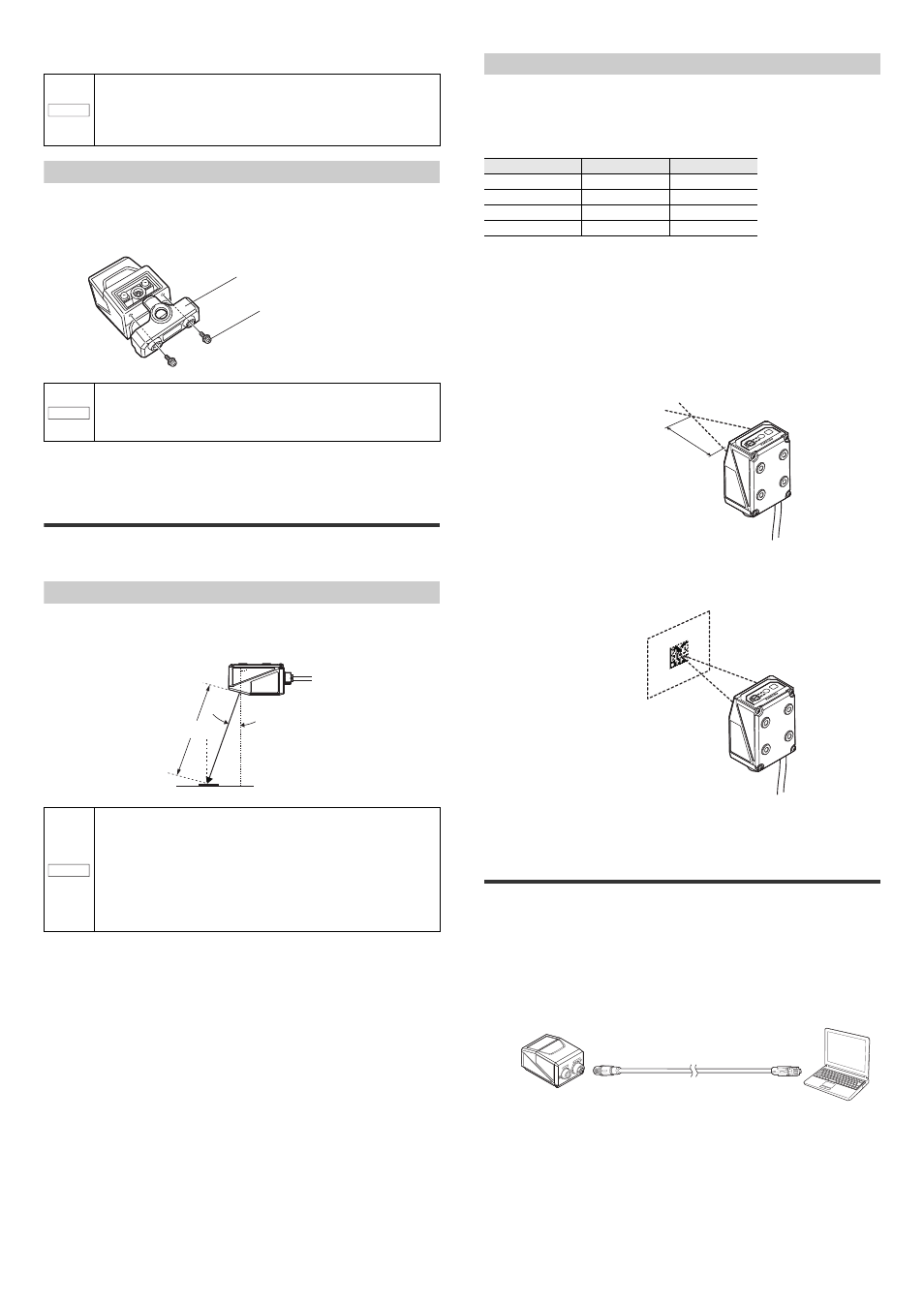
61
E SR-750 UM
2
Adjust the installation angle and distance of the SR-750 Series.
Mounting the lens attachment (SR-75L4/75L6)
Following is the mounting procedure of the lens attachment (SR-75L4/75L6).
Fix the lens attachment using the 2 supplied mounting screws (M3).
Do not allow fingerprints, etc. to attach to the reading surface or lens surface of SR-
752 when mounting.
6-3
Adjusting the Mounting
Position
When mounting the SR-750 Series, adjust the installation angle and distance as
shown below.
Installation angle
The scanner of the SR-750 Series is tilted at a 15 degrees angle against the code
surface.
An optimal reading stability can be achieved when mounted with this angle.
NOTICE
To suppress the influence of electrical noise from the device,
provide insulation for the mounting part of the SR-750 Series and
the device.
If insulation is not provided, electrical noise may be generated
causing reading error or incorrect reading.
NOTICE
Do not allow water, dust or oil to attach to the scanner. Reading
error may occur.
If soil is attached, wipe it off lightly using a dry and soft cloth. (Do
not soak the cloth in alcohol.)
NOTICE
• Do not mount the unit so its scanner face is parallel to the code
surface.
The optimal calibration may not be achieved or the reading may
become unstable due to the light received from specular
reflection.
• The distances or angles that can be used for reading may vary
according to the print quality and size of the code to be read or
surrounding environment. Use the test mode, etc. to confirm the
most appropriate mounting condition in the environment.
SR-75L4/75L6
Tightening torque of the supplied
mounting screws (M3): 0.8 N•m
15°
Reading distance
The angle of the SR-750 Series scanner is 15°
with reference to the perpendicular line from the
back side of the main unit.
Adjusting the reading distance and code position
Standard reading distance of the SR-750 Series (focal
distance)
The SR-750 Series provides the most stable reading when it is mounted at the
following distances.
Code position adjustment
The SR-750 Series is equipped with the laser pointer to adjust the code position.
Using the laser pointer enables you to adjust the most appropriate code position
easily.
1
Press the TUNE button once on the SR-750 Series to emit the laser
pointer.
The laser pointer emits a laser beam as shown below.
* When SR-75L4/75L is attached, the emission of the laser pointer is not
visible.
2
The position where the right and left laser beams cross is the center
point of the visual field.
Adjust the center position of the code to this point.
6-4
Confirming the Reading
Stability
After mounting the SR-750 Series, check the reading stability with the mounted
state. There are 2 methods for confirming the reading stability as follows.
• Using AutoID Network Navigator
• Using the "TUNE" and "TEST" buttons on the main unit.
This section explains the method using AutoID Network Navigator.
1
Using the Ethernet cable, connect the SR-750 Series to the computer
with the AutoID Network Navigator installed.
2
Start the AutoID Network Navigator and connect with the SR-750
Series.
3
Press the "Laser-aim" button to emit the laser pointer and adjust the
code position.
Type
Model
Distance
High resolution
SR-750HA
38 mm
Short-range
SR-750
60 mm
Mid-range
SR-751
100 mm
Long-range
SR-752
250 mm
TEST
TUNE
SR-625
POW
ERR
NET
IN
STB
OK/NG/
Focal distance
SR-750HA : 38 mm
SR-750
: 60 mm
SR-751
: 100 mm
SR-752
: 250 mm
TEST
TUNE
SR-625
POW
ERR
NET
IN
STB
OK/NG/
POWER
ETHERNET
Ethernet cable
