15 creating reports for the sr-750 series, Data that can be generated as report, Report data generation method and report format – KEYENCE SR-750 Series User Manual
Page 56: Creating reports for the sr-750 series
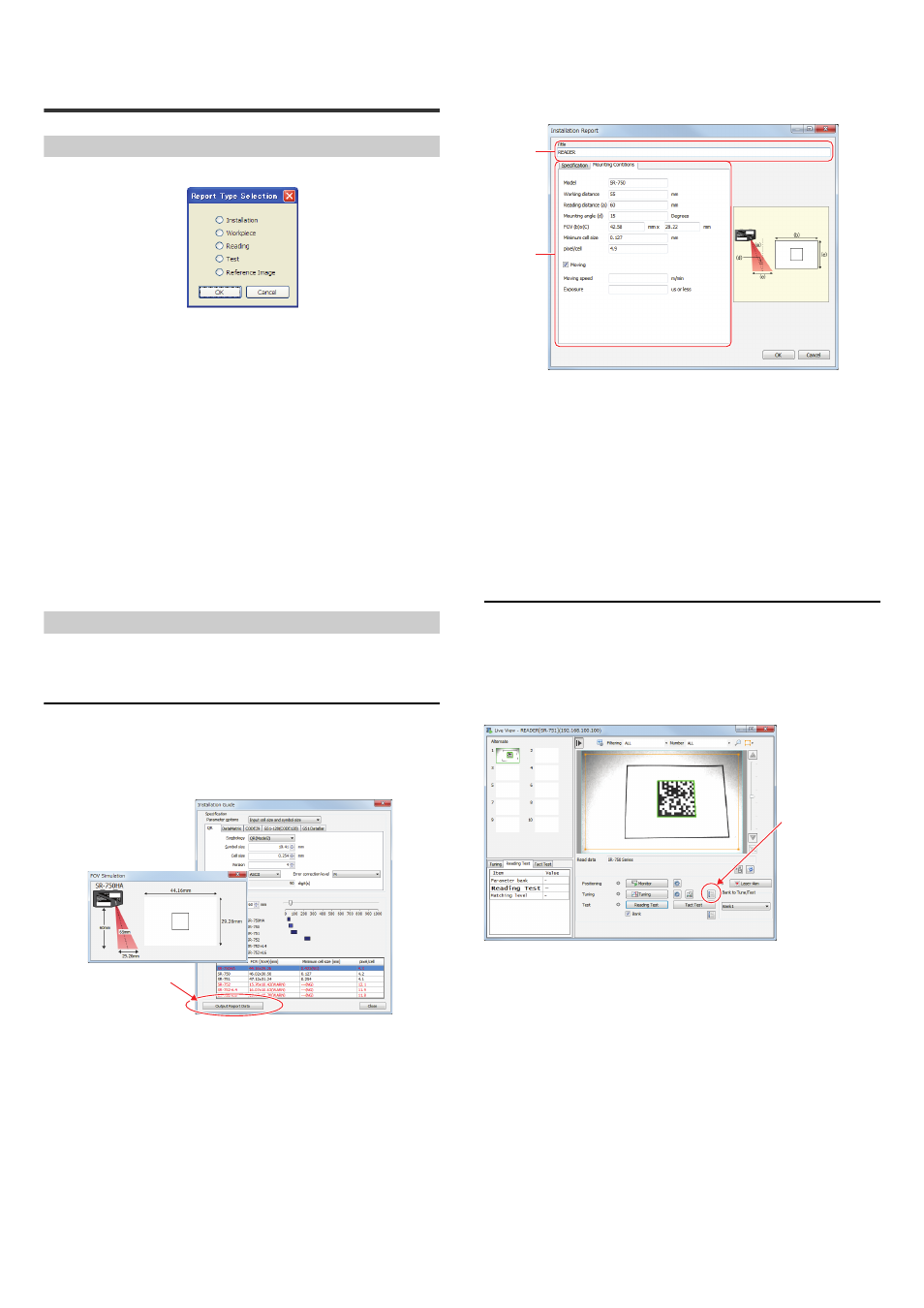
56
E SR-750 UM
5-15
Creating Reports for the
SR-750 Series
Data that can be generated as report
The following data can be used for the SR-750 Series.
• Installation Report (extension: rig)
This outputs the report created on the installation guide including information
such as working distance, size of field of view and exposure for moving, and also
detailed information of codes entered to determine the conditions.
• Reading Report (extension: rtn)
This outputs the result of auto tuning performed with the Live View activated,
tuning image and the tuning graph.
• Test Report (extension: rbt)
This outputs the results of reading rate measurement test and tact measurement
test performed with the Live View activated, and also outputs the setting value,
reading rate, brightness and read time of the parameter bank which performed
the reading test.
The following items can be added to the report using the "New" button.
• Workpiece
• Reference Image
Bitmap or JPEG image files can be added to output to the report. Also, workpiece
images or setting environment images can be used as supplement materials.
Use the above items and create the target report.
Report data generation method and report format
This section describes the generation method of each report data and describes
the report format.
Installation Report
Generating the report data
Generate the data for the installation report using the installation guide of AutoID
Network Navigator.
When all values are entered on the installation guide, click the "Output Report
Data" button and save the report data.
• Dividing file names can bring together generated multiple data under conditions
where the working distance, etc. were changed, into one report. When creating
reports under different conditions, save the report data changing file names.
"Output Report Data" button
Editing the report data
Start the report generator function and import the "Installation Report" to the Report
Data section.
The following is the editing screen of the imported report data.
(1) Title
Enter the title of the installation report (up to 20 characters). This is used as a
sheet name when output to the Excel file.
(2) Specification, Setting Condition
This displays the specification and setting condition specified on the installation
guide.
• Specification:
Code specifications for the specified 2D code and barcode
• Setting Condition: This displays the specified working distance and the size
of field of view.
If the "Moving" information is entered on the installation
guide, it will be reflected in the "Moving" item.
* When creating the reading report using the "New" button, all items can be
entered.
Reading Report
Generating the report data
Start the Live View of AutoID Network Navigator, perform tuning and obtain data for
the reading report.
When the tuning operation is complete, click the "Tuning report" button and save
the report data.
• "Live View" screen
• Generate report data using the latest tuning data.
When tuning is performed multiple times, generate the report data each time
the tuning result is obtained.
• Saving data by changing file names can bring together the generated multiple
data into one report. When creating reports using various tuning results, save
the report data changing file names.
(1)
(2)
"Tuning report" button
