2 screen layout, Screen, Screen layout – KEYENCE SR-750 Series User Manual
Page 33
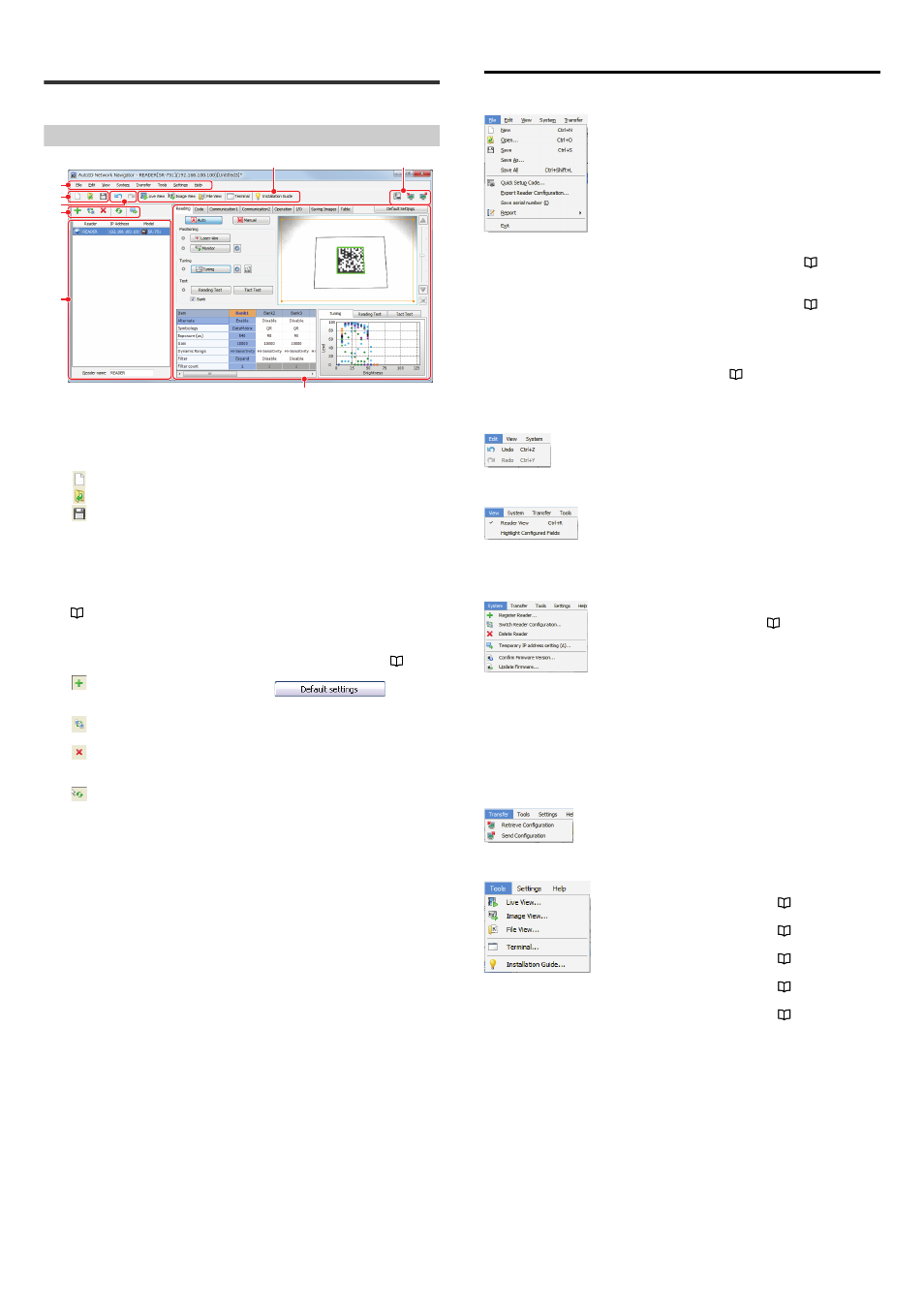
33
E SR-750 UM
5-2
Screen Layout
This section describes the icons for AutoID Network Navigator.
Screen
(1) : Menu Bar
Some operations of the AutoID
Network Navigator functions or
software version can be checked.
(2) : File Icon
…Creates a new file.
…Opens a file.
…Saves on an existing file.
(3) : Edit Icon
Undo the current work or redo.
(4) : Tool Icon
Starts each tool of AutoID Network
Navigator.
(For details of each tool, refer to
Page 51 or later.)
(5) : System icons
Register items on AutoID Network
Navigator, remove items, or
change settings.
… Register button. Register
the SR-750 Series unit in
AutoID Network Navigator.
… Change settings button.
Open a configuration file.
… Delete button. Delete a SR-
750 Series unit from AutoID
Network Navigator.
… Update button. Update the
connection with the SR-750
Series unit to the latest
status.
(6) : Reader list
Displays search results or reader
information for the detected
readers or an open file.
Registration of a new reader or
deletion of a displayed reader can
also be performed.
(7) : Transmission and reception
settings icon
Prints quick setup codes or sends/
receives a configuration.
(8) : Configuration View
While confirming SR-750 Series
unit read images, carry out quick
calibration or configure
transmission settings or
operations modes.
(For details of the Configuration
View operation, refer to
35.)
… Click to reset the configuration
to default.
(7)
(4)
(1)
(2)
(3)
(5)
(6)
(8)
Menu Bar
File
Edit
View
System
Transfer
Tool
• New
: Creates a new configuration
file.
• Open
: Opens a configuration file.
• Save
: Saves the selected file.
• Save As
: Saves the selected file with a
new name.
• Save All
: Saves all opened files.
• Quick Setup Code
: Prints the settings of the
selected file with the quick
setup code function. For
details, refer to
• Export Reader Configuration : Outputs the selected file list to
a tab separated text file. For
details, refer to
• Save serial number : Not used with the SR-750
Series.
• Report Generator
: Uses the report generator
function. For details, refer to
• Undo : Goes back to a previous state.
• Redo : Performs an operation again.
• Reader View
: If the checkmark is removed,
then the reader list will close.
• Highlight Configured Fields : Highlights the parts changed
from the factory configuration.
• Register
: Registers a reader. For details,
refer to
• Switch reader configuration : Switches to the other
configuration file.
• Delete Reader
: Deletes a registered reader
from a list.
• Temporary IP Address Setting : Assigns a temporary IP
address.
• Confirm Firmware Version : Display the IP address, unit
system version, and MAC
address of the selected reader.
• Update Firmware
: Updates the system firmware.
• Retrieve Configuration : Receives a configuration.
• Send Configuration : Sends a configuration.
• Live View
: Starts the LiveView function. For
details, refer to
• Image View
: Starts the ImageView function. For
details, refer to
• FileView
: Starts the FileView function. For
details, refer to
• Terminal
: Starts the Terminal function. For
details, refer to
• Installation Guide : Starts the Installation Guide. For
details, refer to
