1 connecting the power source, Power supply to the sr-750 series, Wiring when supplying 24 v to the control cable – KEYENCE SR-750 Series User Manual
Page 6: Connection when supplying power from a poe device, 2 connecting the control cable and wiring, Connecting the power source, Connecting the control cable and wiring, Control cable connection method, Control cable color and the meaning of signal
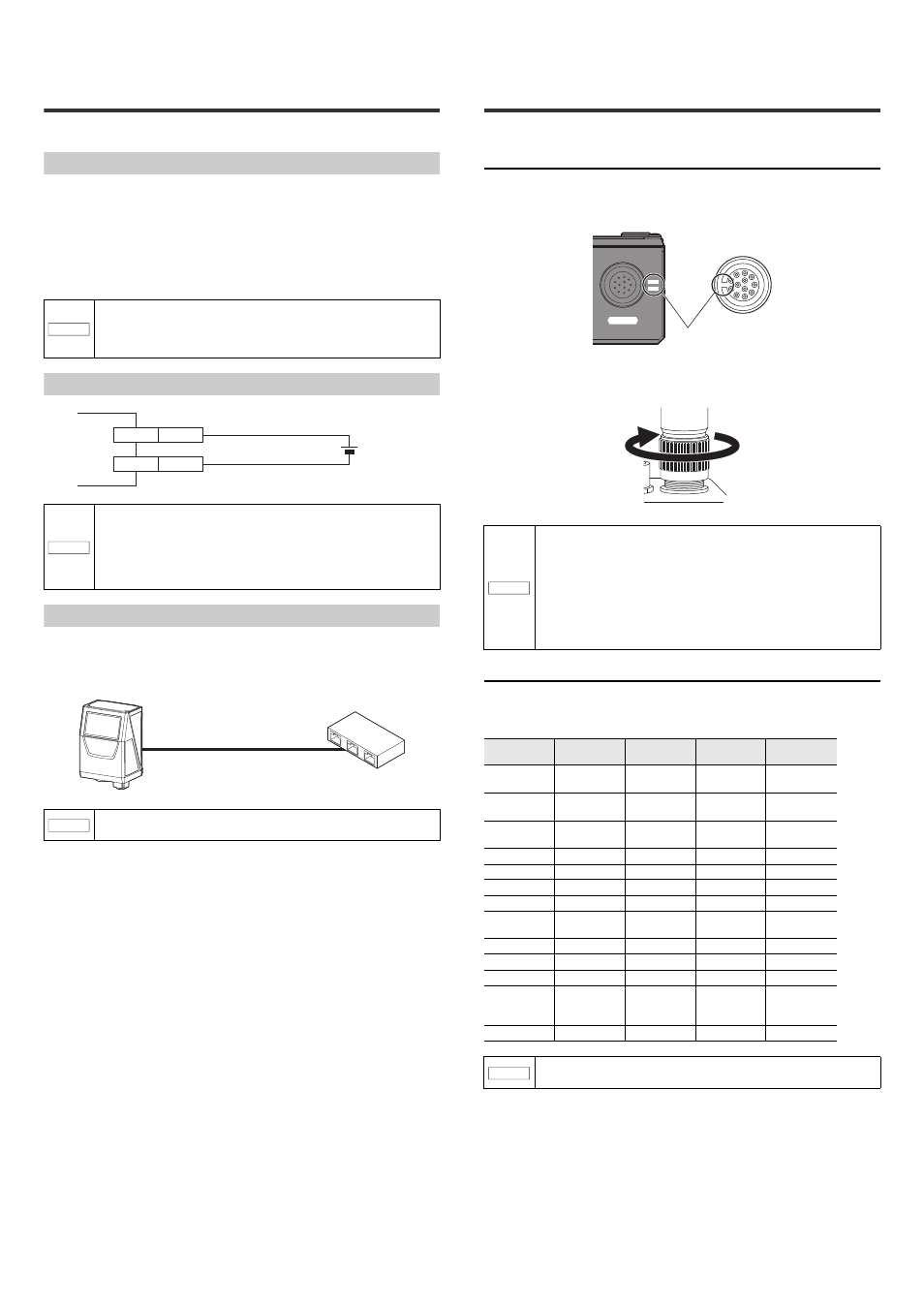
6
E SR-750 UM
2-1
Connecting the Power
Source
This section describes how to connect the SR-750 Series and the power source.
Power supply to the SR-750 Series
There are 2 methods employed for connecting power source to the SR-750 Series.
• Connect the power supply wire of the control cable to a 24 V DC power supply
device.
• Connect to a PoE (Power over Ethernet) power supply device using the Ethernet
port.
Use only one of the above methods to connect to the power source according to
the usage.
Wiring when supplying 24 V to the control cable
Connection when supplying power from a PoE device
Use the Ethernet cable for the SR-750 Series for connection. Connect the RJ-45
connector of the Ethernet cable to a device (switching hub, etc.) compatible with
the PoE power supply feature.
NOTICE
Make sure to use either one of the connection methods for power
supply.
If power is supplied both from the control cable and PoE power
supply device at the same time, the unit may be damaged.
NOTICE
• Use a steady power supply voltage of 24 V DC ±10%.
• Do not use a power supply other than 24 V DC. Otherwise, it
may cause failure.
• Before connecting or disconnecting cables, make sure to turn
off power to the equipment connected to the SR-750 Series.
Otherwise, it may cause the failure of the SR-750 Series.
NOTICE
Be sure to connect with a PoE power supply device compliant
with IEEE802.3af.
+24 V
+
24 V DC ±10%
Brown
0 V
Blue
SR-750 Series
HUB compatible with PoE power supply
Ethernet cable for the
SR-750 Series
2-2
Connecting the Control
Cable and Wiring
Connect the control cable to the SR-750 Series.
Control cable connection method
1
Align the dent of the cable connector with the marking position next
to the control port.
2
Tighten the connector screw by turning clockwise. Set the screw
tightening torque to 1.5 - 2.0 N•m.
Control cable color and the meaning of signal
The following different color lead wires are drawn out of the control cable. Solder
the lead wire to the connector using the wire attached to the device to be
connected.
NOTICE
When connecting the connector, insert it not to lean toward one
side and securely tighten it. Under-tightening can lead to loose
connector due to vibrations, resulting in poor contact.
Insufficient tightening may not meet the requirements of the
protective structure.
* To get a rough idea, after tightening it by hand, retighten it
approximately 90° - 120° using a tool such as pliers.
Do not repeatedly bend the root of the connector of control cable.
Loose connection may result.
Wire color
Symbol
Description
Signal
direction
AWG size
Brown
24 V
+24 V power
supply
Input
26
Blue
0 V
Power supply
GND
–
26
Orange
RXD
RS-232C
Receive
Input
28
Yellow
TXD
RS-232C Send Output
28
Purple
SGND
RS-232C GND –
28
Green
IN1
IN1 Input
Input
26
Gray
IN2
IN2 Input
Input
28
White and blue INCOM
Input common
mode voltage
–
28
Pink
OUT1
OUT1 Output
Output
28
Aqua blue
OUT2
OUT2 Output
Output
28
White
OUT3
OUT3 Output
Output
28
Black
OUTCOM
Output
common mode
voltage
–
28
Black tube
FG
FG
–
–
NOTICE
Make sure to turn the power off when attaching or removing the
control cable.
POWER
Align the notch with the
marking position.
