7 image saving function, Image saving function, Type of images to be saved – KEYENCE SR-750 Series User Manual
Page 16
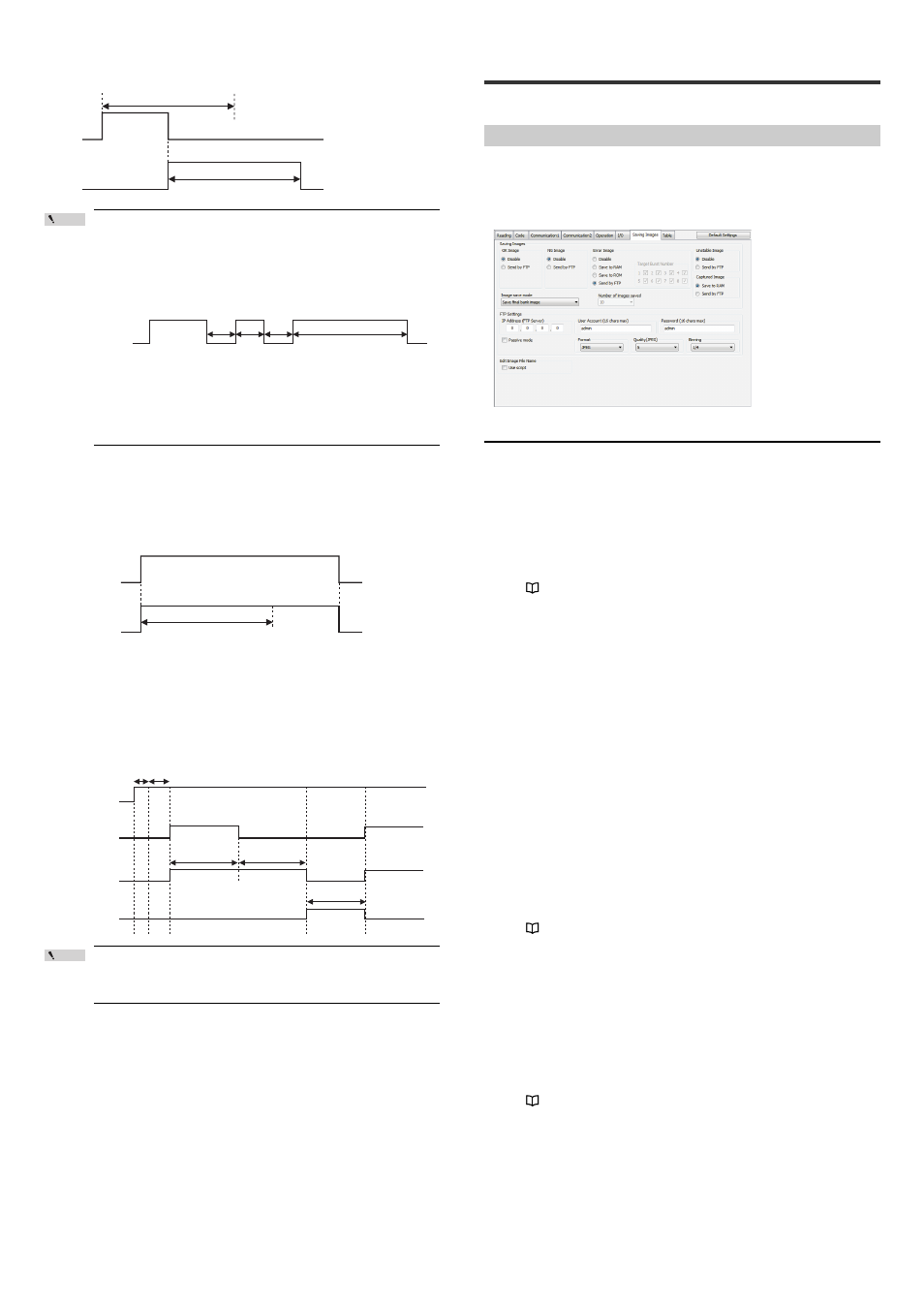
16
E SR-750 UM
Timing diagram (When OUT1 outputs an OK signal and then OUT2
outputs a NG signal)
Point
If the same operation occurs again within the period of the output
ON time, the output turns off for 10 ms and then turns on again to
output the signal of the next operation. (If the same operation
occurs continuously at short intervals, the output turns on for at
least 10 ms before it turns off and then turns on again.)
Timing diagram (When OUT1 outputs signals continuously)
Other than the example described above, the signal is switched
when any of the following events occurs:
• Change to Test mode/Read quick setup mode
• Laser pointer is turned on
• Error
• Buffer full
TRG BUSY, LOCK BUSY, MODE BUSY and ERR BUSY
output
The above signals are retained until the corresponding event ends.
(The period is not affected by the period of time set for the output ON time.)
* If multiple BUSY outputs are assigned to one output terminal, the output signal is
turned off when all events finish.
EXT.LIGHT (external illumination) output
The above signal is output in synchronization with the scan timing.
The output polarity can be selected from "N.O. (normally open) contact" or "N.C.
(normally closed) contact".
The timing diagram shows the operation for the N.O. contact:
Point
• EXT. LIGHT can be assigned to OUT3 only.
• When EXT. LIGHT is assigned to OUT3, no other output can be
assigned to OUT3.
OUT1
(OK)
ON
ON
OUT2
(NG)
Period of time set for output ON time
Period of time set for output ON time
10 ms
10 ms
10 ms
OUT1
(OK)
ON
Period of time set for output ON time
TRG BUSY/
LOCK BUSY/
MODE BUSY/
ERR BUSY
ON
Period of time set for output ON time
Event occurrence
Event occurrence
Event end
Trigger input
EXT.LIGHT output
Scanning
Decoding
Input pulse width
Scan delay time
0.09 to 9.99 ms
Approx. 16 ms
Exposure time
Image capture time
Decode timeout
period
3-7
Image Saving Function
This section describes the image saving function of the SR-750 Series.
Image Saving Function
The image saving function is used to save the scan image into RAM/ROM of the
SR-750 Series based on the image saving mode settings or to send to PC via FTP
communication.
Saved images can be used for analyzing causes of read error, etc.
• AutoID Network Navigator setting screen
Type of images to be saved
Latest image
The SR-750 Series stores a scanned image to RAM temporarily and performs
decoding process for the image data.
The image before decoding process is called the "Latest image".
• The "Latest image" saves up to 10 images to RAM in one time reading operation.
• The type of image of the "Latest image" is set to "L" for the file name.
• To confirm the "Latest image", use the image view function and file view function
of the AutoID Network Navigator.
Refer to
"5-10 ImageView (Page 52)""5-11 FileView (Page 53)"
Judged image
An Image for which decoding process is performed and the read result is judged is
called "Judged image".
The "Judged image" can be set for each judged result.
• Read OK, Verification NG, Unstable image
: Not save or FTP transmission
• Read error
: Not save, RAM save, ROM save or FTP
transmission
The "Judged image" is saved according to the following rules.
• The number of judged images to be saved varies according to the reading operation
and image saving mode. (Max. 10)
• The type of image for the file name of the "Judged image" is set as follows
according to the judged result.
Reading success : S
Reading error
: E
Verification NG
: N
Unstable image
: W
: X....... The image was scanned in the burst read mode,
but the decoding process was not performed.
• To confirm the "Judged image" saved into RAM/ROM, use the image view
function and file view function of the AutoID Network Navigator.
Refer to
"5-10 ImageView (Page 52)""5-11 FileView (Page 53)"
Capture image
This is an image scanned using the capture function of the SR-750 Series. One
image is saved with one-time capture operation.
You can select either RAM or FTP transmission as the save destination for capture
images.
• Capture operation can be performed using the image view function or operation
command.
• The type of image is set to "C" for the file name of the "Capture image".
• To confirm the "Capture image" saved into RAM, use the image view function and
file view function of the AutoID Network Navigator.
Refer to
"5-10 ImageView (Page 52)""5-11 FileView (Page 53)"
Decoding process
not performed
