1 installing, starting, and shutting down, Pc requirements, Install method – KEYENCE SR-750 Series User Manual
Page 30: Installing, starting, and shutting down
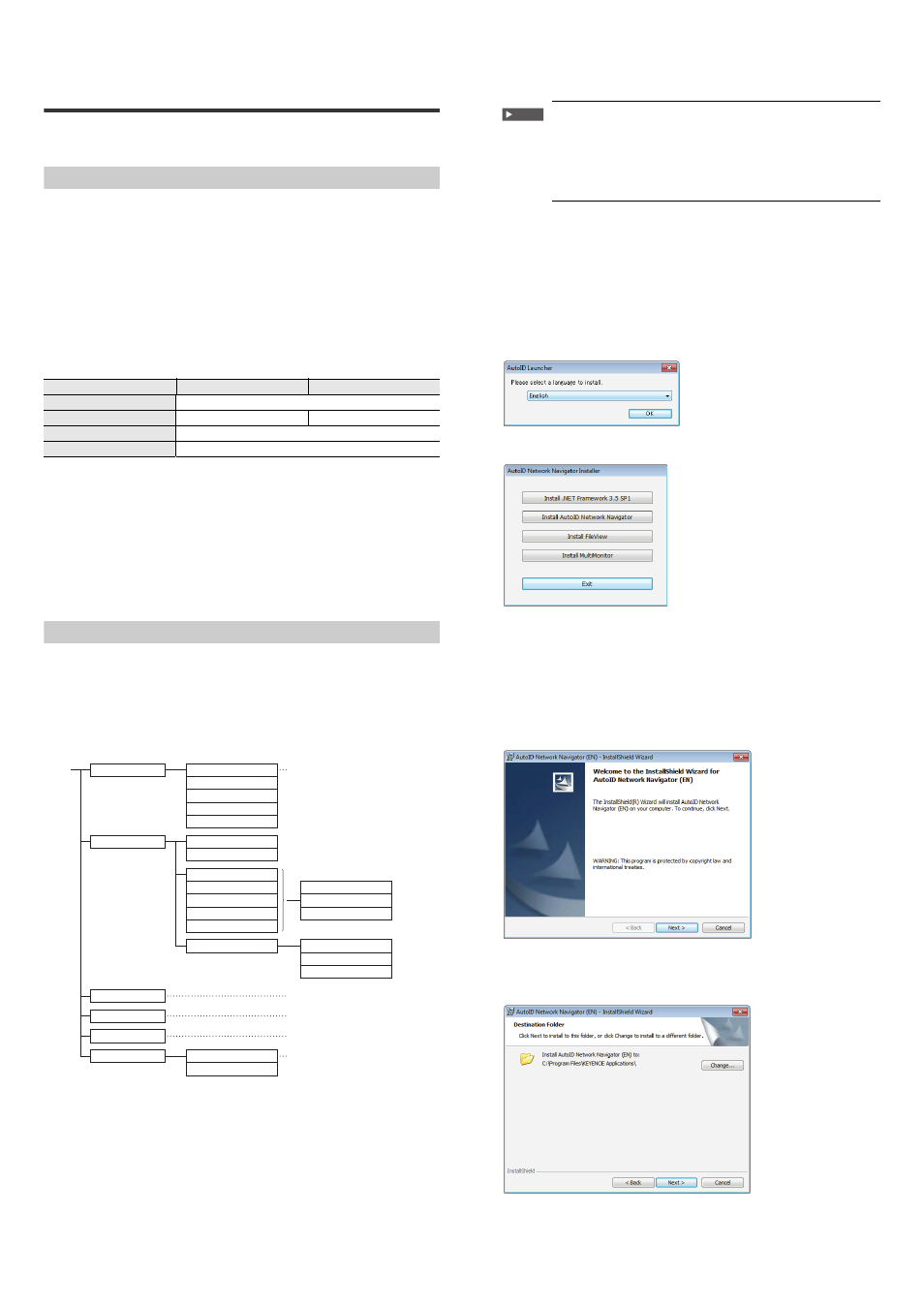
30
E SR-750 UM
5-1
Installing, Starting, and
Shutting Down
This section describes how to install AutoID Network Navigator as well as how to start
and shut down the application.
PC Requirements
Before starting installation, confirm that your PC meets the following requirements:
Supported OSs
• Windows XP (SP3 or higher) 32-bit version
• Windows Vista (Business/Ultimate, SP2 or higher) 32-bit version
• Windows 7 (Professional or higher) 32-bit version/64-bit version
• Windows 8 (Windows RT excluded)
* NET Framework 3.5 SP1 or later must be installed in advance.
* When installing .NET3.5 on Windows 8, the Internet environment is necessary.
* When installing .NET3.5 on Windows 8, operate from the control panel.
Hardware
Precautions
• To install AutoID Network Navigator, log on as a user with rights to change the
system configuration, such as Administrator or Computer Administrator.
• Quit all active applications before starting the installation. The installation may
take longer if antivirus software or other applications are active on the computer.
Trademark
Windows 8/Windows 7/Vista/XP is a registered trademark of Microsoft Corporation
in the United States.
Install Method
This section explains installation using the following drive configuration under
Windows 7 as an example:
Drive C: Hard disk drive
Drive E: DVD-ROM drive
Folder Structure
The folder structure on the master disc is as follows.
32-bit
64-bit
Processor
2.0 GHz
System Memory
1 GB
2 GB
DVD-ROM Drive
Required for installation
Communication Port
Ethernet port
Manual data in PDF format
SR-D100/750/650 Series main unit firmware
EDS file for EtherNet/IP
GSDML file for PROFINET
Sample program of Visual Basic, C# and C++
Installation Flow
1
Turn ON the PC and start Windows.
2
Insert the "AutoID Network Navigator Master Disc" into the DVD-
ROM drive of the PC.
3
Normally, the AutoRun function of the computer will display the
following screen.
To start the installer directly, use Windows Explorer or another
method to open the DVD-ROM drive, and double-click "AutoID
Launcher.exe" in the Setup folder.
AutoID Launcher will start and select the language of the installer software.
4
The AutoID Network Navigator installer will start.
5
Click "Install .NET Framework 3.5 SP1".
If .NET Framework 3.5 SP1 is already installed in the computer to be used,
then the install will automatically exit.
• If .NET Framework 3.5 SP1 is not installed, follow the on-screen instructions
to continue with the installation.
6
Click "Install AutoID Network Navigator".
7
Click "Next".
8
Click "Next".
Click on the [Change] button to change to the folder in which the application will
be installed.
Important
• To install AutoID Network Navigator, log on as a user with
rights to change the system configuration, such as
Administrator or Computer Administrator.
• Quit all active applications before starting the installation.
The installation may take longer if antivirus software or other
applications are active on the computer.
