7 quick setup code, Printing quick setup codes, 8 terminal – KEYENCE SR-750 Series User Manual
Page 50: Terminal screen, Quick setup code, Terminal
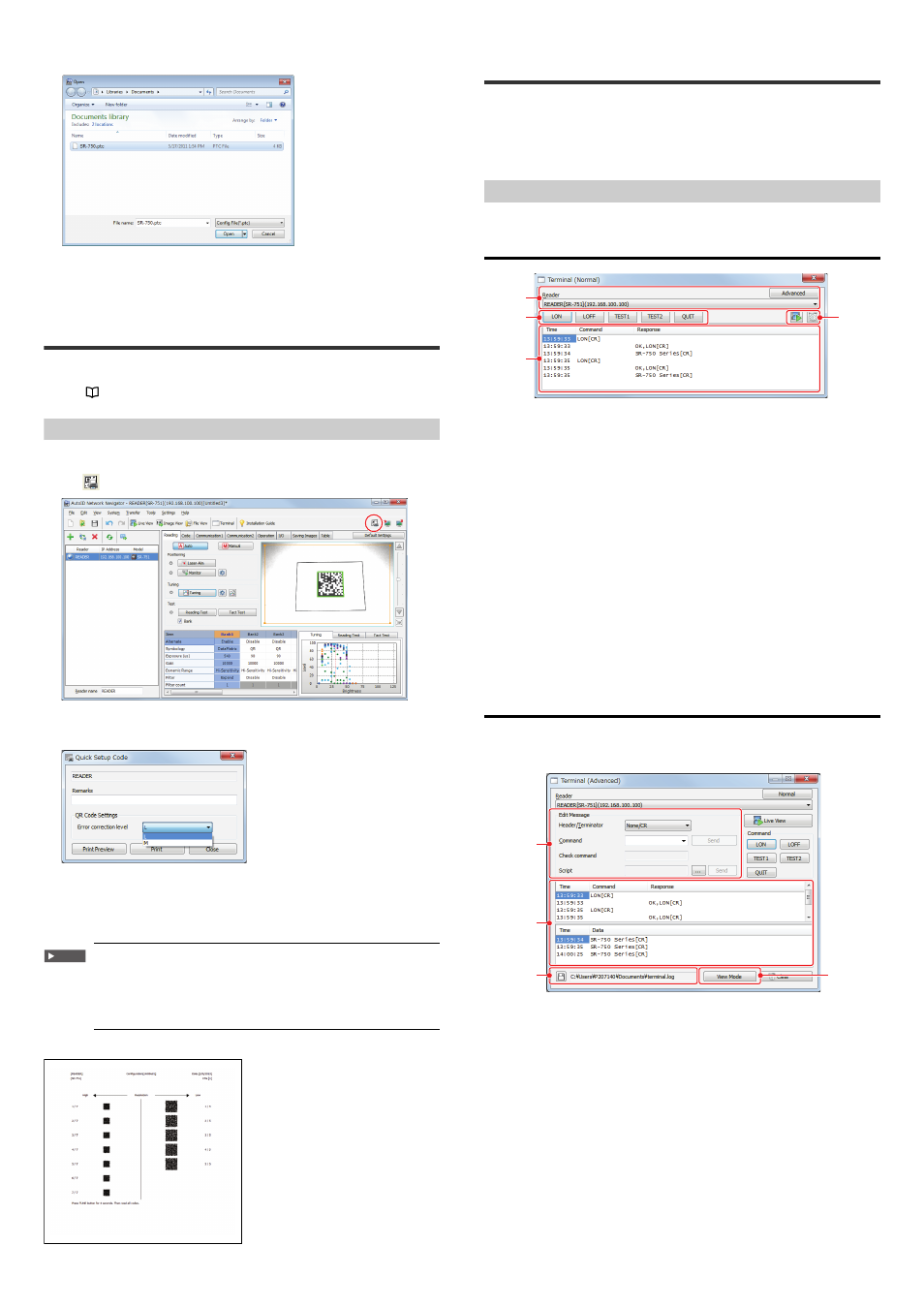
50
E SR-750 UM
2
Select a file from the "Open" dialog box.
3
Click the "Open" button.
The settings saved in that file will be displayed.
5-7
Quick Setup Code
Create a quick setup code based upon details set in AutoID Network Navigator.
You can read a printed quick setup code into the SR-750 Series unit, and change settings.
Refer to
"3-10 Batch Setting Code (Page 20)"
Printing Quick Setup Codes
1
Select the SR-750 Series unit registered in the reader list, and click
the
button.
2
Enter any comments, or change the Error Correction Level value in
the QR code section as necessary.
• Comment
: Any comments that have been entered will be printed.
• Error correction level : Quick setup codes are printed with the Error
Correction Level specified.
3
Click the "Print" button.
Important
When reading a quick setup code with the high-resolution type
model (SR-750HA), make sure to use a printer with high print
quality. When a printer with low print quality is used, the cells in
the 2D code may bleed and become unreadable. Be sure to use a
printer with 300 dpi or more for printing.
[Printout sample]
5-8
Terminal
Click the [Terminal] icon, and the terminal screen will be displayed.
The terminal can be used to confirm data read by the SR-750 Series unit, or send
commands to the SR-750 Series unit.
Additionally, the terminal screen can be used to start the Live View window, and
confirm in real time read images.
Terminal Screen
The terminal screen has 2 types of display mode.
[Normal] view
(1) Reader list
If multiple SR-750 Series units are registered in AutoID Network Navigator,
specify in the terminal the SR-750 Series unit to confirm.
The reader name, model and IP address are displayed.
[Advanced] button
Changes the terminal screen to [Advanced] view.
(2) Command button
Button to operate the SR-750 Series unit.
"LON" ........Same operation as the Timing ON command.
"LOFF" ......Same operation as the Timing OFF command.
"TEST1" ....Activates the reading rate test mode.
"TEST2" ....Activates the tact measurement test mode.
"QUIT" .......Quits the test mode in operation.
(3) Display area
Displays data from the SR-750 Series, commands sent using the command
button, and response histories.
(4) [Live View] button
Click to start Live View.
[Clear] button
Delete history data from the display area.
[Advanced] view
By switching to [Advanced] view, you can save action commands to the SR-750
Series, sent of control commands, and acquired history log file log data. Click the
[Normal] button to switch to the [Normal] mode display.)
(1)
(4)
(2)
(3)
(1)
(4)
(2)
(3)
