1 installing multimonitor, Installation procedure, Startup procedure – KEYENCE SR-750 Series User Manual
Page 112: Shutdown procedure, Installing multimonitor
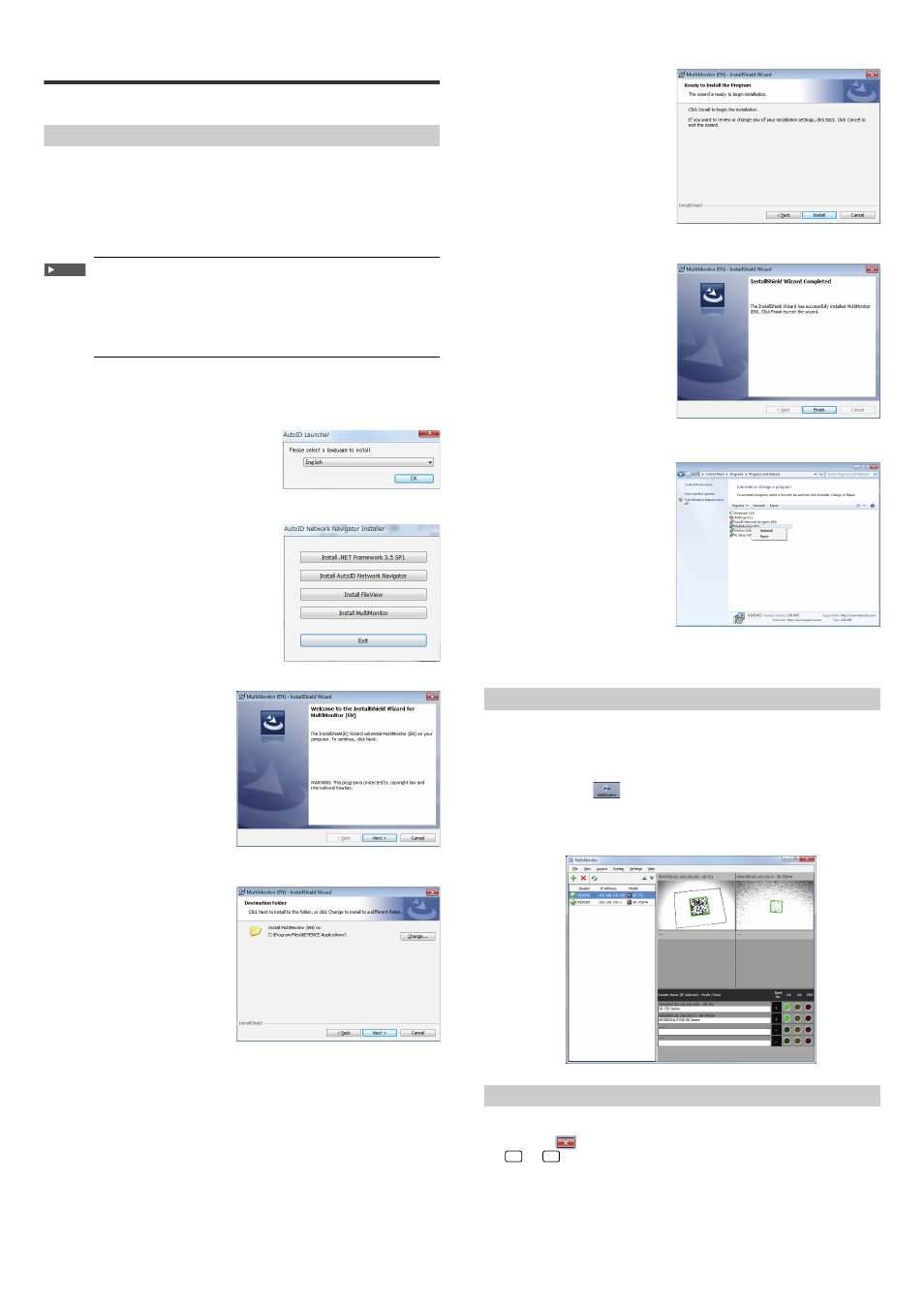
112
E SR-750 UM
13-1
Installing MultiMonitor
This section describes how to install, start and shut down the MultiMonitor.
Installation Procedure
This section assumes that MultiMonitor will be installed on a Windows 7-based
computer with the following drive configuration:
Drive C: Hard disk drive
Drive E: CD-ROM drive
1
Turn on the PC and start Windows.
Important
• To install AutoID Network Navigator, you need to log on as a
user with the privileges to change the system, such as
Administrator or Computer Administrator.
• Quit all active applications before starting the installation. The
installation may take longer if antivirus software or other
applications are active on the computer.
2
Insert the "AutoID Network Navigator DISC" into the CD-ROM drive
of the PC.
3
Select a language to install and press [OK].
"The AutoID Network Navigator installer"
will start.
4
Click [Install MultiMonitor].
5
Click "Next".
6
Click "Next".
[Destination Folder] is displayed.
Click on the "Change" button to
change to the folder in which the
application will be installed.
7
Click [Install].
8
Click "Finish".
When the [InstallShield Wizard
Completed] window appears,
MultiMonitor install is complete.
Uninstall Method
From the Start menu, select [Control
panel] - [Programs] - [Programs and
Features] - [Uninstall or change a
program], select the program to
uninstall from the list, and click
[Uninstall].
Startup Procedure
Start up MultiMonitor.
1
From the Start menu, select [Programs (P)]
→ [KEYENCE
Applications]
→ [AutoID] → [MultiMonitor (EN)].
Or, double-click
on the desktop.
2
The following window will appear.
If the SR-750 Series is within the same network, then this will be automatically
detected.
Shutdown Procedure
Shut down MultiMonitor.
1
Click the
button at the right end of the title bar. Or, press the
+
keys.
The MultiMonitor will shut down.
Alt
F4
