KEYENCE SR-750 Series User Manual
Page 120
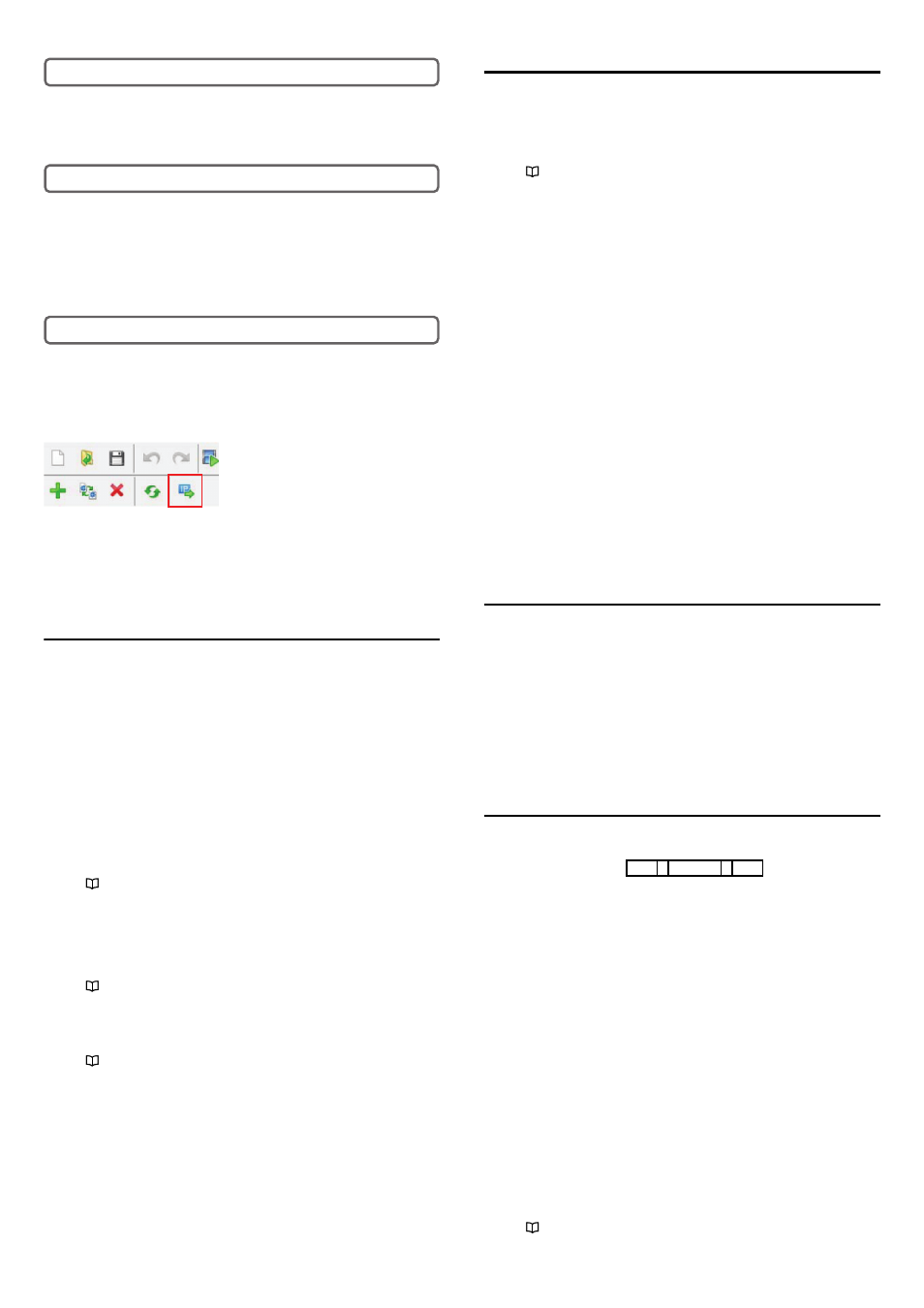
120
E SR-750 UM
Has the communication been blocked by security software of the PC?
If security software is operating on the PC, it may be blocking the communication.
Disable the security software, and then make communication again.
* Restarting the PC may be necessary after disabling the security software.
Is the correct Ethernet port selected?
When connecting with the SR-750 using the AutoID Network Navigator, specify the
Ethernet card to which the SR-750 is connected.
From [Setting (S)] - [Network card selection (N)] on the AutoID Network Navigator,
select the adaptor for which the IP address set in [STEP2] is displayed.
* If the PC has a wireless LAN port, this is considered as the same state that
multiple Ethernet cards exist. Select the correct Ethernet card.
Was the temporary IP address set?
Press and hold the [TUNE] switch of the SR-750 Series for 5 seconds. After LED
1 to 4 light up, release your finger.
Click the temporary IP address setting icon on the AutoID Network Navigator.
Click the [Auto detection] button. When the reader is detected, connection is
successful.
If connection still fails even with the above operation, check the following as well.
• When a network HUB is being used, directory connect the SR-750 to the PC
without using the HUB.
Unable to communicate via the RS-232C properly
Is not the SR-750 Series connected with AutoID Network
Navigator?
Is the indicator lamp of the AutoID Network Navigator lighting in blue? This state
means that the SR-750 Series is being operated from the AutoID Network
Navigator.
Finish the operations performed using the AutoID Network Navigator and click the
status indicator. When the color changes to the one other than blue, communicate
again.
(If a command is sent via RS-232C to the SR-750 Series communicating with
AutoID Network Navigator, the error response (Error No. 23) will be output.)
Are the command port and Data port 1 set to RS-232C?
To control the SR-750 Series using the RS-232C, set the command port and Data
port 1 to RS-232C.
Using the AutoID Network Navigator, check the "Communication 2" tab.
Refer to
"5-4 Details of Settings View (Page 34)"
Are the RS-232C communication settings set properly?
Check if the RS-232C settings both for the SR-750 Series and the control host are
set properly.
Using the AutoID Network Navigator "Communication 1" tab, confirm the RS-232
settings of the SR-750 Series.
Refer to
"5-4 Details of Settings View (Page 34)"
Is the RS-232C cable properly connected?
Check if the control cable of the SR-750 Series is connected to RS-232C port of
the control host properly.
Refer to
"2-2 Connecting the Control Cable and Wiring (Page 6)"
STEP3
Check the security software of the PC
STEP4
Check the AutoID Network Navigator
STEP5
Temporary IP address setting for the SR-750 Series
Unable to communicate via Ethernet correctly
Are the command port, Data port 1 and Data port 2 set to
Ethernet?
To control the SR-750 Series using the Ethernet, set the command port, Data port 1
and Data port 2 to Ethernet.
Using the AutoID Network Navigator, check the "Communication 2" tab.
Refer to
"5-4 Details of Settings View (Page 34)"
Is there a response to a ping?
Send a ping from the host to the SR-750 Series and check the network for
problems.
z
When there is no response:
• Check that the cable is connected correctly.
⇒Check for disconnected cable or check that HUB is turned on.
• Check that the SR-750 Series is turned on correctly.
⇒The SR-750 Series operates with 24 V DC or PoE.
• Check that network configuration on the SR-750 Series are configured correctly.
⇒Check the IP address and subnet mask port number of the SR-750 Series.
z
When there is a response:
• Check that the port number of the SR-750 Series is set correctly.
• Check that the IP address and the port number of the device to which SR-750
Series is connected are set correctly.
Check that communications are established between the
host and SR-750 Series on a one-to-one basis but
communications fail on a one-to-multiple basis.
Is "E5" displayed on the multiple LED displays of the SR-750 Series? In that
case, the same IP address may have been set for multiple units of the SR-750
Series. Check the IP address of each SR-750 Series on the same network.
An error code is displayed on the multiple LED displays
of the SR-750 Series.
Check the error code displayed on the multiple LED displays of the SR-750 Series.
• "E" and "4" are displayed alternately.....The send buffer overflow of the SR-750
Series has occurred. Send the buffer
clear command "BCLR" from the host or
turn the SR-750 on again.
• "E" and "5" are displayed alternately.....If multiple units of the SR-750 Series are
connected on the same network, the IP
address of the SR-750 Series has been
duplicated.
Check the IP address of the SR-750
Series and make the setting again.
* If other error codes occur, consult your nearest dealer.
An error response is returned after commands are sent
When operation/setting commands are sent to the SR-750 Series, an error
response may be returned.
Error response
• ee = 00 is returned .............The sent command may is not the command of the
SR-750 Series.
Check whether the character string of the sent
command is wrong or not.
• ee = 01 is returned .............The format or parameter of the sent command may
be incorrect.
Check if the parameter value of the sent command is
appropriate.
• ee = 20 is returned .............The sent command cannot be executed with the
current operation status of the SR-750 Series.
ex. The timing command was sent again during
reading operation.
The test command was sent during reading
operation. · · ·etc
Check the operation status of the SR-750 Series.
• ee = 21 is returned .............The buffer overflow of the SR-750 Series has
occurred.
Send the buffer clear command "BCLR" to the SR-
750 Series or turn the SR-750 on again.
• ee = 23 is returned .............A command was sent from the RS-232C port during
AutoID Network Navigator operation.
Finish the AutoID Network Navigator first and send
the command again.
Refer to
"Response error codes (Page 71)"
ER
, Command ,
ee
ee = Error code
