KEYENCE SR-750 Series User Manual
Page 37
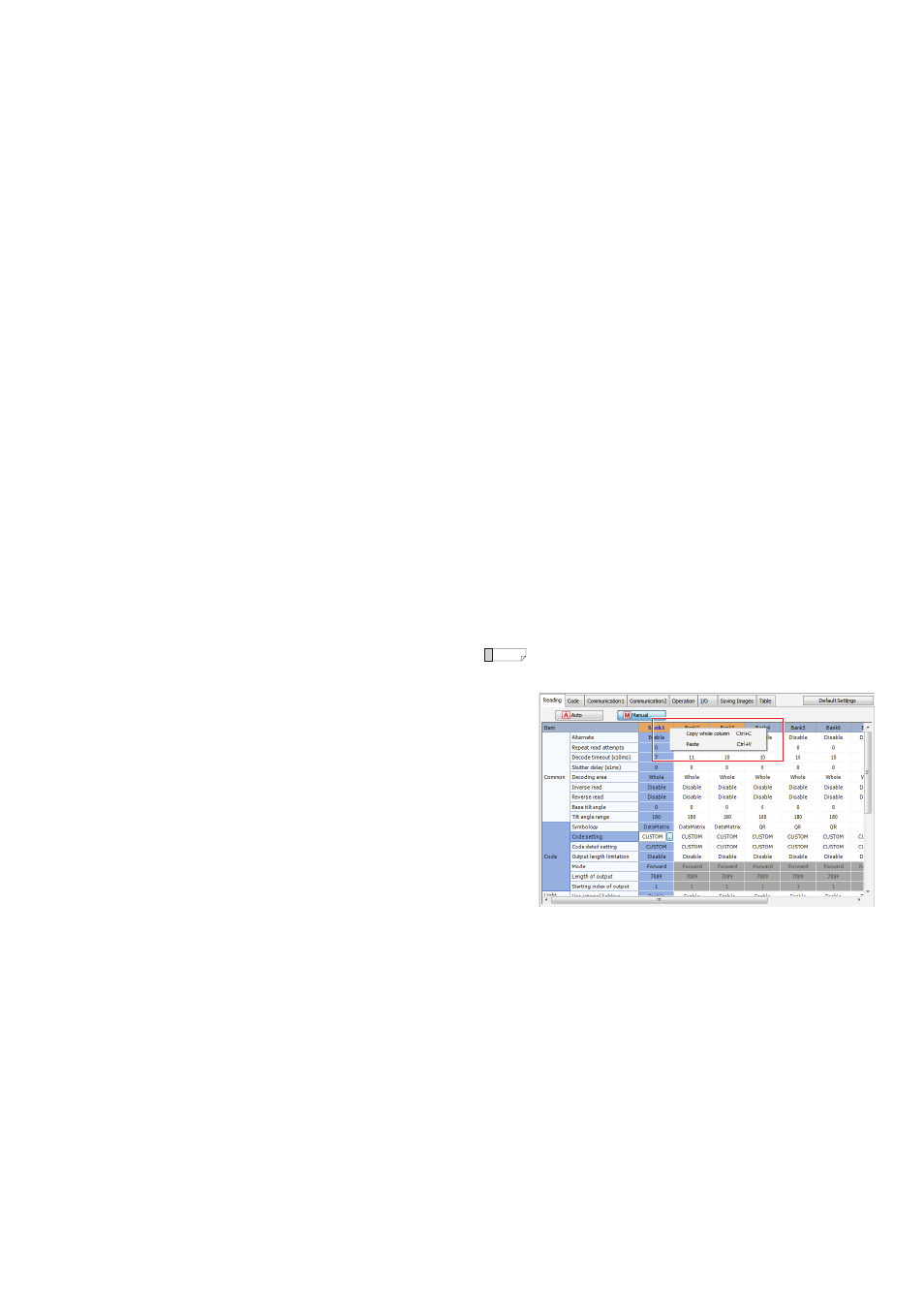
37
E SR-750 UM
Common
• Alternate
Enable: read the selected parameter bank, and use for reading operations.
Disable: do not use the selected parameter bank.
• Repeat read attempts
Set the number of repeat reads for the selected parameter bank within the range
of 0 to 32.
* This specifies the number of retries, therefore if "02" is set, then after a single
read, 2 retries will be carried out.
• Decode timeout (×10 ms)
The timeout value set in auto calibration.
Set values can be specified manually from 10 ms to 10000 ms (Unit: 10 ms).
• Shutter delay
Set the delay between the recognition of a trigger input and the scanning start.
Default
: 0 ms
Setting range : 0 to 255 ms
• Decode range
Set the range of scanning and decoding.
• Inverse read
Inverse read settings during calibration.
• Reverse read
Reverse read (reverse surface) settings during calibration.
• Base tilt angle
Sets the base angle for a tilt angle range to limit reading.
When DataMatrix is set, the finder pattern rotates until it appears as an "L". When
the QR code is set, the corner without a finder pattern will become the bottom
right corner and 0 degrees. The angle rotates in the clockwise direction
(anticlockwise for Reverse read).
Default
: 0 degrees
Setting range : 0 to 359 degrees
• Tilt angle range
Sets a tilt angle range to limit reading. Specify with ±* degree to the base tilt
angle.
Default
: 180 degree
Setting range : 0 to 180 degree
Code
• Code type
Code type set in the parameter bank.
• Code setting
Maximum and minimum values for read digits in the parameter bank.
• Code detail setting
Confirm and change detailed settings for each code item set in the parameter
bank.
Additionally, multiple read conditions can be set here.
• Output length limitation
Set the output length limitation function.
Default: if enabled, then set the following items.
• Mode
Set the direction of the range of the output length limitation function.
Forward
: set the effective digits and start digits for restrictions from the front of
the code data.
Backward : set the effective digits and start digits for restrictions from the end of
the code data.
• Start of output
Set the number of digits for output length limitation.
• Starting index of output
Set the number of digits for the start of output limiting within the code data.
* This item can also be set from the [Code] tab.
Light
• Use internal lighting
Set whether or not to use internal lighting.
Default: Enable
• Use external lighting
Set whether or not to use external lighting.
Default: Disable
Scan
• Exposure
The exposure set in auto calibration.
This can also be set manually from the drop-down menu.
• Gain
The digital magnification ratio for brightness of the scan data set in auto
calibration.
Default: 10000
This can also be set manually from the drop-down menu.
• Offset
The offset value for the scan data set in auto calibration.
Gain processing is performed based upon the value set as the offset.
Do not change the setting value under normal conditions.
• Dynamic range
The dynamic range set in auto calibration.
Default
: High sensitive
Setting contents : Hi-Sensitive, Hi-SNR, Hi-DR
• Sensitivity
The analog magnification ratio for brightness of the scan data set in auto
calibration.
Default: 10000
This can also be set manually from the drop-down menu.
Filter
• First manual filter
Sets the filter to perform for the scanned data.
Default
: Disable
Setting range : Disable, Equalize, Expand, Shrink, Open, Close, Median, or
Unsharp Mask
• First manual filter count
Sets the repeat times to perform the first filtering operation specified.
Default
: 1
Setting range : 1 to 7
• Second to Fourth manual filters…Same as First manual filter.
• Second to Fourth manual filter counts…Same as First manual filter count.
Algorithm
• Grid correction
Sets to either Enable or Disable for the grid correction.
Default
: Disable
Setting range : Enable or Disable
Reference
To copy or paste a parameter bank, right click on the bank number and
then perform copy or paste operation for the target parameter.
Screen image
