14 report generator function, Report generator function, Using the report generator function – KEYENCE SR-750 Series User Manual
Page 55: 14 report generator
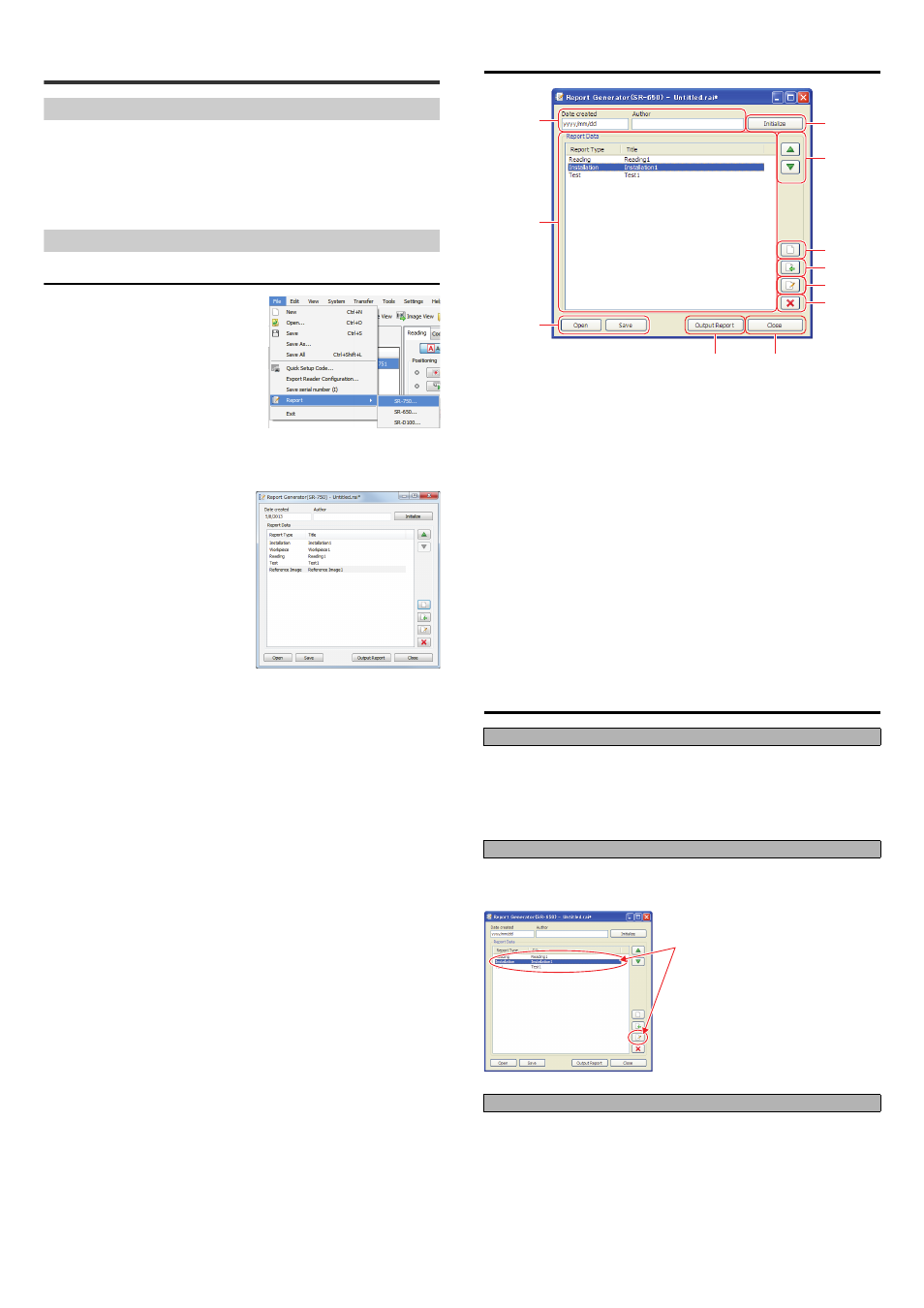
55
E SR-750 UM
5-14
Report Generator Function
Report generator function
The report generator function of the AutoID Network Navigator outputs tuning
results and reading test results of the 2D code reader SR-750 Series, SR-650
Series and SR-D100 Series, and also outputs the conditions specified in the
installation guide, etc.
Use this function to make reports of device test results, adjustment results before
operation, etc.
Using the report generator function
Activating the report generator function
Start the report generator function by
selecting "File"
→ "Report Generator" →
"SR-750", "SR-650" or "SR-D100" on the
menu bar.
The following screen will appear.
* The model name is displayed in the
title. The format is the same.
Report generator function screen
Report output procedure
Generate necessary data on the report using the SR-750 Series, SR-650 Series or
SR-D100 Series.
• Tuning data
• Reading test data
• Setting condition data, etc.
Start the report generator function and import the data created for (1).
Use the up/down buttons to change the output order of report data, or use the edit
button to additionally write to each report data and then create your target report.
Output the report-generated data to the Excel file.
* To use the report generator function, install Microsoft Office Excel to your PC
beforehand.
(1) Date created, Author
Enter information for the date
created and author.
(Up to 20 characters)
(2) Report Data
This displays the data type and
order to be output to the report.
(Registration available up to 100
items)
(3) Open, Save
Open ... This reads the report
generator file form.
Save .... This saves the report
generator file form.
(Saved with the file
extension: rai)
(4) Initialize
This initializes the report generator
function screen.
(5) Up/Down button
This switches the order of the report
selected on (2) (Report Data).
(6) New
Use this to create reports without
the imported file.
(7) Import
Uses this to import the report data.
(8) Edit
This edits the report selected on (2)
(Report Data).
(9) Delete
This deletes the report selected on
(2) (Report Data).
(10) Output Report
This outputs the report data to the
Excel file.
(11) Close
The report generator function
screen is closed.
(1) Preparation of original data
(2) Deciding the report format
(3) Report output
(1)
(2)
(3)
(4)
(5)
(6)
(7)
(8)
(9)
(10)
(11)
Double-click the report data or click the "Edit" button to
open the selected report screen. Then, you can edit
the comment.
