Setting up station on serverb, Setting up station on serverb -64 – Rockwell Automation 1757-SWKIT3200 ProcessLogix R320.0 Installation and Upgrade Guide User Manual
Page 84
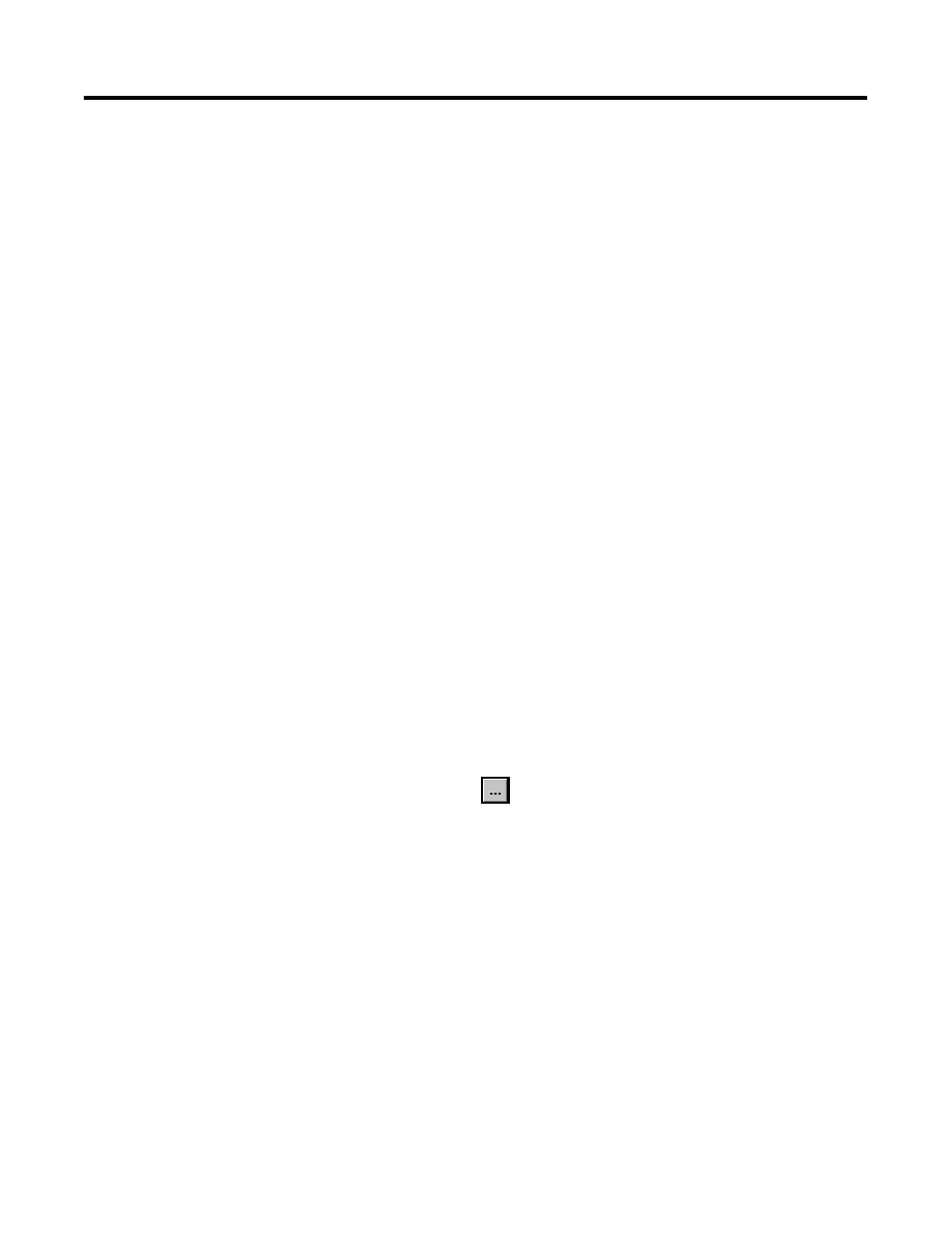
Publication 1757-IN032B-EN-P - April 2001
1-64 System Software Upgrade Procedures
11. Check that the synchronization status field indication changes to
“SYNCING”. It may take a few seconds before the status field
changes.
12. If the status field indication changes to “SYNCERR” with a red
background, and/or an error message is displayed, please call
Rockwell Automation Technical Support for help in determining
the cause of the synchronization problem.
13. Wait for the status field indication to return to “SYNC”, which
means the database synchronization is complete.
14. Close Control Builder.
Setting Up Station on SERVERB
Use the following procedure to connect a ProcessLogix Client Station to
the Secondary Server (SERVERB).
1. On the SERVERB node, click Start
⇒
Programs
⇒
ProcessLogix
Server
⇒
S
tation.
2. Click Cancel at the Unable to connect prompt, if applicable.
3. Click Station
⇒
Setup to call up the Station Setup dialog box.
4. Click the down arrow button in the Server Connection field and
select Network (TCP/IP).
5. Click Setup
in the Server Connection field to call up the
TCP/IP Setup dialog box. Make these entries:
a. Key in the name or IP address of the SERVERB (PLX1B) node
specified in the Hosts file in the Server Name field.
This sets up the correct file reference for SERVERB on the
SERVERB node.
b. Select the Static option.
c. Key in >2< as the Station number.
