Rockwell Automation 1757-SWKIT3200 ProcessLogix R320.0 Installation and Upgrade Guide User Manual
Page 44
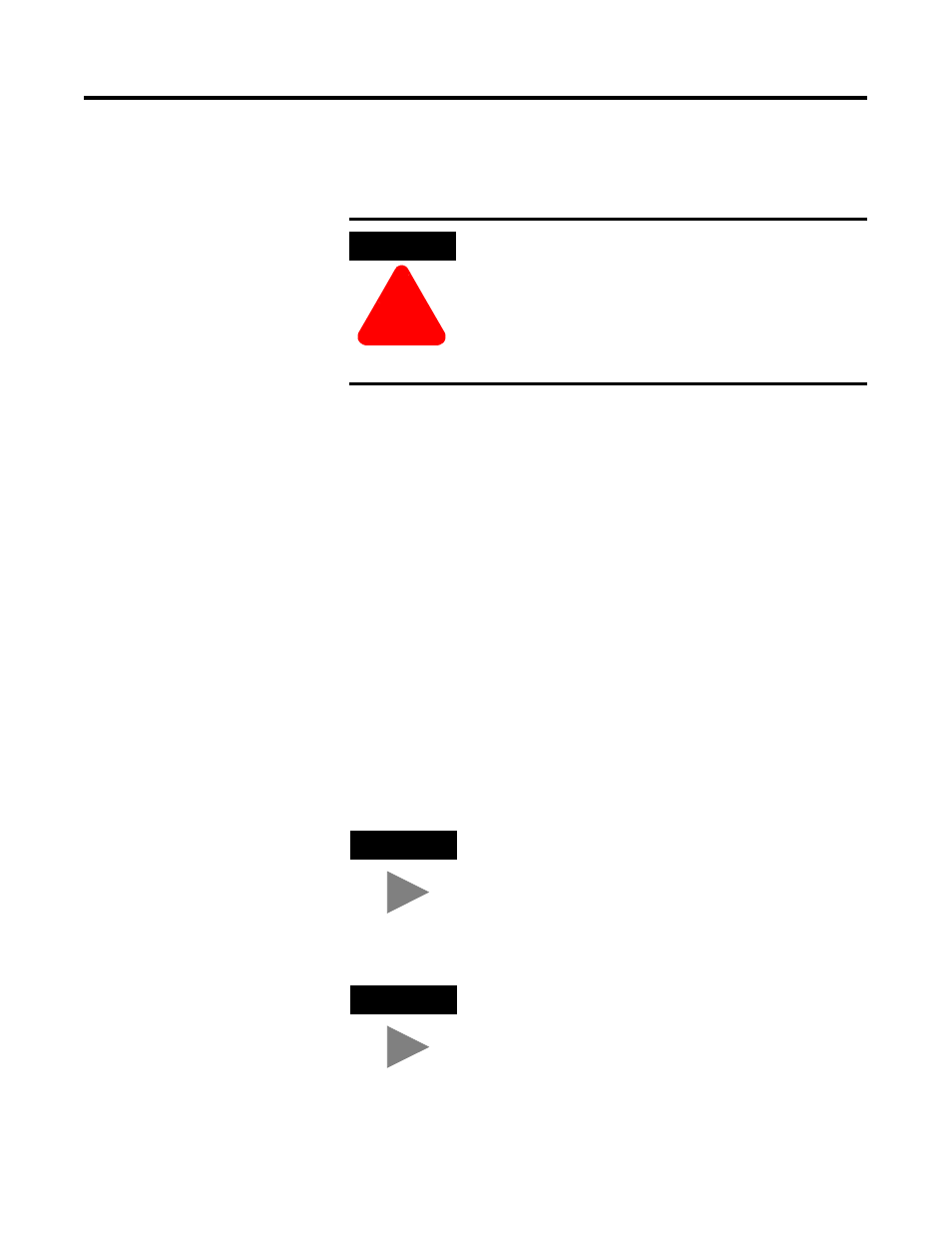
Publication 1757-IN032B-EN-P - April 2001
1-24 System Software Upgrade Procedures
4. Skip to Step 6 if the Specify Microsoft Excel Directory window
does not appear. Otherwise, click Next to accept the default
directory for Microsoft Excel.
5. Click No in response to the question:
Do you want Microsoft Excel Data Exchange to be allowed to
write to a ProcessLogix Server database?
to disable the Microsoft Excel Data Exchange write option.
6. At the Choose point mode acronyms window, click the Default
acronyms option and click Next.
7. Review the software installation details summarized in the
Confirmation window.
•
If you need to make changes, click Back to access any previous
entries.
•
If the details are okay, click Next to begin the Server setup. This
may take 10 to 15 minutes to complete.
8. Skip this step if the system does not include Excel Data Exchange.
Otherwise, click Enable Macros when requested.
ATTENTION
!
We recommend that you answer No to the question:
Do you want Microsoft Excel Data Exchange to be
allowed to write to a ProcessLogix Server database?
If you answer Yes, the write option is enabled and it is
possible for anyone with access to the machine to write
to the Server database.
TIP
If a Microsoft Excel dialog box appears, check the Do
not show this dialog again checkbox and click OK.
TIP
If a Read only File Detected message appears during
software installation, check the Don’t display again
checkbox and click Yes to acknowledge the message.
