Changing the computer name, Updating the registry – Rockwell Automation 1757-SWKIT3200 ProcessLogix R320.0 Installation and Upgrade Guide User Manual
Page 169
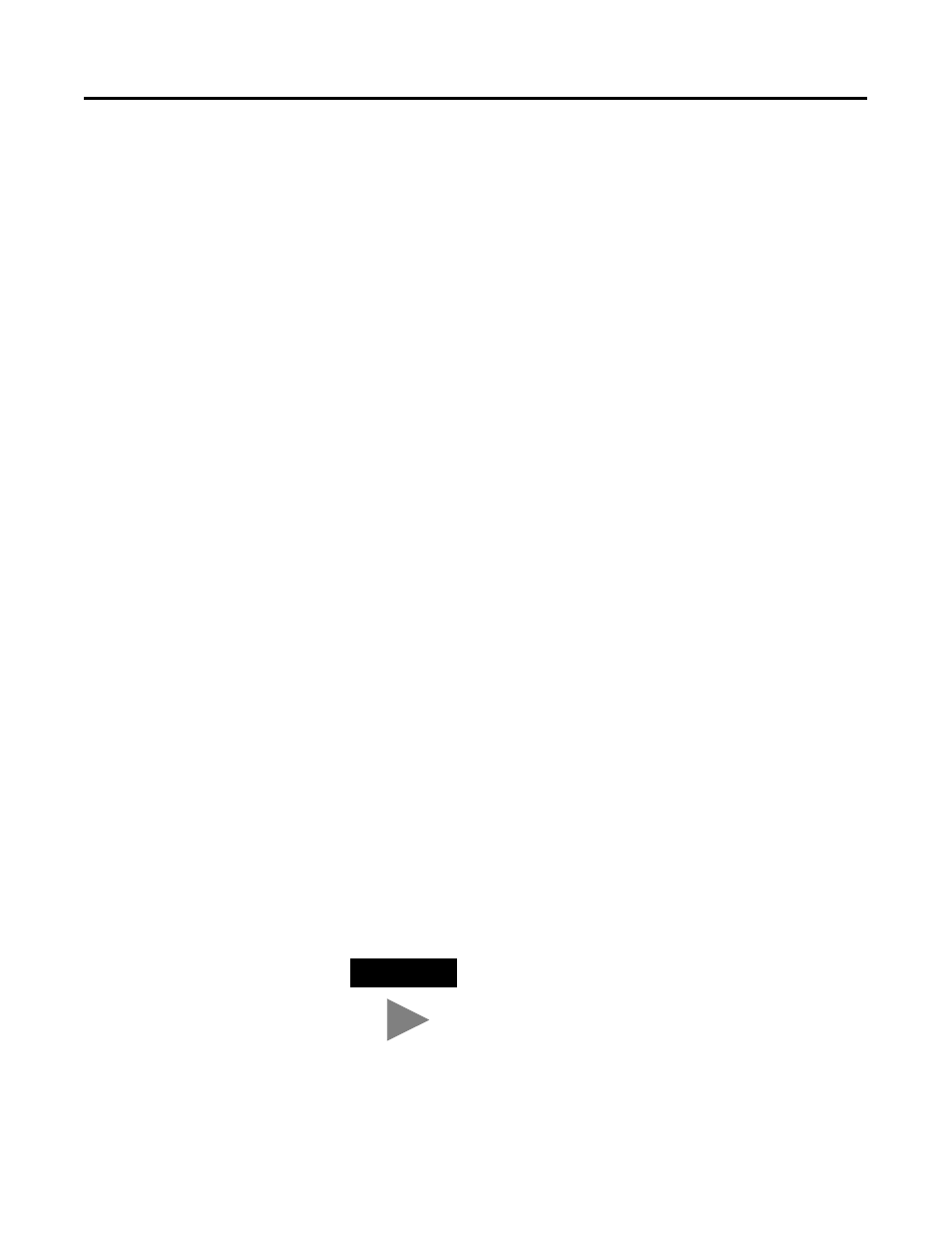
Publication 1757-IN032B-EN-P - April 2001
Additional Redundant Server Procedures 4-5
Changing the Computer Name
If your computer names are already designated as A and B, skip
to Updating the Registry on page 4-5.
Use the following procedure to change the name of your computer.
1. Click Start
⇒
Settings
⇒
Control Panel.
2. Double-click the Network icon to display the Network dialog box.
3. In the Identification tab, click Change.
4. Key in the desired computer name in the Computer Name entry
field.
5. Click OK to initiate the change.
6. Close the Network dialog box and click Yes to restart the PC.
Updating the Registry
Use the following procedure to modify the ProcessLogix Server registry
entries after making a computer name change.
1. Insert the ProcessLogix R320.0 software CD into the CD-ROM
drive.
2. Click Start
⇒
Run.
3. Key in this path location in the Open entry field, or use Browse to
navigate to the setup.exe file in the PostInstall folder
>D: (or your CD-ROM drive letter) \POSTINSTALL\SETUP.EXE<
4. Click OK.
5. At the Update Registry with New PC Name window, enter your
PC name and click Next.
TIP
In Step 5 and 6 DO NOT change the PC name. Enter
the PC name that you have already defined during
Windows NT installation or on page 4-5.
