Rockwell Automation 1757-SWKIT3200 ProcessLogix R320.0 Installation and Upgrade Guide User Manual
Page 148
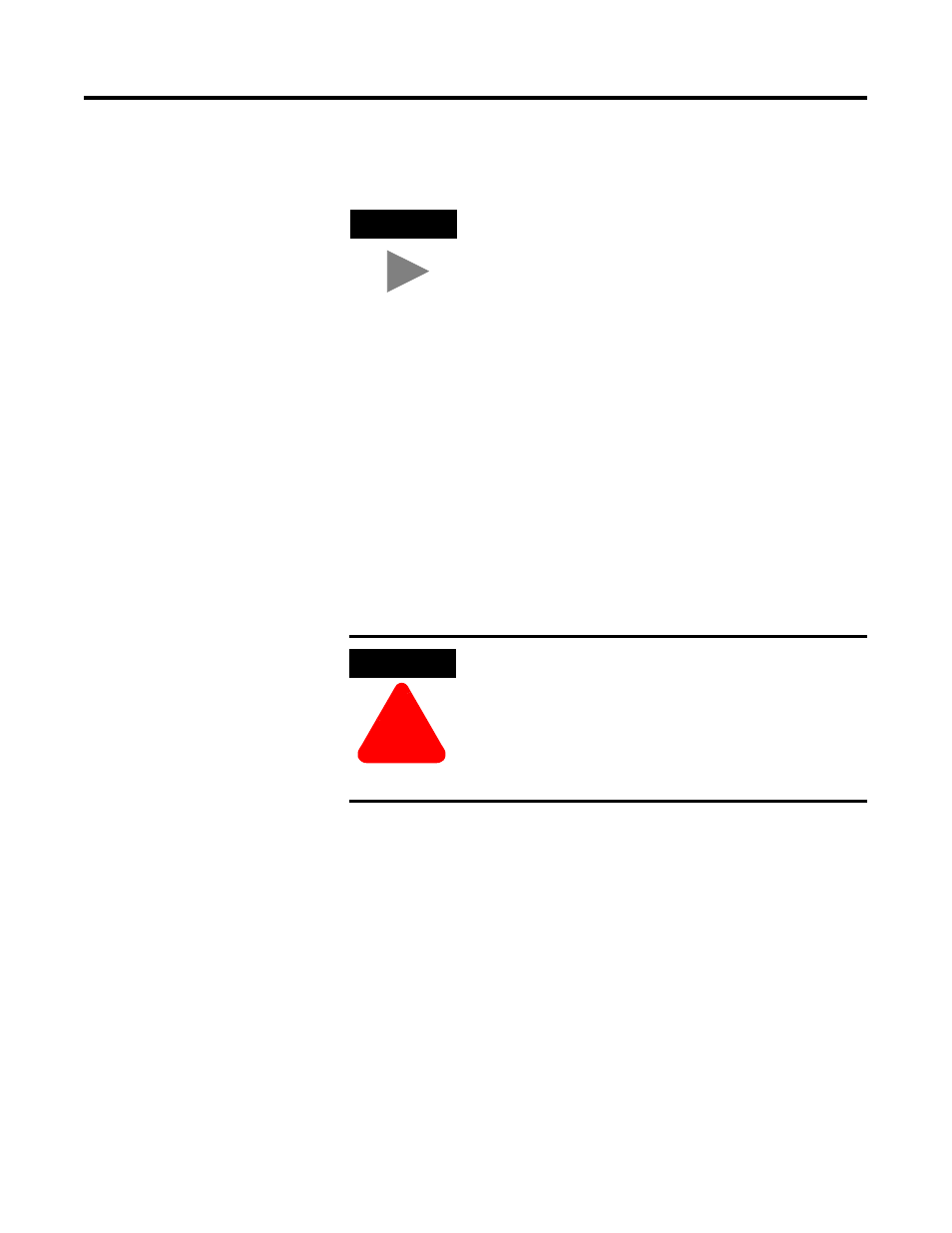
Publication 1757-IN032B-EN-P - April 2001
3-20 Full PC Software Installation Procedures
4. At the Choose ProcessLogix Server Options window, select
Microsoft Excel Data Exchange and/or Network API. Click Next.
5. Click Next to accept the default directory for the Server Software.
6. Click Next to accept the default directory for the Client Software.
7. Click Next to accept the default directory for the User Display
Search Path.
8. Click Next to accept the default directory for the Engineering
Tools.
9. Skip to Step 11 if the Specify Microsoft Excel Directory window
doesn’t appear. Otherwise, click Next to accept the default
directory for Microsoft Excel.
10. Click No in response to the question:
Do you want Microsoft Excel Data Exchange to be allowed to
write to a ProcessLogix Server database?
to disable the Microsoft Excel Data Exchange write option.
11. Click Next to accept the default directory for the History Archive.
12. Click Next to accept the default directory for the Extended Event
Archive.
13. At the Enter Account Passwords window:
a. Key in >engr123< as the engineering account password and
press
TIP
In Step 5 through Step 12 below, you MUST not
change the directory names from their defaults. If
you do change directory names, the ProcessLogix
system may not operate properly.
ATTENTION
!
We recommend that you answer No to the question:
Do you want Microsoft Excel Data Exchange to be
allowed to write to a ProcessLogix Server database?
If you answer Yes, the write option is enabled and it is
possible for anyone with access to the machine to write
to the Server database.
