Enabling the processlogix opc server, Enabling the processlogix opc server -42 – Rockwell Automation 1757-SWKIT3200 ProcessLogix R320.0 Installation and Upgrade Guide User Manual
Page 62
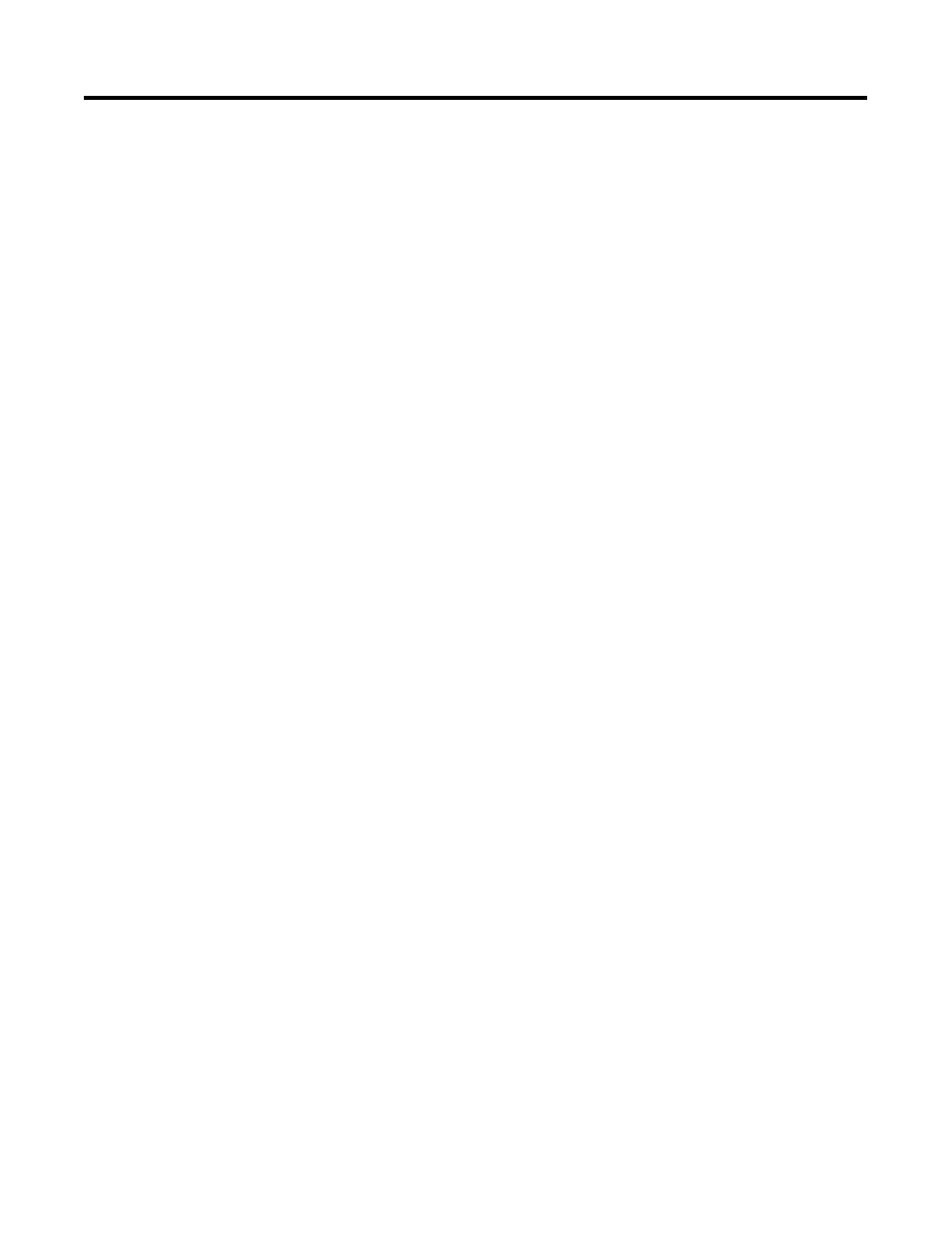
Publication 1757-IN032B-EN-P - April 2001
1-42 System Software Upgrade Procedures
The chassis information listed in the Primary and Secondary data
boxes.
8. Click Initiate Switchover to initiate a Primary to Secondary
Controller switchover. Click Yes to acknowledge the action.
9. Verify that the chassis information in the Primary and Secondary
data boxes have switched positions. The names do not change.
10. Click Synchronize Secondary and click Yes to acknowledge the
action.
11. Wait a minute or two for the Secondary Readiness status to change
from DISQUALIFIED to SYNCHRONIZED.
If the status does not change, contact Rockwell Automation
Technical Support for help in determining why the Secondary will
not Synchronize.
12. Click OK to close the block form.
13. Close Control Builder.
Enabling the ProcessLogix OPC Server
To use the ProcessLogix OPC Server, you must manually enable the
OPC Server after you install ProcessLogix R320.0 software.
1. Insert the ProcessLogix R320.0 software CD into the CD-ROM
drive.
2. Click Start
⇒
Run.
3. Key in this path location in the Open entry field or use Browse to
navigate to the setup.exe file on the CD.
>D: (or your CD-ROM drive letter)\server-client\hci\hci_cdrive.bat
4. Click OK.
5. Click Start
⇒
Run.
6. Key in this command in the Open entry field:
>cmd<
and click OK to open the DOS window.
