Checking required system settings, Checking required system settings -13 – Rockwell Automation 1757-SWKIT3200 ProcessLogix R320.0 Installation and Upgrade Guide User Manual
Page 141
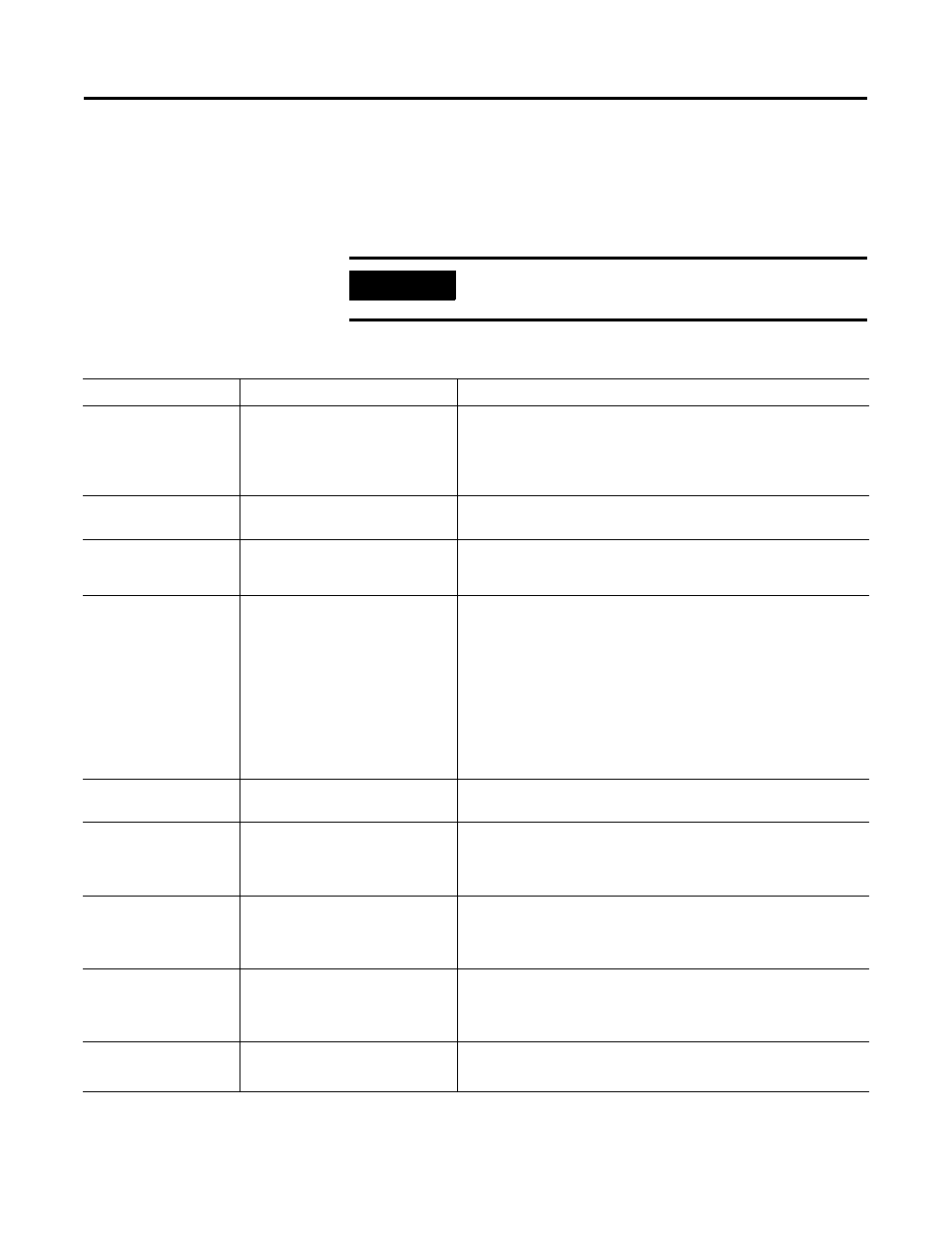
Publication 1757-IN032B-EN-P - April 2001
Full PC Software Installation Procedures 3-13
Checking Required System
Settings
The following table summarizes the various system operating settings
required for optimum ProcessLogix software operation. You can access
these settings through the common Control Panel, Administrative Tools,
and Windows NT Explorer selections. Once Windows NT is installed,
verify that the communications card (PCIC or Ethernet) was installed.
Table 3.B Required System Settings for ProcessLogix software
IMPORTANT
If you change any system settings, you must restart the
PC for the system to apply them.
Function
Required Setting Value
Path to Setting
Operating System
•
System is Microsoft Windows
NT Version 4.0, Build 1381:
Service Pack 6a
•
This information is read only.
Start
⇒
Programs
⇒
Administrative Tools (Common)
⇒
Windows NT
Diagnostics
⇒
Version
Performance Boost for
Foreground Application
•
Set Application Performance
Boost to “None”.
Start
⇒
Settings
⇒
Control Panel
⇒
System
⇒
Performance
Virtual Memory
(Paging File Size)
•
Initial Size: 400MB
•
Maximum Size: 400MB
Start
⇒
Settings
⇒
Control Panel
⇒
System
⇒
Performance
⇒
Change
Display
•
Color Palette: 65536 Colors
•
Desktop Area: 1024 by 768
pixels is required.
•
Font Size: Small Fonts is
recommended.
•
(Adapter) Memory size: 4MB is
required for best display
resolution.
Start
⇒
Settings
⇒
Control Panel
⇒
Display
⇒
Settings
Start
⇒
Settings
⇒
Control Panel
⇒
Display
⇒
Settings
⇒
Display
Type
Parallel Port
•
Parallel Port enabled (Parport
Started.)
Start
⇒
Settings
⇒
Control Panel
⇒
Devices
Tape Drive
•
Seagate
•
STTx20000N[-c] STTx8000N[-c]
Conner CTT8000-S (or -A)
Start
⇒
Settings
⇒
Control Panel
⇒
Tape Devices
⇒
Devices
Start
⇒
Settings
⇒
Control Panel
⇒
Tape Devices
⇒
Drivers
Network (TCP/IP)
•
3Com Fast Etherlink XL NIC
(3C905 or 3C905B-TX) or
•
MS Loopback Adapter
Start
⇒
Settings
⇒
Control Panel
⇒
Network
⇒
Adapters
Dynamic Host
Configuration Protocol
(DHCP)
•
DHCP protocol disabled.
•
Verify that the Specify an IP
address option is selected.
Start
⇒
Settings
⇒
Control Panel
⇒
Network
⇒
Protocols (TCP/IP
Protocol)
⇒
Properties
⇒
IP Address
File System
•
File system is NTFS.
Start
⇒
Programs
⇒
Windows NT Explorer
Right-click C: hard drive icon and click Properties
⇒
General
