Setting up primary server (servera) node, Setting up primary server (servera) node -19 – Rockwell Automation 1757-SWKIT3200 ProcessLogix R320.0 Installation and Upgrade Guide User Manual
Page 183
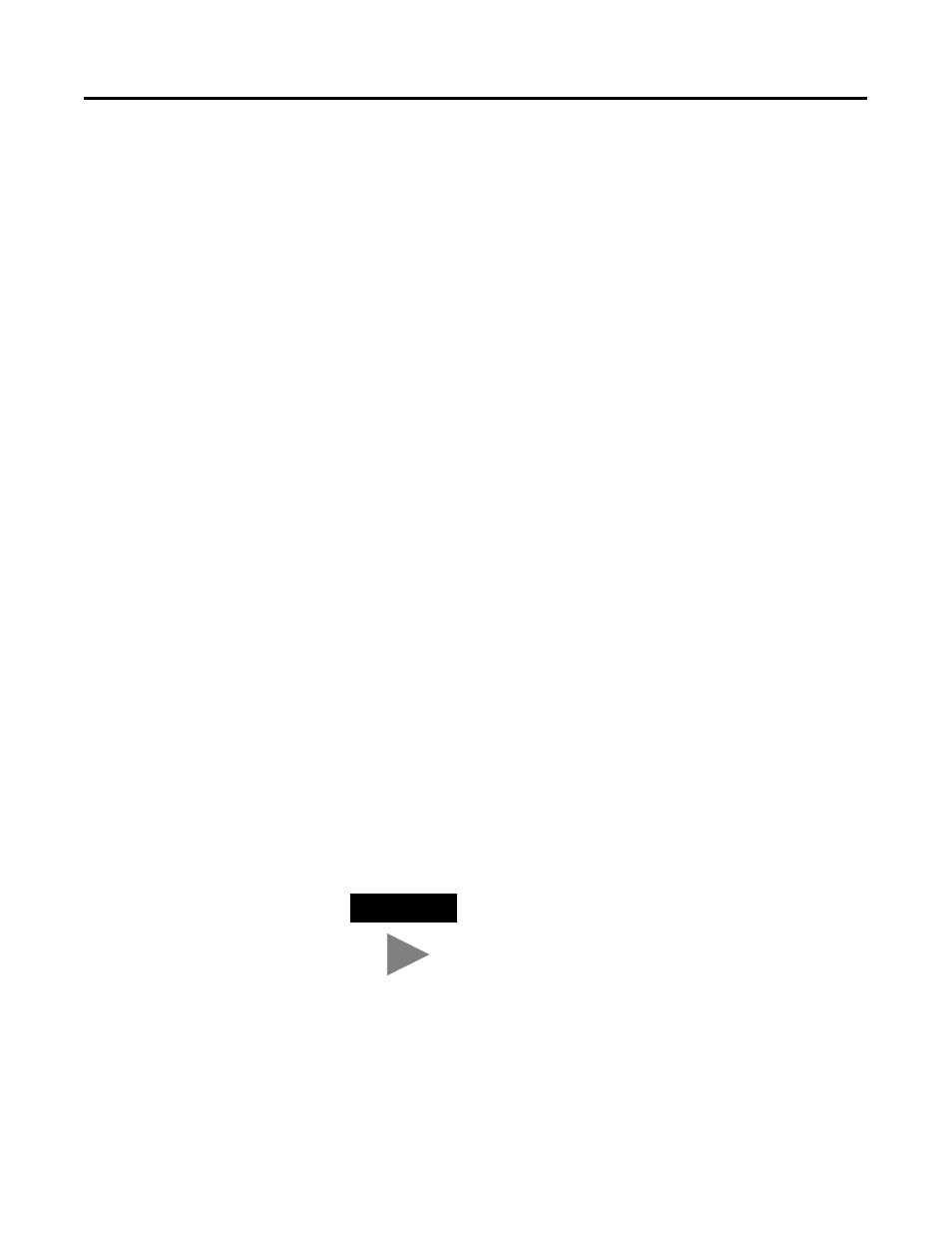
Publication 1757-IN032B-EN-P - April 2001
Additional Redundant Server Procedures 4-19
10. Click OK to add the items to the project.
11. Click Tools
⇒
Download to call up the dialog box.
12. Click the All Items option.
13. Click OK to initiate the download.
14. Click OK to acknowledge the successful download prompt and
close the dialog box.
15. Click File
⇒
Exit to close Quick Builder.
Setting Up Station on SERVERB
Refer to Setting Up Station on SERVERB on page 1-64 to be sure any
ProcessLogix Clients are pointing to the correct computer name or IP
address.
Setting Up Primary Server
(SERVERA) Node
Use the following procedures to set up the Primary SERVERA node.
Making Redundant Hardware File Entries
Refer to Making Redundant Hardware File Entries on page 4-14 and
change the reference in Step 1 from SERVERA to SERVERB and in
Step 2 from SERVERB to SERVERA. Be sure you are working on the
SERVERA node.
Configuring Stations in Quick Builder
1. On the SERVERB node, click Start
⇒
Programs
⇒
ProcessLogix
Server
⇒
Start-Stop ProcessLogix Server to call up the ProcessLogix
Server dialog box.
a. With the Full Mode version of the dialog box active, click the
Database Only option.
b. Click Yes to confirm the action and wait for the Server to
change its state.
TIP
To display the “Full Mode” version of the ProcessLogix
Server dialog box, click the icon to the left of
ProcessLogix in the title bar and click
Advanced
⇒
Full Mode. A checkmark will now
appear in front of the Full Mode selection to show
that it is active.
