Installing engineering tools, Installing the processlogix server, Installing the processlogix server -19 – Rockwell Automation 1757-SWKIT3200 ProcessLogix R320.0 Installation and Upgrade Guide User Manual
Page 147
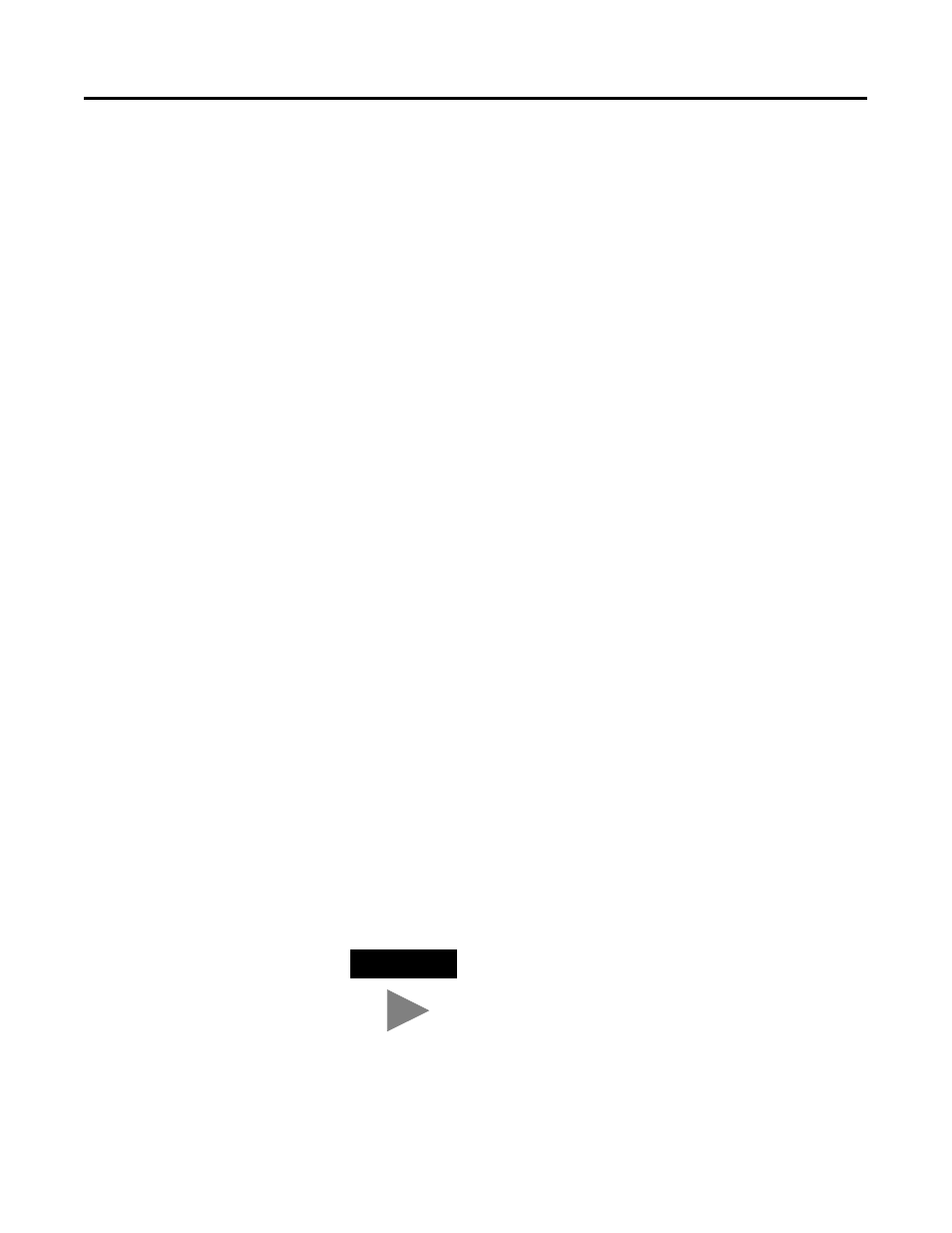
Publication 1757-IN032B-EN-P - April 2001
Full PC Software Installation Procedures 3-19
Installing Engineering Tools
1. Engineering Tools is automatically installed. This takes a few
minutes to complete.
Installing PsAxCtl Document EXE
a. Click OK to acknowledge the change directory warning.
b. At the PsAxCtl Document EXE Setup Welcome window, click
OK.
c. Verify that the destination directory is
C:\Honeywell\TPS50\System\Bin.
d. Click the large install button (PC icon).
e. At the Setup complete window, click OK.
Installing CCL Deployment
a. At the Welcome window, click Next.
b. At the CCL Deployment Installation Complete window, click
Finish.
2. At the Engineering Tools Setup Complete window, click the No, I
will restart my computer later option and click Finish.
Installing the ProcessLogix Server
1. At the Welcome to ProcessLogix Server Setup window, click Next.
2. At the Choose Setup Type window, click the ProcessLogix Server
setup button (desktop PC icon).
3. At the Enter License window, key in the System number and
Authorization number which appear on your software license
certificate in their respective fields and click Next.
TIP
You must install Microsoft Excel prior to installing
Microsoft Excel Data Exchange.
