Updating the 1784-pcic card firmware, Updating the 1784-pcic card firmware -5 – Rockwell Automation 1757-SWKIT3200 ProcessLogix R320.0 Installation and Upgrade Guide User Manual
Page 115
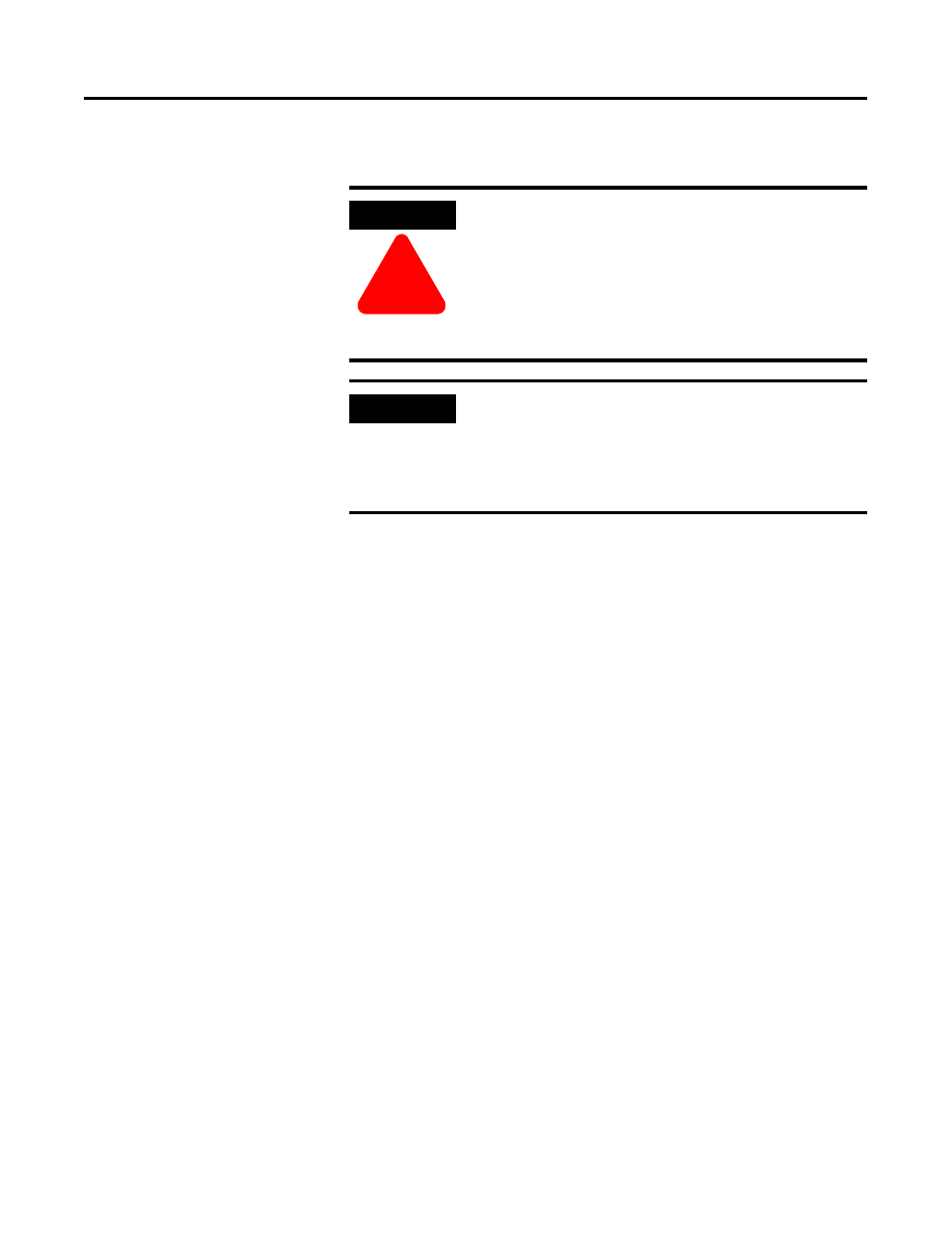
Publication 1757-IN032B-EN-P - April 2001
Firmware Maintenance Procedures 2-5
Updating the 1784-PCIC Card Firmware
Determining the 1784-PCIC Firmware Revision
If your 1784-PCIC card is not at 3.3 Q28 firmware revision, you will need
to flash update the card.
If you have ControlNet devices attached to the 1784-PCIC card, do the
following:
1. Click Start
⇒
Programs
⇒
Rockwell Software
⇒
RSLinx
⇒
RSLinx
to call up the Rockwell Software RSLinx window.
2. Click Communications
⇒
RSWho.
3. Click the + (plus) sign next to AB_PCIC-1 to expand the
ControlNet tree.
4. Confirm that the 1784-PCIC Workstation icon is listed with 3.3
Q28 firmware.
If the revision is at 3.3 Q28, skip to Loading 1757-PLX52 and
TC-MUX021 Boot and Personality Images on page 2-10, if not go
to Stop All ProcessLogix Applications and Services on page 2-6.
If you do not have ControlNet devices connected to the 1784-PCIC, you
can verify the firmware revision using the virtual backplane. Do the
following:
1. Click Start
⇒
Programs
⇒
Rockwell Software
⇒
RSLinx
⇒
RSLinx
to call up the Rockwell Software RSLinx window.
ATTENTION
!
In order to perform correctly, the 1784-PCIC card
MUST have the PAL part number 99640604. If the
1784-PCIC card does not have this PAL, you must
return your card for the update.
Contact Rockwell Automation Technical Support for
more information. Refer to Rockwell Automation
Technical Support in the Preface.
IMPORTANT
The 1784-PCIC card’s driver must be listed as
available in RSLinx before running the ControlFLASH
update.
If you have not installed the 1784-PCIC driver, refer
to Installing the 1784-PCIC Driver on page 1-29.
