Setting up the display driver, Completing installation, Installing service pack 6a for windows nt 4.0 – Rockwell Automation 1757-SWKIT3200 ProcessLogix R320.0 Installation and Upgrade Guide User Manual
Page 137
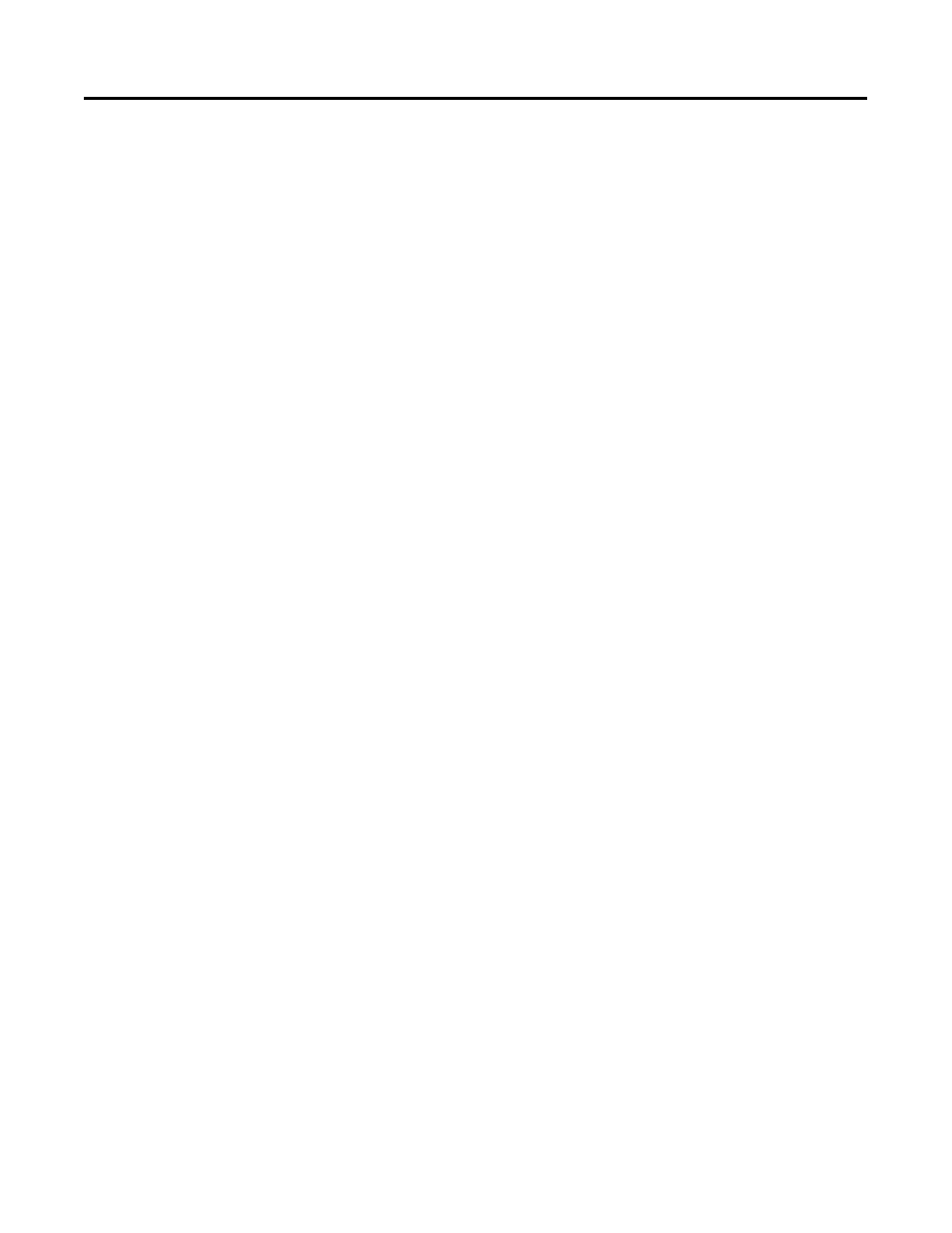
Publication 1757-IN032B-EN-P - April 2001
Full PC Software Installation Procedures 3-9
4. Close the Date/Time Properties dialog box.
Setting Up the Display Driver
Use the following procedure to set up the display driver on the PC.
1. Setup automatically detects your PC’s video card. Click OK to
confirm the detected card and click OK again to exit.
It may be necessary to skip the application of your video card
driver until after the Service Pack is applied. If this is the case, use
the default VGA Driver and install the newer version after the
Service Pack installation. Refer to Setting Up Additional Drivers
after the Service Pack Installation on page 3-10.
2. Windows NT now begins to copy the files for your Windows NT
installation.
Completing Installation
Use the following procedure to complete the Windows NT installation.
1. Wait for setup to finish copying files onto the PC and display a
dialog box.
2. Remove the Windows NT CD.
3. In the dialog box, click Restart computer to restart the PC and load
Windows NT.
4. After Windows NT restarts, it displays the Windows NT Loader.
Press
continue loading Windows NT.
Installing Service Pack 6a for Windows NT 4.0
Refer to Installing Service Pack 6a for Windows NT 4.0 on page 1-11.
