Installing rslinx, Installing rslinx -49 – Rockwell Automation 1757-SWKIT3200 ProcessLogix R320.0 Installation and Upgrade Guide User Manual
Page 69
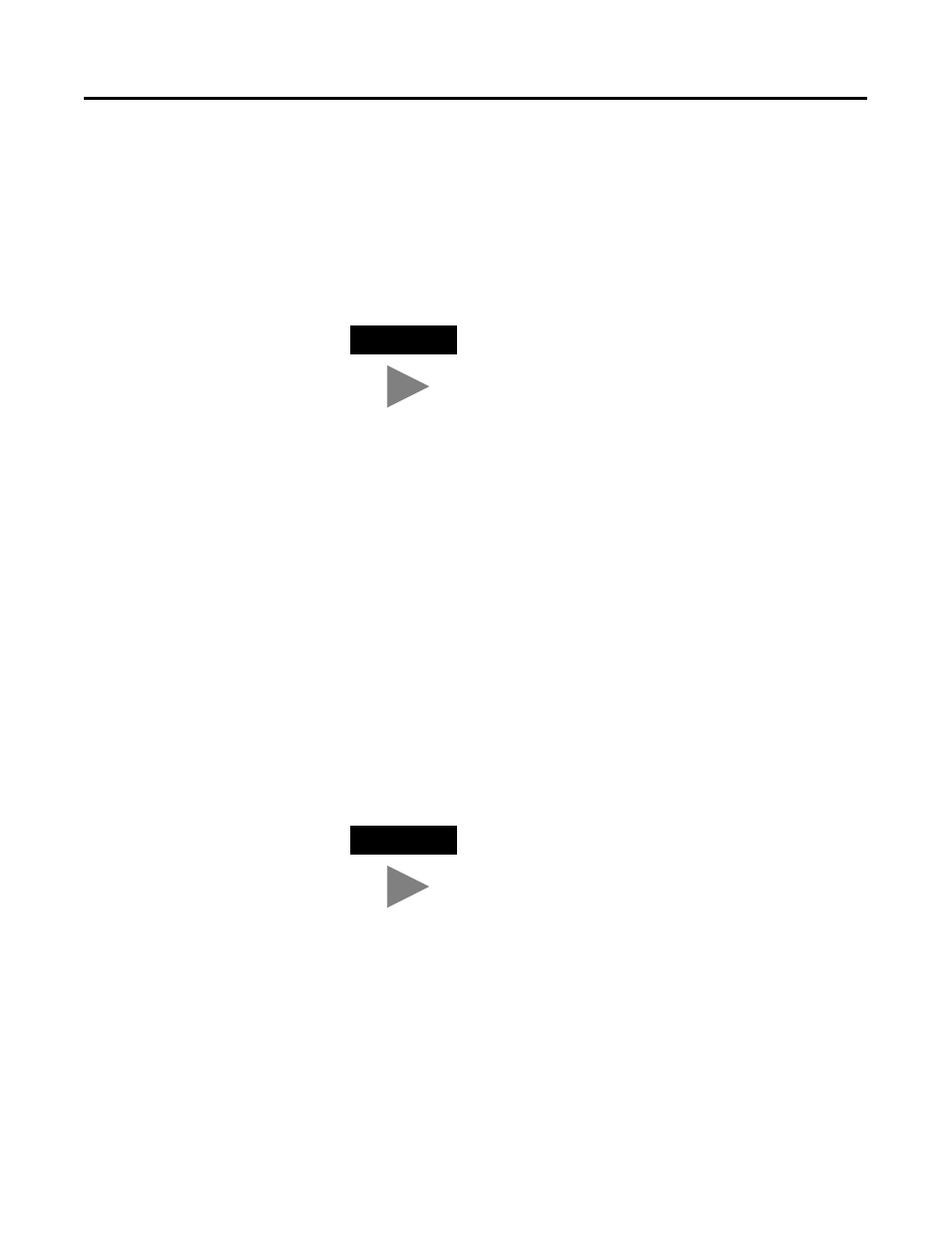
Publication 1757-IN032B-EN-P - April 2001
System Software Upgrade Procedures 1-49
Installing RSLinx
1. At the RSLinx Welcome window, click Next.
2. Click Yes to accept the license agreement.
3. At the Verify System Files window, click Next.
4. Enter the name, company to whom the RSLinx package is
registered, and the RSLinx OEM serial number (located on the
RSLinx box and/or Master Disk).
5. Click Next.
6. At the Select Components window, be certain that all the
components are checked, including any sublevel listings. Expand
the items to display the sublevels and be certain that all the
components are selected.
7. Click Next.
8. Click the Upgrade the existing version option and click Next.
9. At the Choose Destination Location window, click Next.
10. At the RSLinx Configuration Security Setting window, click the
Disable option and click Next.
11. At the Setup Complete window, uncheck these checkboxes:
•
Activate RSLinx
•
View the ReadMe file now
12. Click Finish.
TIP
If a Read only File Detected message appears during
software installation, check the Don’t display again
checkbox and click Yes to acknowledge the message.
TIP
You must not change the directory name or the
ProcessLogix system will not operate properly.
