Rockwell Automation 1757-SWKIT3200 ProcessLogix R320.0 Installation and Upgrade Guide User Manual
Page 197
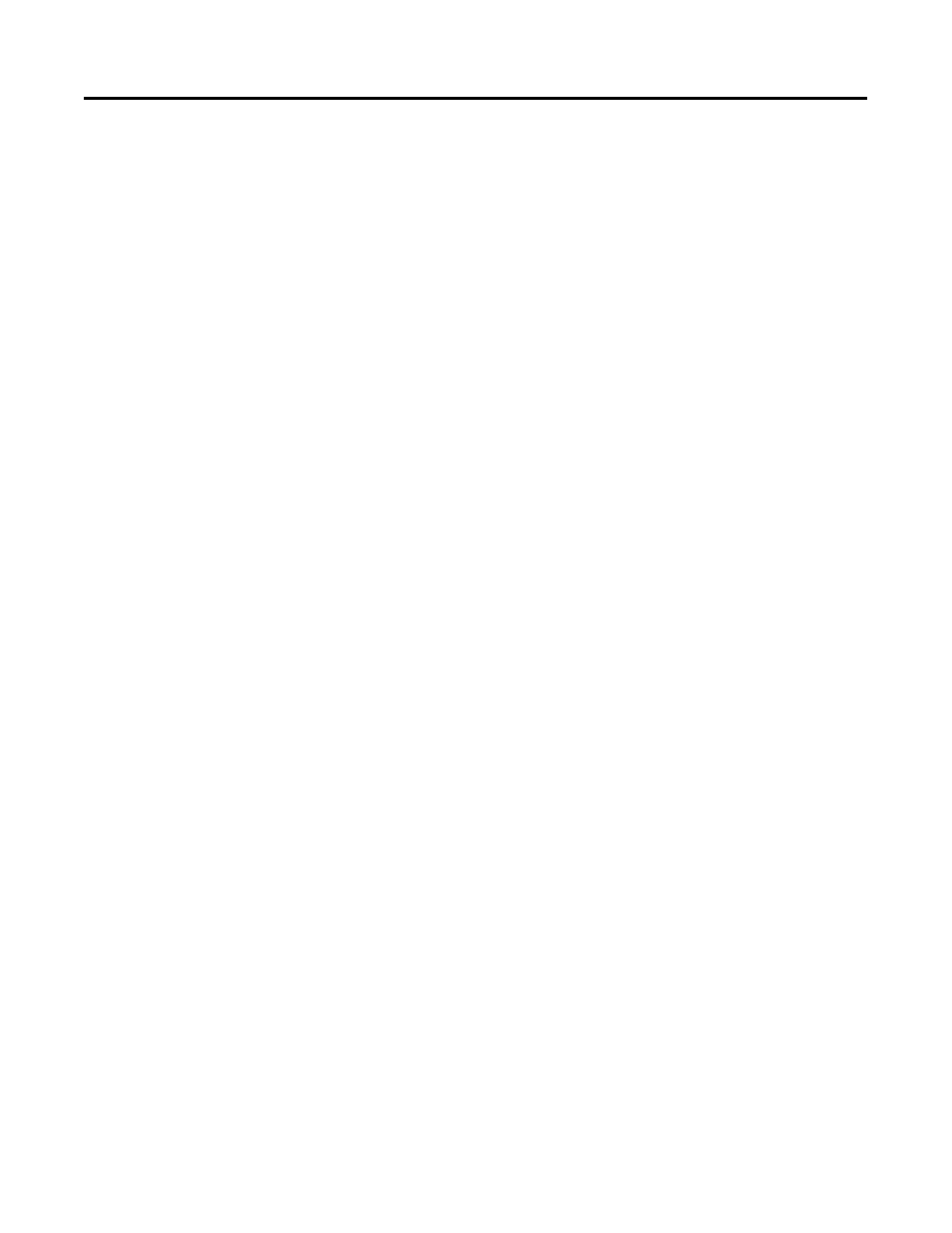
Publication 1757-IN032B-EN-P - April 2001
Supplementary Procedures 5-11
2. Insert the R320.0 ProcessLogix system back up tape into the PC’s
tape drive.
3. Click Start
⇒
Programs
⇒
Administrative Tools
⇒
Backup to launch
the NT Backup program to restore the system from the tape.
4. In the Backup window, the Tapes window is minimized. Maximize
the Tapes window.
5. Click the checkbox for the back up tape to be used for restoring the
system to select it.
6. Click Restore to call up the Restore dialog box. Be certain that the
checkboxes for the following selections are checked.
•
Restore Local Registry,
•
Restore File Permissions, and
•
Verify After Restore
7. Click OK to initiate the restore operation and call up the Restore
Status dialog box. The Restore Status dialog box tracks the status of
the restore operation.
8. When the restore is completed, reboot the PC.
9. Click Start
⇒
Run.
10. Key in this command in the Open entry field:
>cmd<
and click OK to open the DOS window.
11. At the DOS prompt, key in this command:
>postrestore<
and press
This copies the backed up Server data into the correct directory
then starts the services. Click Yes when asked if you want to
start Server.
12. Verify that the following were restored correctly:
•
Computer name - Right-click the Network Neighborhood icon
to verify that your PC is configured with the correct name.
•
User account - Click Start
⇒
Programs
⇒
Administrative
Tools
⇒
User Manager to verify that the default “plx_user”
account with administrator privileges exists on your PC.
