Installing engineering tools, Checks for a redundant server pair -62 – Rockwell Automation 1757-SWKIT3200 ProcessLogix R320.0 Installation and Upgrade Guide User Manual
Page 42
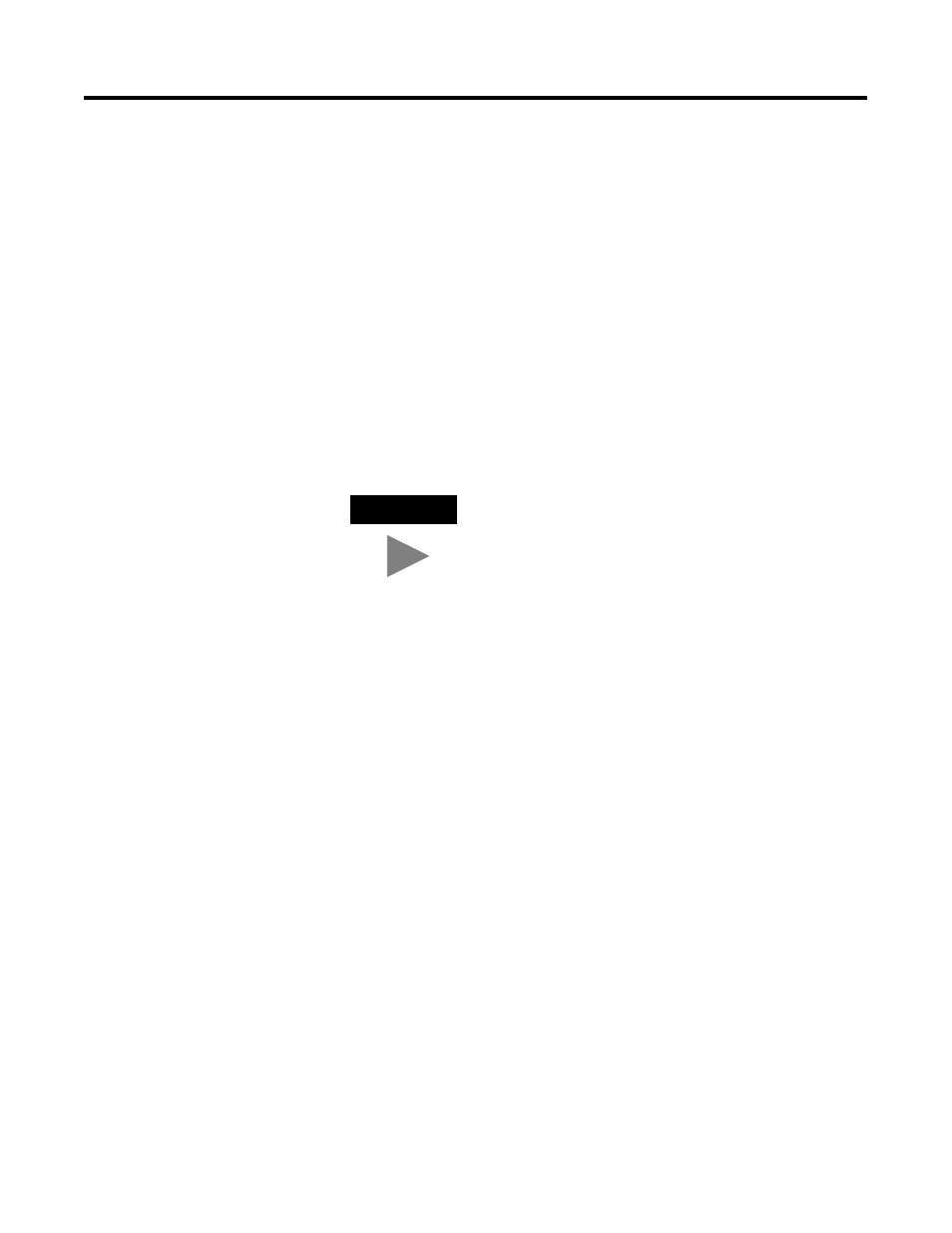
Publication 1757-IN032B-EN-P - April 2001
1-22 System Software Upgrade Procedures
4. Enter the name, company to whom the RSLinx package is
registered, and the RSLinx OEM serial number (located on the
RSLinx box and/or Master Disk).
5. Click Next.
6. At the Select Components window, be certain that all the
components are checked, including any sublevel listings. Expand
the items to display the sublevels and be certain that all the
components are selected.
7. Click Next.
8. Click the Upgrade the existing version option and click Next.
9. At the Choose Destination Location window, click Next.
10. At the RSLinx Configuration Security Setting window, click the
Disable option and click Next.
11. At the Setup Complete window, uncheck these checkboxes:
•
Activate RSLinx
•
View the ReadMe file now
12. Click Finish.
Installing Engineering Tools
1. Engineering Tools is automatically installed. This takes a few
minutes to complete.
Installing PsAxCtl Document EXE
a. Click OK to acknowledge the change directory warning.
b. At the PsAxCtl Document EXE Setup Welcome window,
click OK.
c. Verify that the destination directory is
C:\Honeywell\TPS50\System\Bin.
TIP
You must not change the directory name or the
ProcessLogix system will not operate properly.
