Rockwell Automation 1757-SWKIT3200 ProcessLogix R320.0 Installation and Upgrade Guide User Manual
Page 131
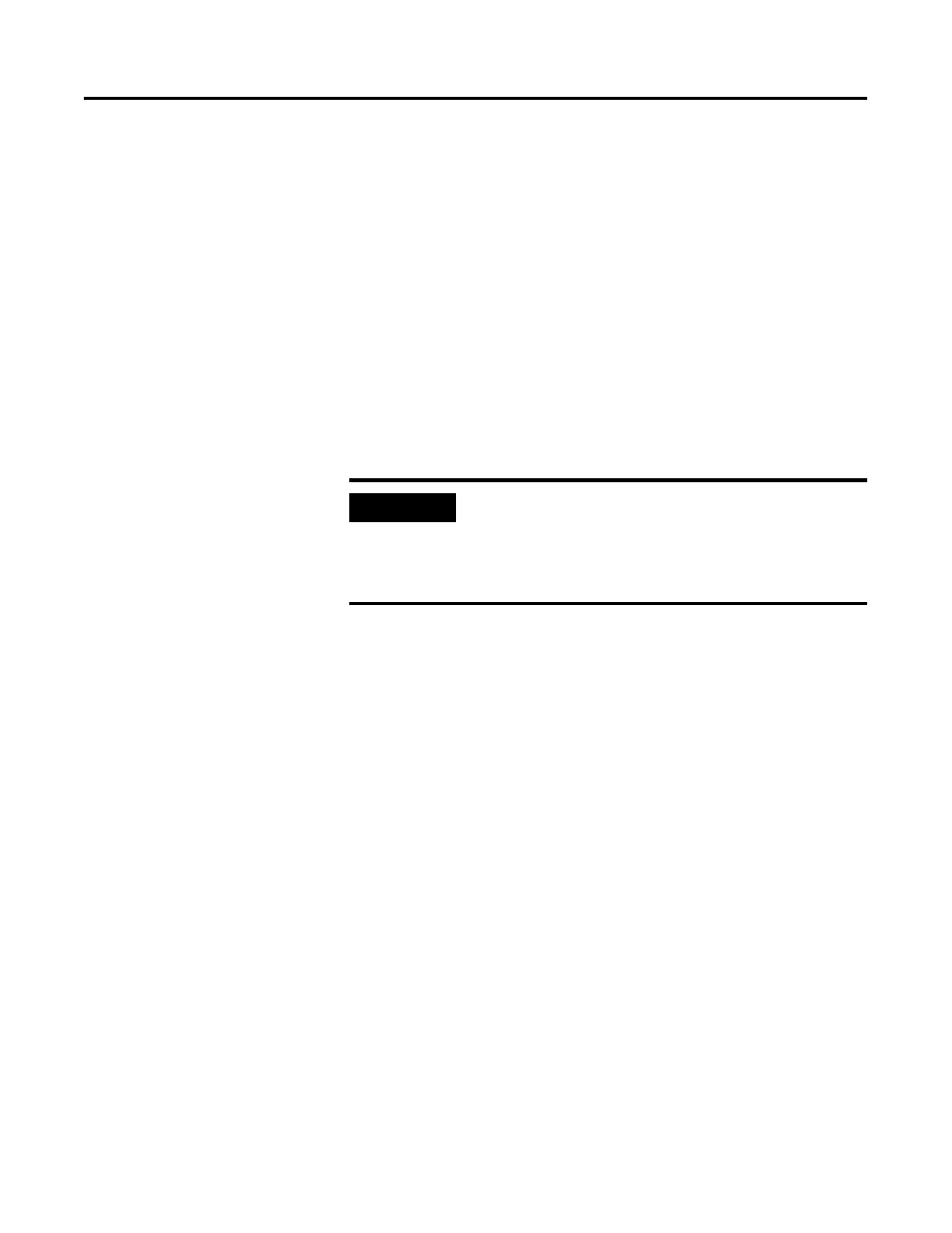
Publication 1757-IN032B-EN-P - April 2001
Full PC Software Installation Procedures 3-3
3. Allow the operating system to query your PC for its hardware
functions and display a list of Mass Storage Devices.
4. If required, press to add drivers for additional storage devices
such as hard drives or CD-ROM. Follow the on-screen prompts to
add these drivers.
5. When prompted, insert the Windows NT 4.0 CD into the
CD-ROM drive.
6. Review and accept the license agreement.
7. Check the displayed list of partitions for Windows NT installation.
8. Follow the on-screen prompts to select or create a partition that
uses the entire hard drive, if possible.
9. Format the partition using the NTFS file system.
For details on converting to NTFS after Windows NT has been
installed, refer to Converting to NTFS after Installing Windows
NT on page 3-12.
10. Press
errors on the selected partition.
Follow the on screen prompts to allow setup to configure the
partition and copy the relevant setup files.
11. Press
IMPORTANT
Setup cannot create a partition greater than 4 gigabytes.
In this case, create one partition as 4 GB for
ProcessLogix and leave the balance as unpartitioned.
The balance may be partitioned later using NT Disk
Administrator.
