Removing rslinx, Removing rslinx -6 – Rockwell Automation 1757-SWKIT3200 ProcessLogix R320.0 Installation and Upgrade Guide User Manual
Page 192
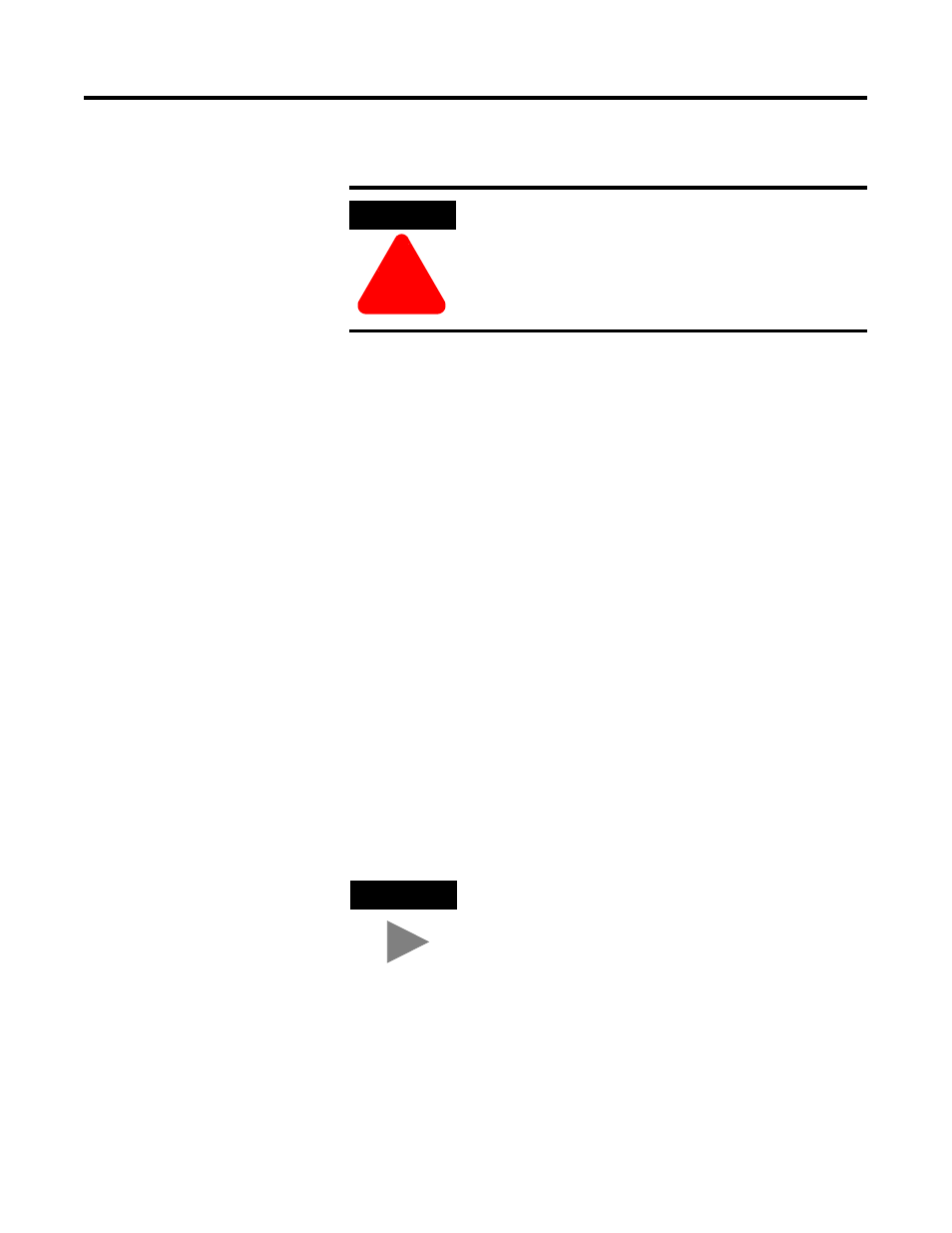
Publication 1757-IN032B-EN-P - April 2001
5-6 Supplementary Procedures
Removing RSLinx
1. Use the RSLinx Master Disk to remove the RSLinx activation key
from your hard drive using the EVMOVE function.
2. Click Start
⇒
Programs
⇒
Rockwell
Software
⇒
RSLINX
⇒
Uninstall RSLINX x.x.
3. Click Yes confirm the action.
4. Click the Yes, delete all RSLinx configuration and registry
information option and click OK.
5. Click Yes to All when prompted to remove shared files.
6. Click Yes to continue.
7. When completed, click OK.
You can ignore details for any items that were not uninstalled.
8. Reboot the PC to complete the uninstall process.
9. Use Windows NT Explorer to delete the RSLINX folder contents
at directory location C:\Program Files\Rockwell Software, if
applicable.
10. If the Knowledge Builder, ProcessLogix Server, Engineering
Tools, and RSLinx components have been uninstalled, use the
Find
⇒
Files or Folders command to delete the contents of the
Honeywell folder at directory location C:\, if applicable.
ATTENTION
!
Before installing or uninstalling any software
component, you MUST exit all ProcessLogix
applications and stop all ProcessLogix services.
Refer to Stopping ProcessLogix Applications and
Services on page 1-8.
TIP
If you see an “Unable to locate .dll” error message,
ignore it. Click OK to continue.
