Converting to ntfs after installing windows nt, Creating the plx_user account, Installing internet explorer 5.01 – Rockwell Automation 1757-SWKIT3200 ProcessLogix R320.0 Installation and Upgrade Guide User Manual
Page 140: Upgrading data access components
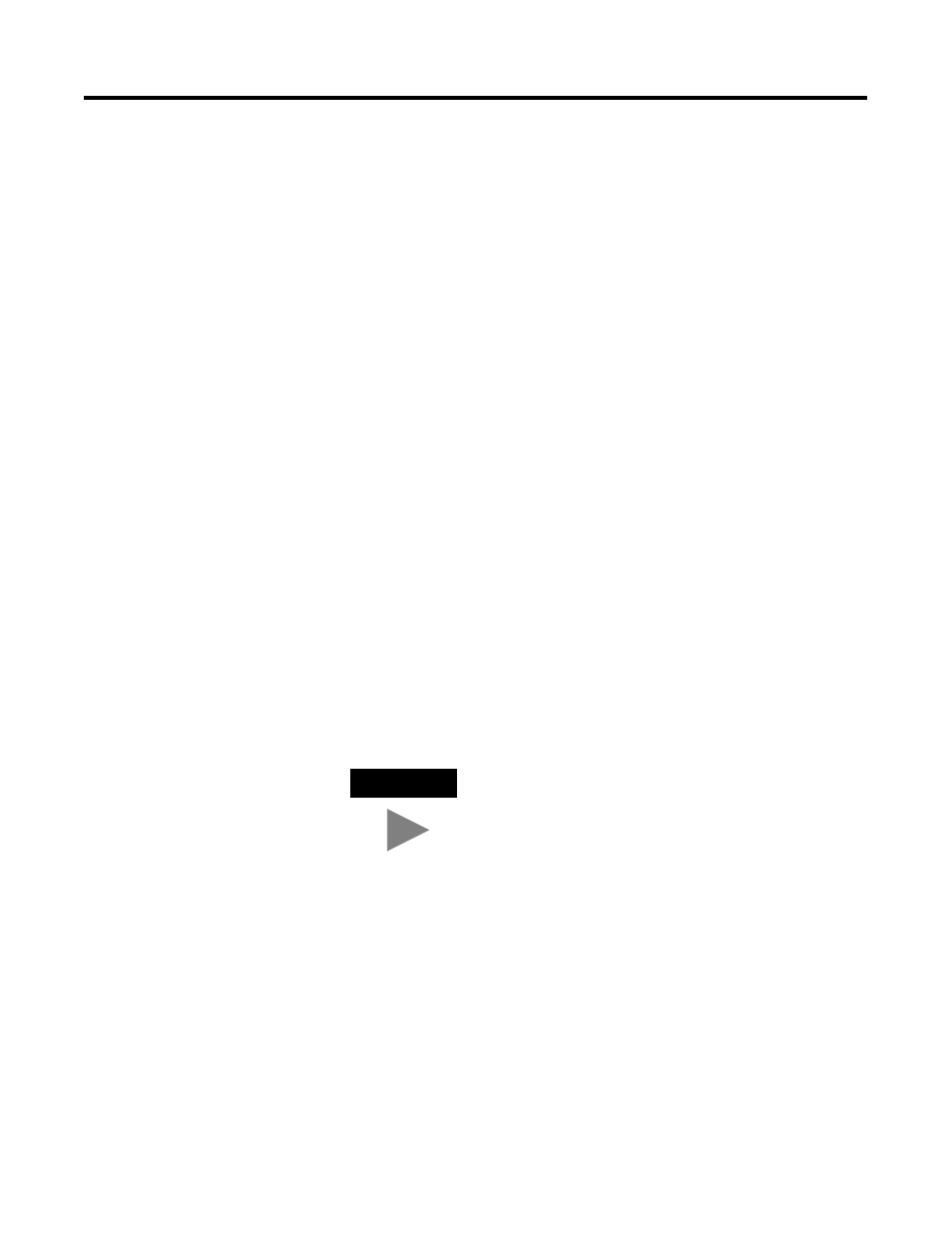
Publication 1757-IN032B-EN-P - April 2001
3-12 Full PC Software Installation Procedures
Converting to NTFS after Installing Windows NT
If the PC is currently using a FAT file system, use the following
procedure to convert to the NTFS file system. The ProcessLogix Server
software must run on a PC using the NTFS file system.
1. Click Start
⇒
Run.
2. Key in this command in the Open entry field:
>cmd<
and click OK to open the DOS window.
3. At the DOS prompt, key in this command:
>CONVERT C: /FS:NTFS<
and press
ProcessLogix Server software will be installed).
4. Wait for the conversion to complete. Exit the DOS window.
5. Restart the PC.
Creating the plx_user Account
1. Refer to Creating the plx_user Account on page 5-27.
2. After creating the plx_user account, logoff and then logon as
plx_user.
Installing Internet Explorer 5.01
Refer to Installing Internet Explorer 5.01 on page 1-12.
Upgrading Data Access Components
Refer to Upgrading Data Access Components on page 1-13.
TIP
Create only the plx_user account at this time. The
erserver and mngr accounts are created automatically
during the ProcessLogix software installation.
