Rockwell Automation 1757-SWKIT3200 ProcessLogix R320.0 Installation and Upgrade Guide User Manual
Page 195
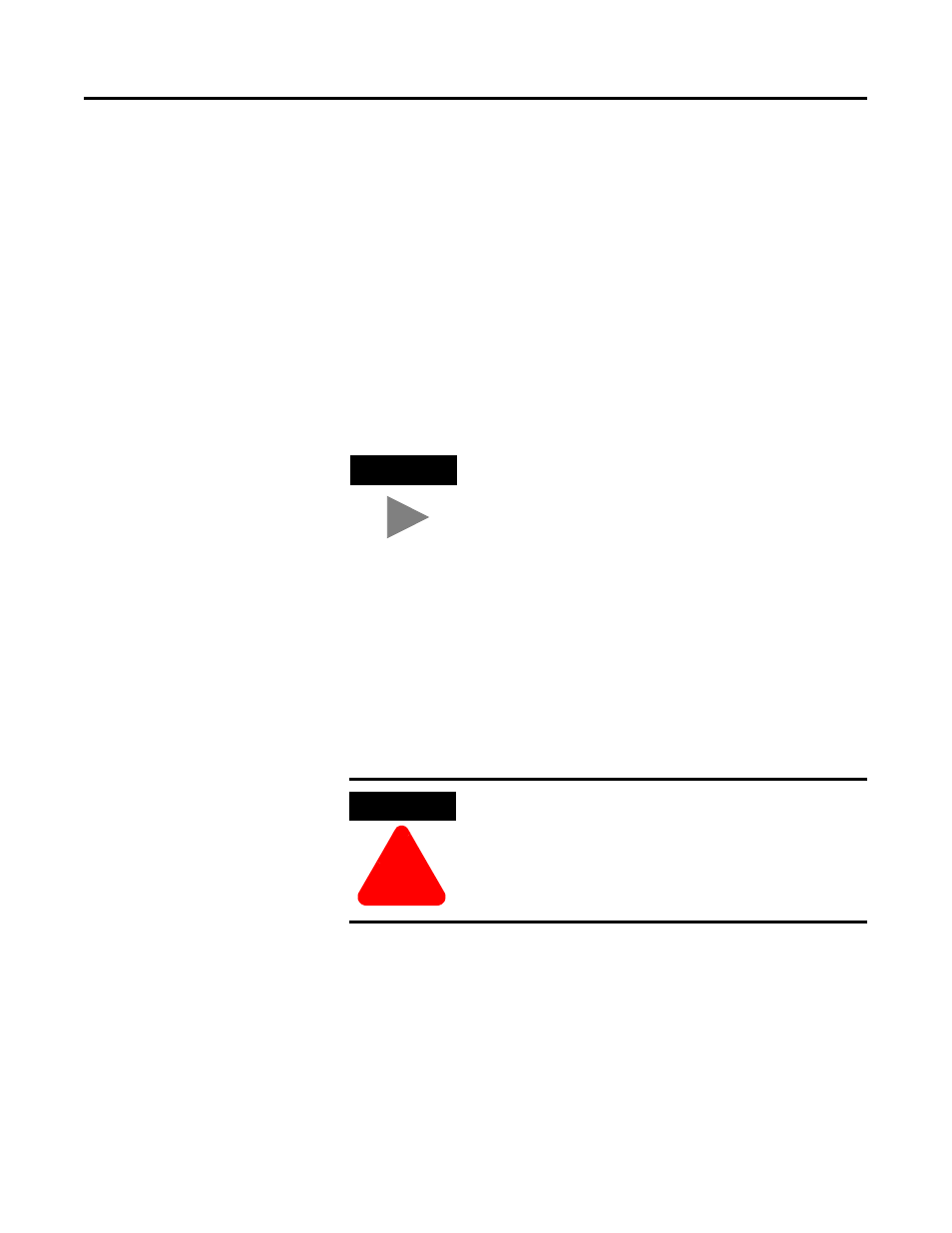
Publication 1757-IN032B-EN-P - April 2001
Supplementary Procedures 5-9
2. Use Windows NT Explorer to locate the erdb_a.mdb file in this
directory: C:\Honeywell\TPS50\System\ER\clean_database
3. Select erdb_a.mdb, right-click and select Copy.
4. Select the directory C:\Honeywell\TPS50\System\ER
(the parent folder).
5. Right-click in the right pane and select Paste.
6. When the copy has completed, close Explorer.
7. Click Start
⇒
Programs
⇒
ProcessLogix Server
⇒
Start-Stop
ProcessLogix Server to call up the ProcessLogix Server dialog box.
a. With the Full Mode version of the dialog box active, click the
System Running option.
b. Click Yes to confirm the action and wait for the Server to
change its state.
c. Close the ProcessLogix Server dialog box.
8. Click Start
⇒
Programs
⇒
ProcessLogix Engineering
Tools
⇒
Control Builder.
9. In the Login dialog box, make these entries:
a. Key in >mngr< as the default User Name.
b. Key in >mngr1< as the default Password.
c. Key in >localhost< in the Server Name field.
10. Click OK.
TIP
To display the “Full Mode” version of the ProcessLogix
Server dialog box, click the icon to the left of
ProcessLogix in the title bar and click
Advanced
⇒
Full Mode. A checkmark will now
appear in front of the Full Mode selection to show
that it is active.
ATTENTION
!
If the ProcessLogix ER Server service fails to start, refer
to Setting up erserver and/or mngr user accounts on
page 5-28, for instructions on verifying that the erserver
account and passwords have been set up correctly.
